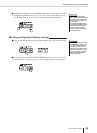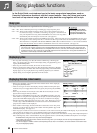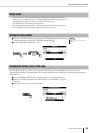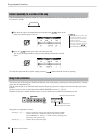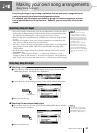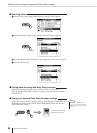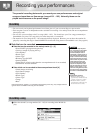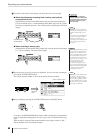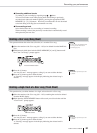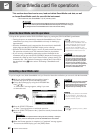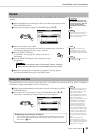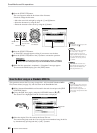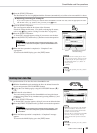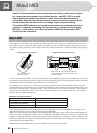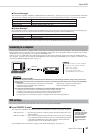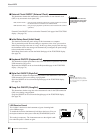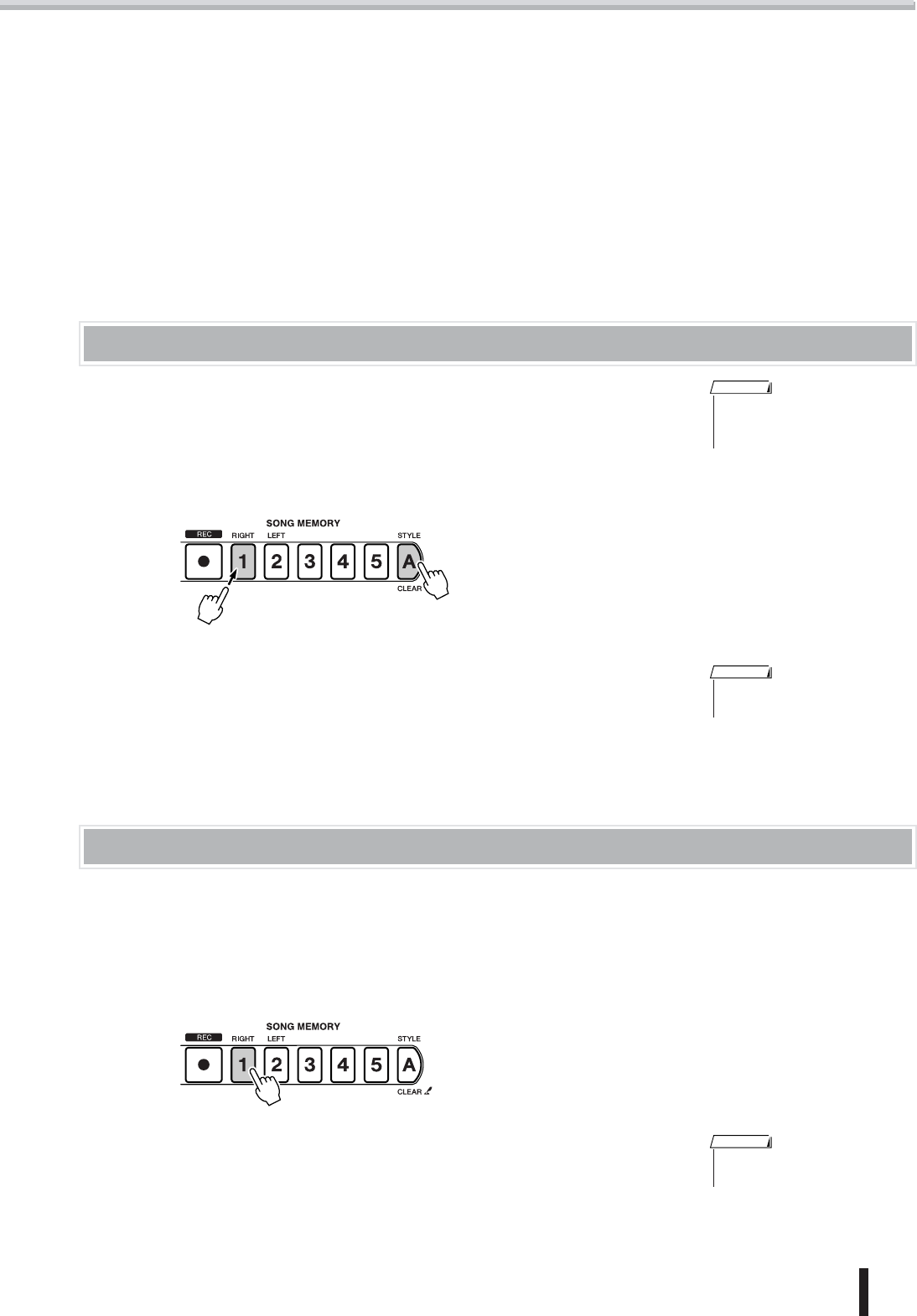
Recording your performances
PSR-K1 Owner’s Manual 61
● Recording additional tracks
Try adding to your recording by repeating steps ᕢ – ᕤ above.
You can record other tracks while playing back and listening to previously
recorded tracks (the track numbers light) by pressing the appropriate SONG
MEMORY [1] – [5], [A] buttons. Previously recorded tracks can also be muted
as desired during recording (the track numbers are unlit).
● Re-recording a track
Select the desired track for re-recording as in normal recording.
When recording is started, the previously recorded data is automatically erased
and replaced by the new data.
Deleting a User song (Song Clear)
This operation deletes the entire data (all tracks) of a recorded User song.
ᕡ Select the number of the User song (101 – 105) to be deleted from the MAIN dis-
play.
ᕢ Simultaneously hold down both the SONG MEMORY [A] and [1] buttons until
the “Clear User Song?” prompt appears.
ᕣ Press the [+] button.
An “Are you sure?” message appears, asking if you want to delete the data.
ᕤ Press the [+] button again to delete the data.
A “Clearing” message appears in the display indicating the selected song is
deleted.
Deleting a single track of a User song (Track Clear)
This operation lets you delete the data of a single, selected track in a User song.
ᕡ Select the number of the User song (101 – 105) containing the track to be deleted
from the MAIN display.
ᕢ Hold down the SONG MEMORY button of the track you wish to delete until the
“Clear Track?” prompt appears.
ᕣ Press the [+] button.
An “Are you sure?” message appears, asking if you want to delete the data.
ᕤ Press the [+] button again to delete the data.
A “Clearing” message appears in the display indicating the selected track is
deleted.
• To delete only one individual track
of a song, use the Track Clear
operation (page 61).
NOTE
Press and hold both buttons
• To cancel the operation, press the
[–] button.
NOTE
Press and hold
• To cancel the operation, press the
[–] button.
NOTE