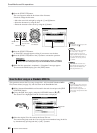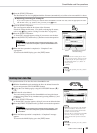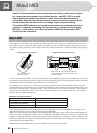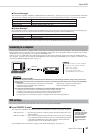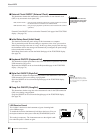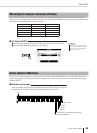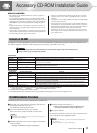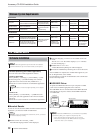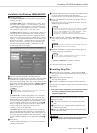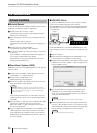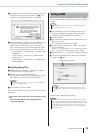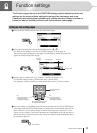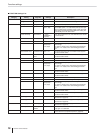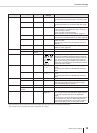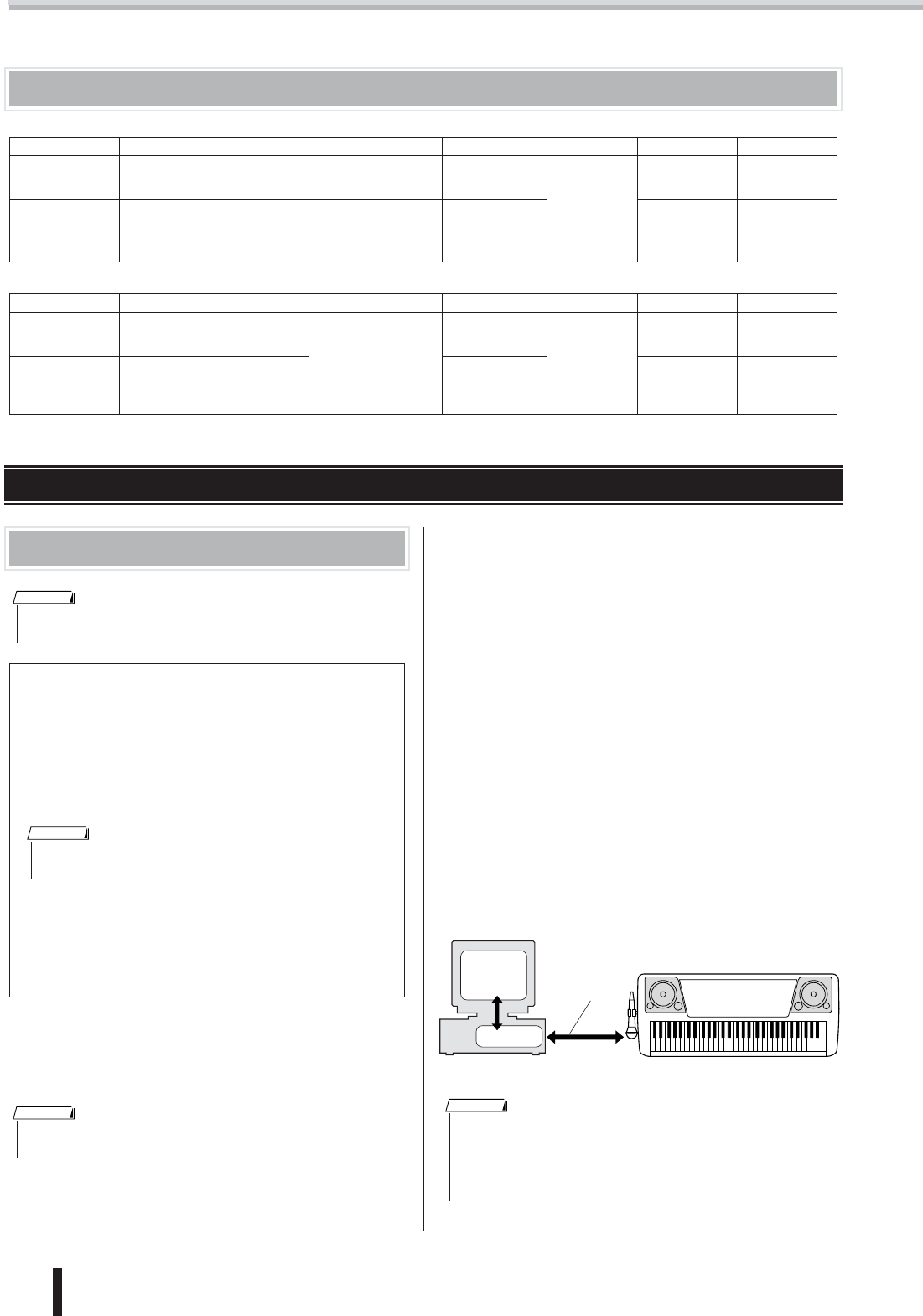
Accessory CD-ROM Installation Guide
72
PSR-K1 Owner’s Manual
Minimum System Requirements
For Windows
For Macintosh
Data Name OS CPU Memory Hard Disk Display Other
Song Filer
Windows 95/98/98SE/Me/2000/
XP Home Edition/XP Professional
100 MHz or higher;
Intel® Pentium®/Cele
-
ron® processor family
8 MB or more
2 MB or more
800 x 600, 256
colors or more
—
USB Driver for
Windows 98/Me
Windows 98/98SE/Me
166 MHz or higher;
Intel® Pentium®/Cele
-
ron®
processor family
32 MB or more
— —
USB Driver for
Windows 2000/XP
Windows 2000/XP Home Edition/
XP Professional
— —
Data Name OS CPU Memory Hard Disk Display Other
Song Filer
Mac OS 7.5 through OS 9.22
(The Mac OS X and Mac Classic
environments are not supported)
A Macintosh computer
with a PowerPC or
later CPU.
8 MB or more
2 MB or more
800 x 600, 256
colors or more
—
USB Driver
Mac OS 8.6 through OS 9.22
(The Mac OS X and Mac Classic
environments are not supported)
64 MB or more
(128 MB or more
is recommended)
—
OMS 2.3.3 or
later (included in
the CD-ROM in
the package)
For Windows Users
Software Installation
■ Acrobat Reader
In order to view the electronic (PDF) manuals included with each
application, you’ll need to install Acrobat Reader.
ᕡ Double-click on the “Acroread_” folder.
Four different language folders will be displayed.
ᕢ Select the language you want to use and double-click on its
folder.
The file “ar***.exe” file will be displayed. (“***” indicates
the selected language.)
ᕣ Double-click on “ar***.exe.”
Acrobat Reader Setup Dialog box will be displayed.
ᕤ Execute the installation by following the on-screen directions.
After installation is complete, the Acrobat folder appears on your
PC (in Program Files, as the default).
For information on using the Acrobat Reader, refer to the Reader
Guide in the Help menu.
■ USB MIDI Driver
To operate the MIDI instrument from your computer via USB,
you’ll need to install the appropriate driver software.
The USB-MIDI driver is software that transfers MIDI data back
and forth between sequence software and the MIDI instrument
via a USB cable.
Uninstall (Removing the installed application)
You can remove the installed application software.
Windows 98/Me/2000
Select [START] → [Settings] → [Control Panel] → [Add/
Remove Programs] → [Install/Uninstall], then select the
application to be removed and click [Add/Remove...].
Follow the on-screen instructions to uninstall the application.
Windows XP
Select [START] → [Control Panel] → [Add/Remove Pro-
grams], then select the application to be removed and click
[Remove].
Follow the on-screen instructions to uninstall the application.
• For details about the application software which has no installation
guide described below, refer to the online manual of each software.
NOTE
• The button names or menus may differ depending on the computer
OS.
NOTE
• If an older version of Acrobat Reader is installed on your PC, you’ll need
to uninstall it before proceeding.
NOTE
Driver
USB cable
MIDI instrument
Computer
Sequence
Software
• Before you install the USB MIDI driver, you can minimize the possibility
of problems by putting your computer in the following state.
• Close all applications and windows that you are not using.
• Disconnect all cables from the MIDI instrument except for the
cable whose driver you are installing.
NOTE