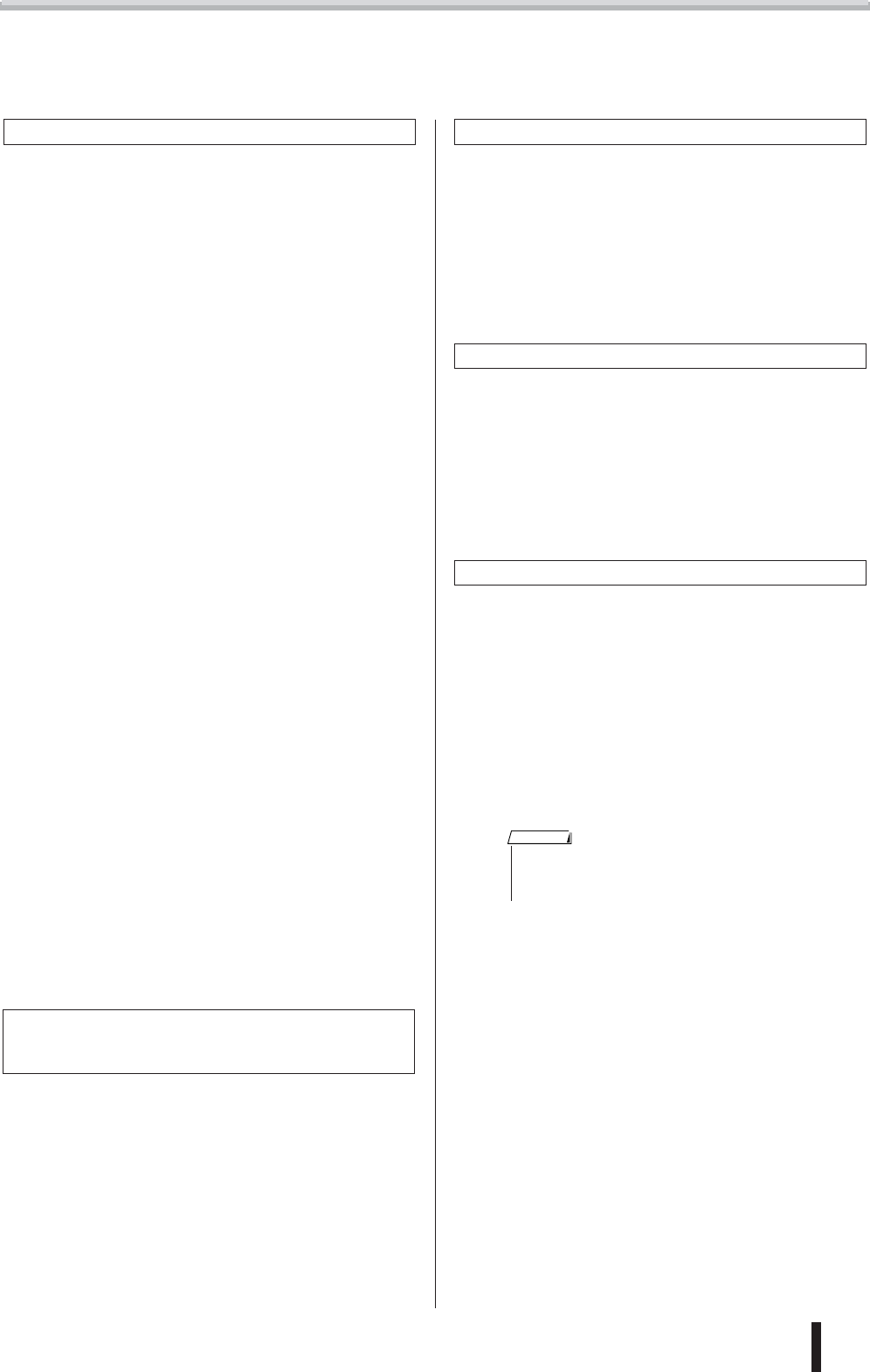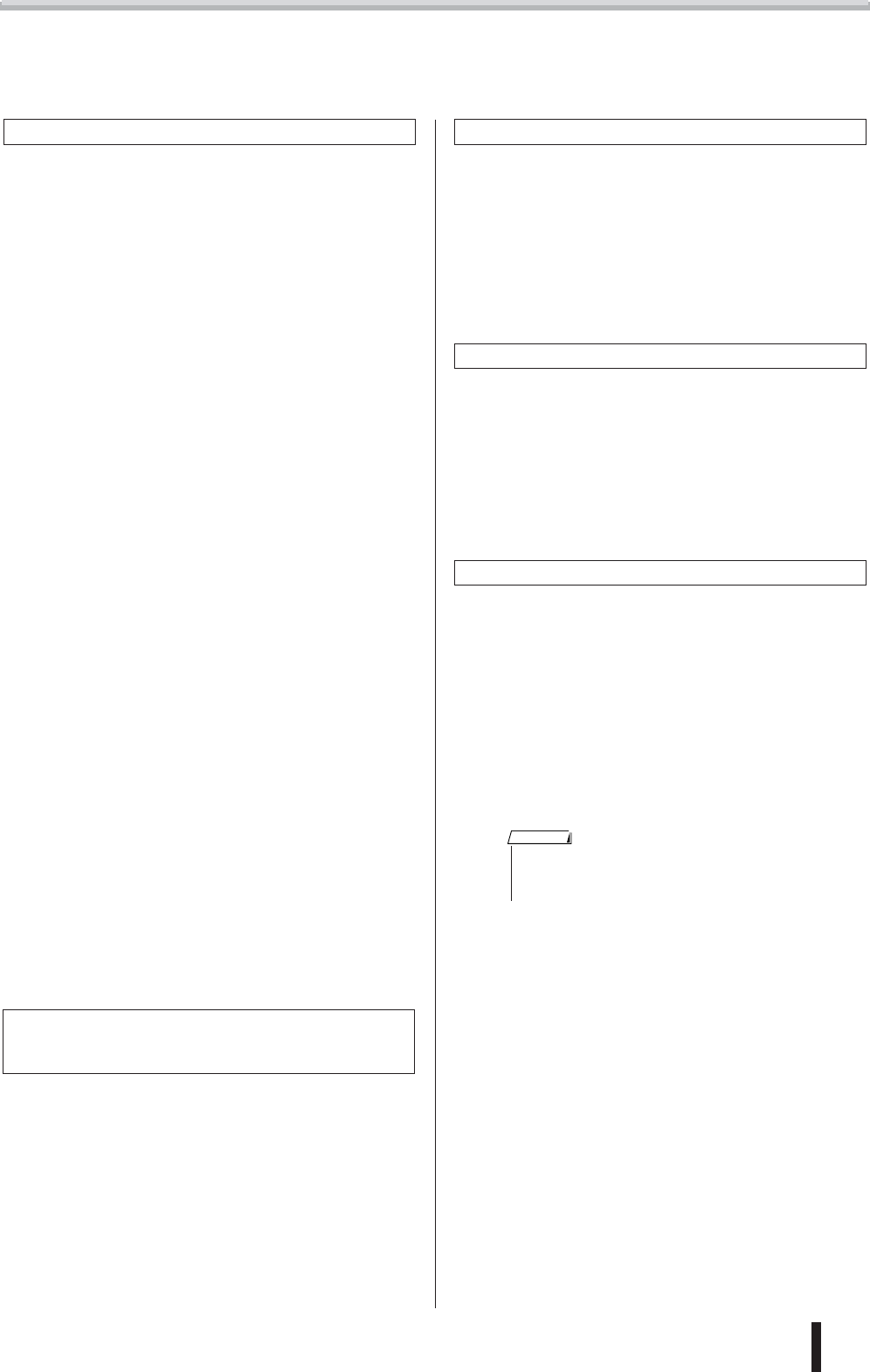
Troubleshooting
PSR-K1 Owner’s Manual
81
■ For the included software
The driver cannot be installed.
• Is the USB cable connected correctly?
→ Check the USB cable connection.
→ Disconnect the USB cable, then connect it again.
Windows
• Is the USB function enabled on your computer?
→ When you connect the MIDI instrument to the computer for
the first time, if the “Add New Hardware Wizard” does not
appear, the USB function on the computer may be disabled
(see page
73). Perform the following steps.
1
Select [Control Panel] → [System] → [Device Manager]
(for Windows 98/Me), or select [Control Panel] (Windows
XP: Classic View) → [System] → [Hardware] → [Device
Manager] (for Windows 2000/XP).
2
In the Device Manager, make sure that the marks “!” and
“x” are NOT shown for the “Universal Serial Bus control-
lers” or “USB Root Hub” (nested within “Universal Serial
Bus controllers”). (Make sure that “Device by type” is
selected in the View menu for Windows XP/2000. In Win-
dows 98/Me, click the “View devices by type” radio button
at the top.) If you see an “!” or “x” mark, the USB controller
is disabled. For more information, refer to the owner’s
manual of your computer.
Windows
• Is any unknown device registered?
→ If driver installation fails, the MIDI instrument will be marked
as an “Unknown device,” and you will not be able to install the
driver. Delete the “Unknown device” by following the steps
below.
1
Select [Control Panel] → [System] → [Device Manager]
(for Windows 98/Me), or select [Control Panel] (Windows
XP: Classic View) → [System] → [Hardware] → [Device
Manager] (for Windows 2000/XP).
2
Check for an “Other device” in the Device Manager. (Make
sure that “Device by type” is selected in the View menu for
Windows XP/2000. In Windows 98/Me, click the “View
devices by type” radio button at the top.)
3
If you find “Other devices,” double-click it to extend the tree
to look for “Unknown device.” If one appears, select it and
click the [Remove] button.
4
Remove the USB cable from the MIDI instrument, and
make the connection again.
5
Install the driver again. See page 73.
When controlling the MIDI instrument from your
computer via USB, the MIDI instrument does not
operate correctly or no sound is heard.
• Did you install the driver?
→ Windows users See page 72.
→ Macintosh users See page 74.
• Is the USB cable connected correctly?
• Are the volume settings of the tone generator, playback device,
and application program set to the appropriate levels?
•Have you selected an appropriate port in the sequence software?
• Are you using the latest USB MIDI driver?
→
The latest driver can be downloaded from the following web site.
http://www.yamahasynth.com/
Playback response is delayed.
• Does your computer satisfy the system requirements?
• Is any other application or device driver running?
Macintosh
→ Turn off virtual memory.
→ Disable AppleTalk.
Cannot suspend or resume the computer correctly.
• Do not suspend the computer while the MIDI application is run-
ning.
• If you are using Windows 2000, you may not be able to suspend/
resume normally, depending on the particular environment (USB
Host Controller, etc.). Even so, simply disconnecting and con-
necting the USB cable will allow you to use the MIDI instrument
functions again.
How can I delete or re-install the driver?
Windows Me/98
1
When the MIDI instrument is recognized correctly, double-
click “System” in the Control Panel to open the System
window.
2
Double-click the “Device Manager” tab, select “YAMAHA
USB MIDI Driver” and delete it.
3
Use the MS-DOS prompt or Explorer to delete the follow-
ing three files.
• \WINDOWS\INF\OTHER\YAMAHAMIDI instrument.INF
• \WINDOWS\SYSTEM\Xgusb.drv
• \WINDOWS\SYSTEM\Ymidusb.sys
4
Disconnect the USB cable.
5
Restart the computer.
6
Re-install the driver (see page 72).
Macintosh
1
Delete the files in the following locations:
• [System Folder] → [Control Panels] →
[YAMAHA USB MIDI Patch]
• [System Folder] → [Extensions] →
[USB YAMAHA MIDI Driver]
• [System Folder] → [OMS Folder] →
[YAMAHA USB MIDI OMS Driver]
2
Restart the computer.
3
Install the driver (see page 74) and set up OMS (see page
75).
• To delete the above files using Explorer, select “Folder
Options” from the Tool (View) menu, and select “Show all files
(and folders).”
NOTE