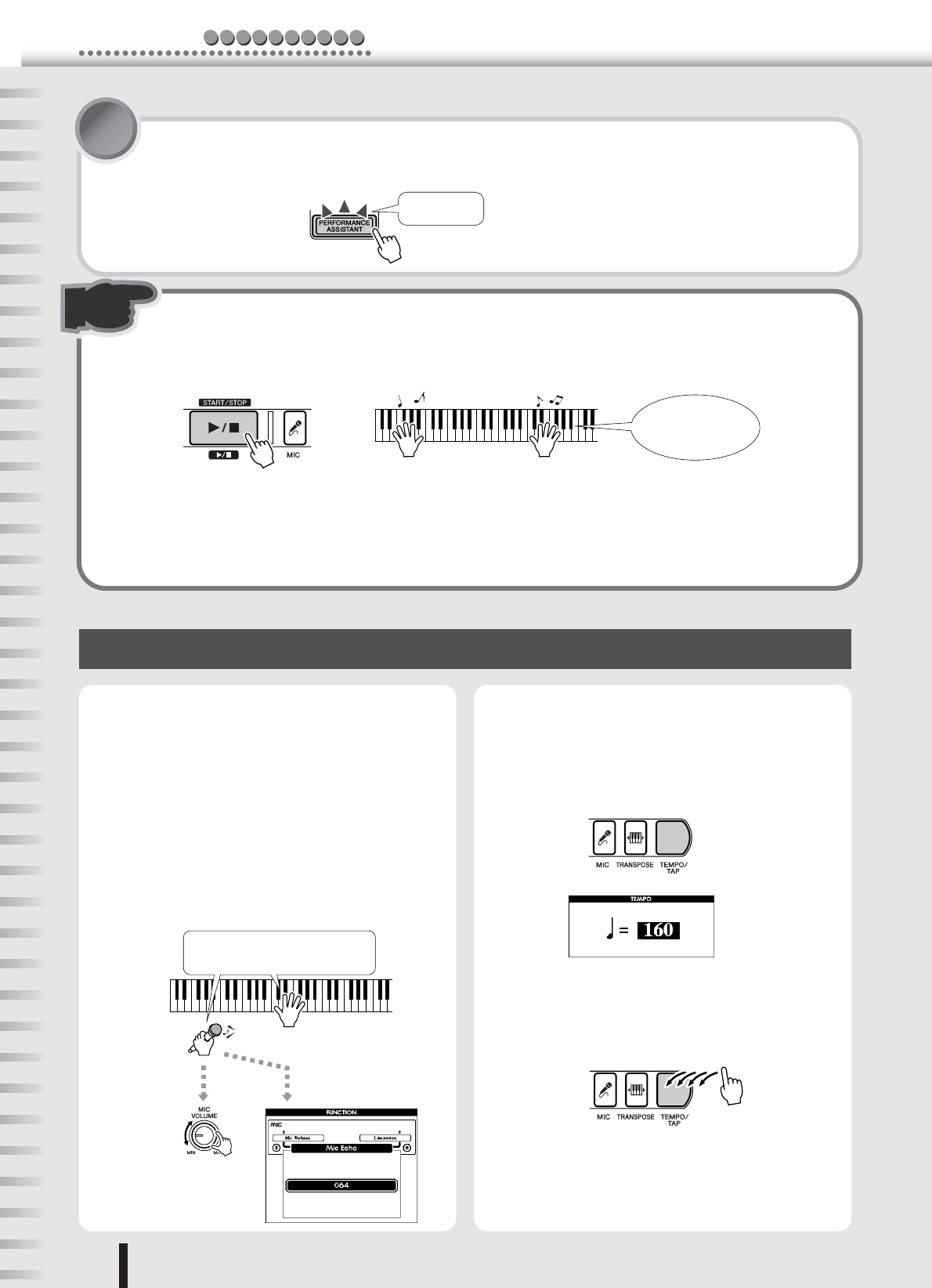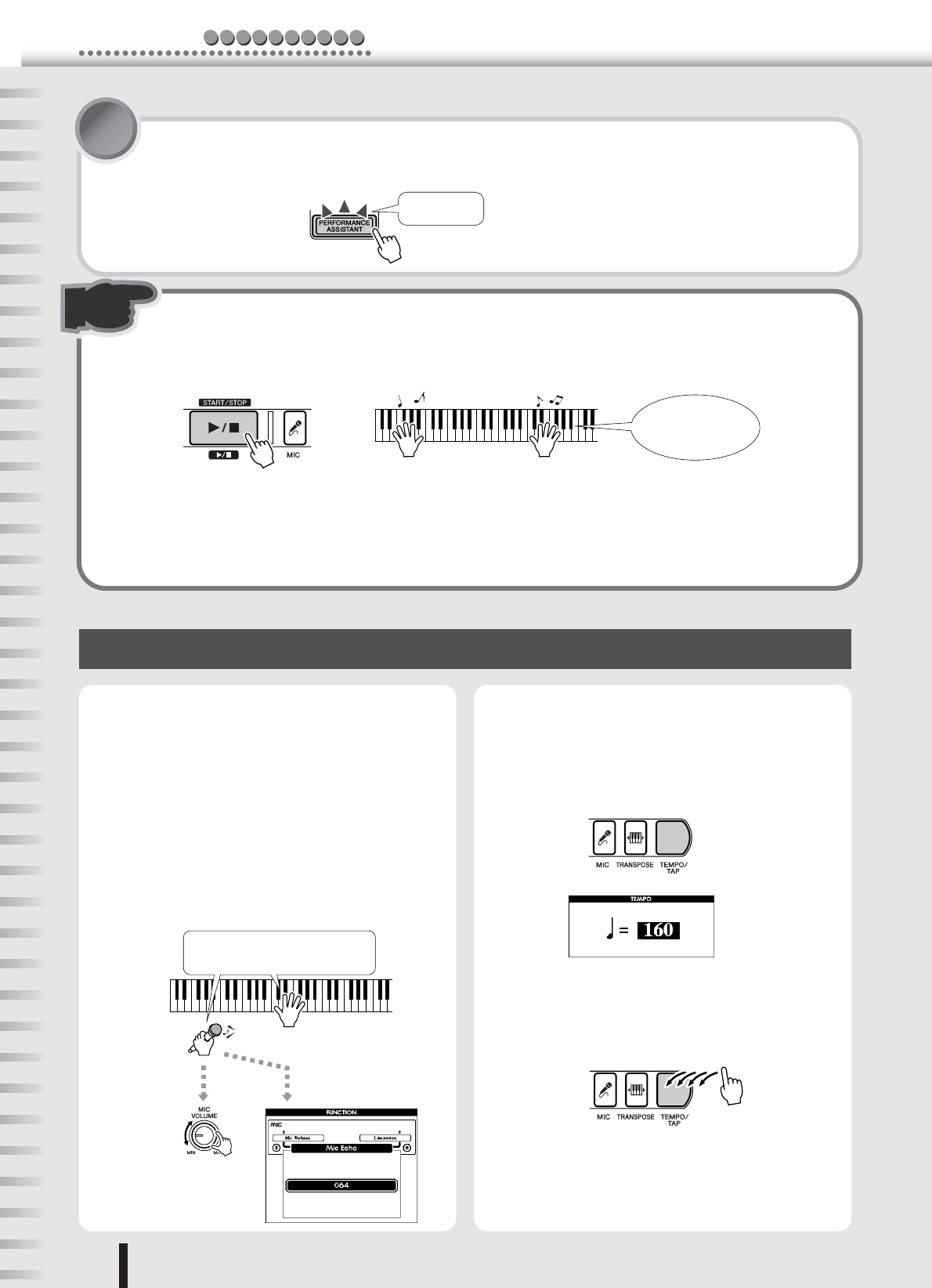
Play like a pro!
c kiuQGuide
20
PSR-K1 Owner’s Manual
3 Press the [PERFORMANCE ASSISTANT] button.
The [PERFORMANCE ASSISTANT] button lights, indicating that Performance Assistant is enabled.
4 Press the [START/STOP] button to start the song—and play the keyboard.
Play along with the song with both of your hands. Whether you can actually play or not, Performance
Assistant makes you feel like a real pianist!
Once the song is finished, it automatically stops. You can also stop the song any time during playback
by pressing the [START/STOP] button.
Turn the [PERFORMANCE ASSISTANT] button off, and try playing the keyboard again as you did
before. Doesn’t quite sound the same, does it? Now you can see just how powerful the Performance
Assistant feature is.
Performance Assistant — other convenient controls and features
● Singing with a microphone
Thanks to the included microphone, you can easily sing
and play at the same time.
To adjust the level of the microphone, use the [MIC
VOLUME] control and the [MASTER VOLUME] con-
trol.
An echo effect is applied to your voice, and this can also
be adjusted. First, press the [MIC] button, then the
CATEGORY [ ] button. From the FUNCTION dis-
play, change the Mic Echo page (range: 000 - 127) by
using the dial or the numeric keypad (buttons [0] - [9],
[+]/[–]). (See page 39.)
● Changing the tempo of the song
To change the speed of the song, press the [TEMPO/
TAP] button and use the dial or the numeric keypad
(buttons [0] - [9], [+]/[–]) to adjust the tempo (range:
032 - 280 bpm).
You can even set the tempo manually by tapping it out
with the [TEMPO/TAP] button—four times for a song
in 4/4, three times for 3/4.
Button lights
Look, Ma… No wrong
notes!
Hold the microphone in your left hand
and play the keyboard with your right.
Adjust the microphone
volume.
Adjust the Mic Echo level.