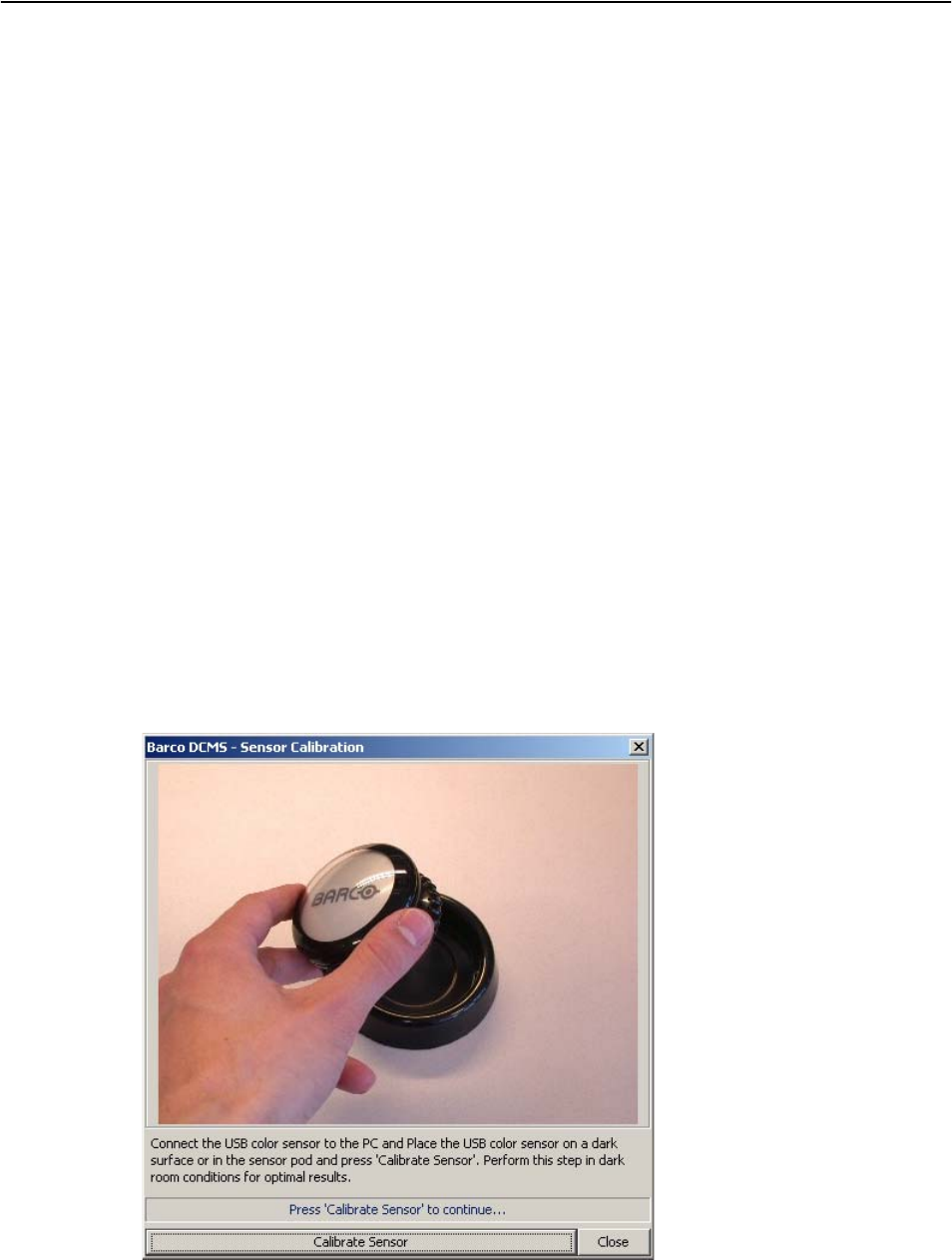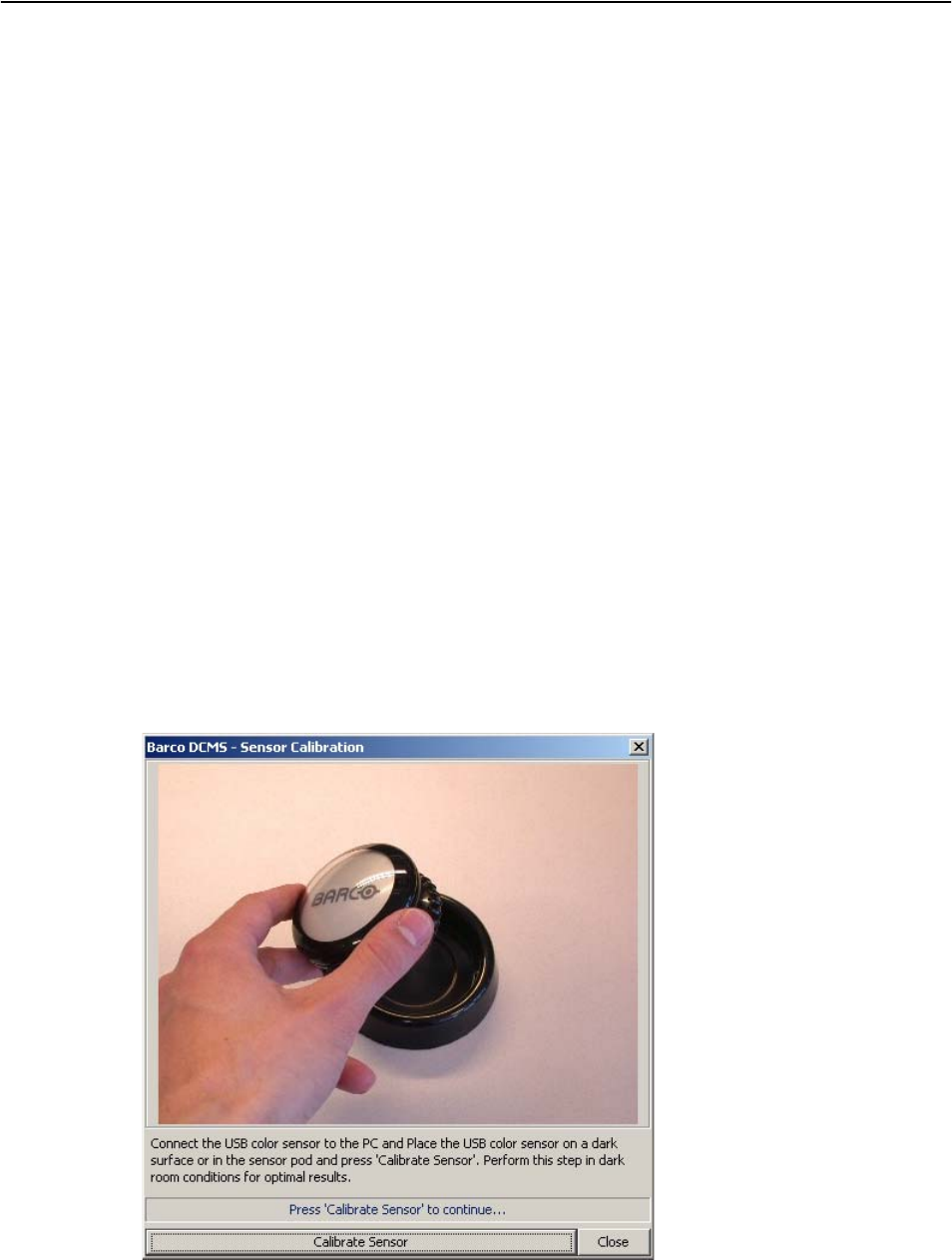
Barco - DCMS - User Manual _________________________________________________________ 27
Running the DCMS application
6.1.2 Connection panel
The user can select the display type and display communication details in the
Connection Panel. The displays that are supported are the Barco ISIS,
MDPW476, ADP361, NSL-4601 and the LCx4x series displays. The specifics for
each of these displays are described later in this document. Display
communication is done via serial communication. Every serial port of the host is
listed in the ‘COM port’ combo box. The Baud rate of the selected serial port can
be chosen in the ‘Baud rate’ combo box. In the ‘Monitor ID’ spinner, the user can
select the serial communication ID of the monitor. This is useful for displays that
are chained after each other on the same serial port. How to change the Monitor
ID of your display is described in the User Manual of the display.
Once the correct display type and communication details are set, press ‘Connect’
to start communication with the display. On successful communication with the
display, the button will change text to ‘Disconnect’ and the Status field will color
green and show ‘CONNECTED’. Press the button that is now labeled ‘Disconnect’
to stop communication with the selected monitor. The Status field will color red
again and show ‘DISCONNECTED’. Changing display type or communication
details is not possible as long as the connection is active.
6.1.3 Sensor panel
Calibration of the sensor
The Sensor Panel contains the USB sensor related functions. Press the ‘Calibrate’
button to open a connection to the sensor and calibrate it. After pressing the
‘Calibrate’ button, a dialog window will appear that explains the actions to be
taken: Connect the USB color sensor to the PC and Place the USB color sensor
on a dark surface or in the sensor pod and press 'Calibrate Sensor'. Perform this
step in dark room conditions for optimal results.
Figure 6: Sensor Calibration Dialog