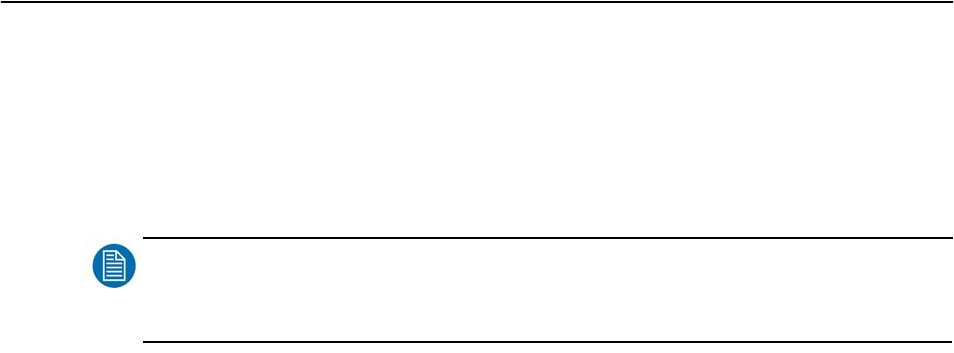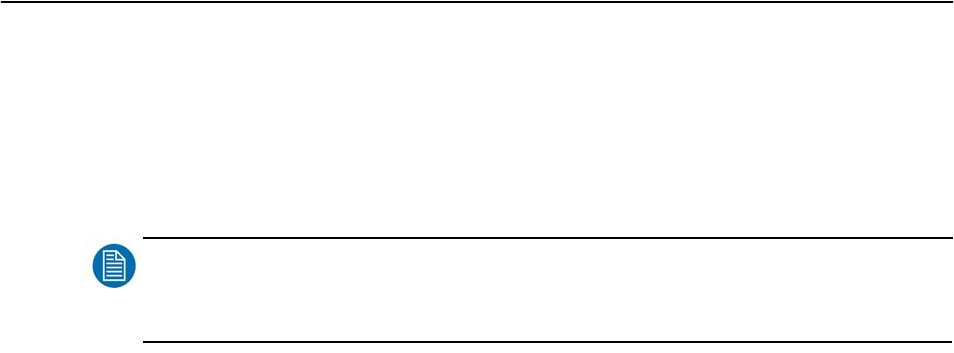
Barco - DCMS - User Manual _________________________________________________________ 39
Running the DCMS application
Step 7: The calibration routine
• Press ‘Calibrate now…’ to open the calibration dialog.
• Follow the instructions as given in the calibration dialog and press ‘Start’ to
start the calibration routine.
• During the calibration routine, the user may interrupt at any time by press-
ing the ‘Close’ button to return to the main application.
NOTE
:
Note that the display will not return to a previously known state but will leave the display in the
state that it was at the time of pressing the ‘Close’ button.
• The user is informed of each step of the calibration in the text area of the
calibration dialog.
• During calibration the progress bar is colored blue.
• When the calibration in finished, the progress bar will display if the calibra-
tion was successful or not and color green when successful, red if failed. The
same message will appear in the calibration status field of the main applica-
tion window. As soon as this message appears, you may close this dialog
box.
• If the dialog box is not closed after calibration, a verification process will
start. This process measures all gray levels in steps of 16 from 0 to 255 and
displays the measured results together with the desired values. See section
6 for details on the verification table.
• After the verification routine, the test patch will show a green color if the cal-
ibration was successful or red if it failed. Text in the text area of the calibra-
tion window can be copied and pasted into your favorite text editor and
saved to file.
• Press ‘Close’ to return to the main application. Pressing ‘Start’ will redo the
calibration routine all over again. If ‘Internal display pattern generator’ was
selected, the display will switch back to the previously selected input when
the calibration dialog is closed.
6.2.4 Single measurement
The single measurement function allows the user to use DCMS as a simple
luminance and chromaticity meter. Note that a serial connection to a display is
not required for this function.
Step 1: Connection and startup
• Connect the USB sensor to the host.
• Start the DCMS application.
Step 2: Calibration
• Start the sensor calibration routine by pressing ‘Calibrate…’. Follow the
instructions of the calibration dialog as mentioned in the ‘Sensor Panel’ sec-
tion above. Verify that the sensor status field says ‘CALIBRATED’.