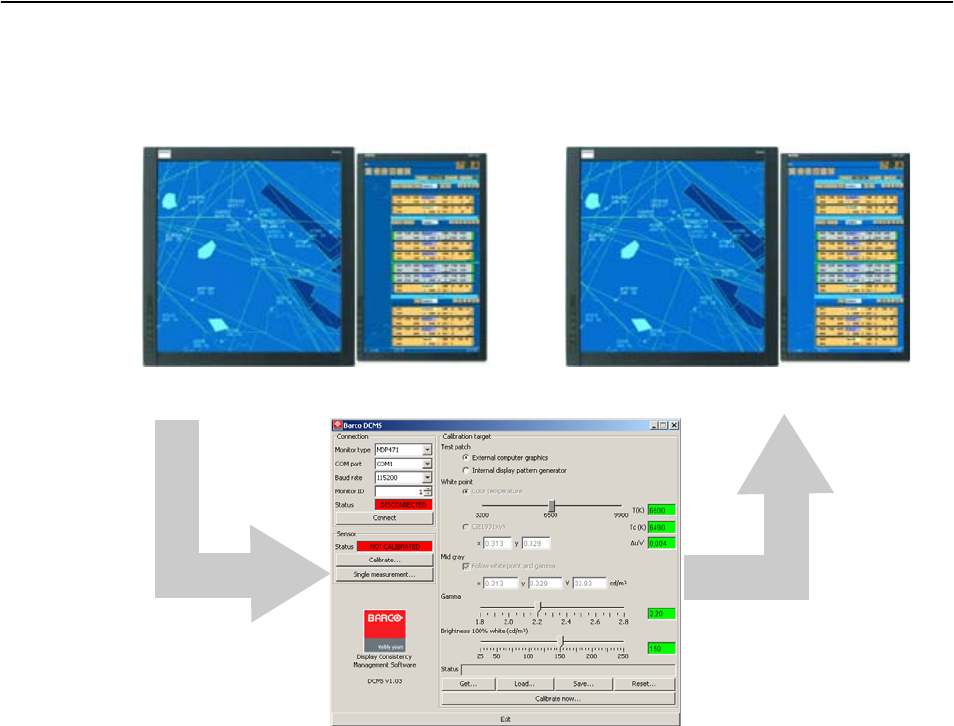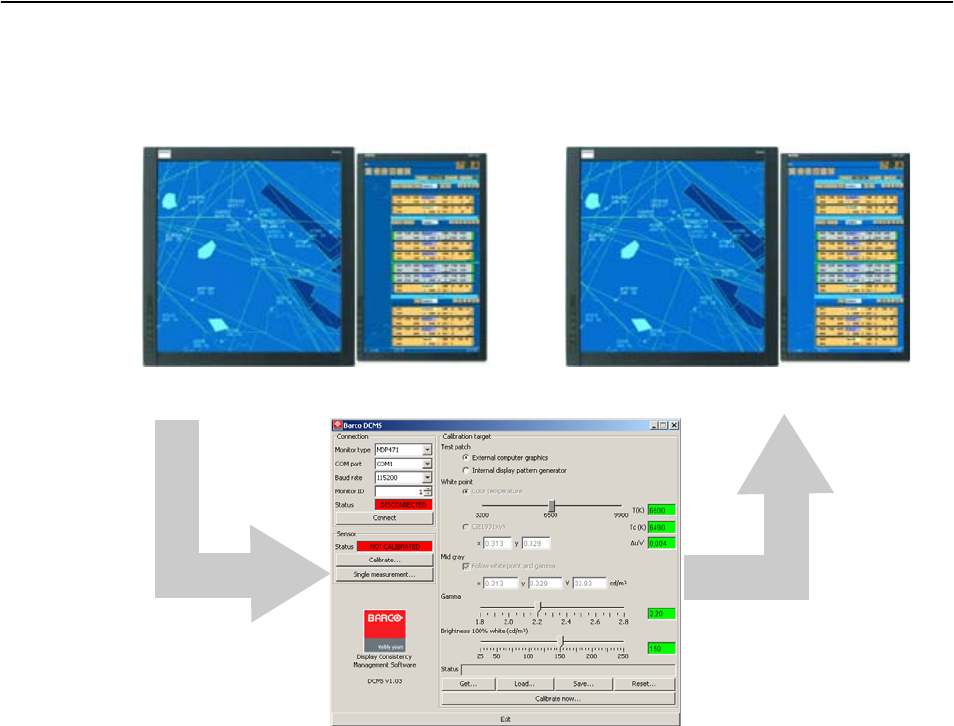
Barco - DCMS - User Manual _________________________________________________________ 37
Running the DCMS application
6.2.3 Match displays
In this section we will calibrate a display (target display) to match another
display (reference display). The displays do not need to be of the same type.
Figure 22: Matching of displays
Step 1: Connection and startup
• Physically connect the reference display via serial connection to the host.
Refer to the documentation of the display for pin-out of the serial port.
• Connect the USB sensor to the host.
• Start the DCMS application.
Step 2: Calibration and the reference display
• Select the display type, serial port number, baud rate and monitor ID
(Default monitor ID is 1). Press ‘Connect’ and verify in the connection status
field that the connection to the display says ‘CONNECTED’.
• Start the sensor calibration routine by pressing ‘Calibrate…’. Follow the
instructions of the calibration dialog as mentioned in the ‘Sensor Panel’ sec-
tion described above. Verify that the sensor status field says ‘CALIBRATED’.
Step 3: Set parameters
• Select the type of test patches to be used. Select ‘External computer graph-
ics’ if the host is the input source of the display and you want the want the
test patterns to be created in the calibration dialog. Select ‘Internal display
pattern generator’ if the display has an input source different from the host.
Reference display Target display