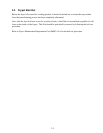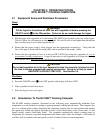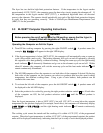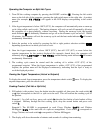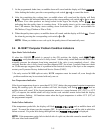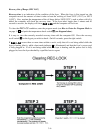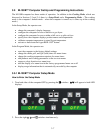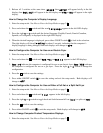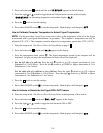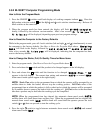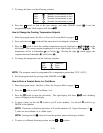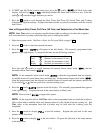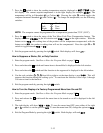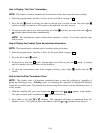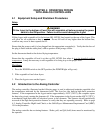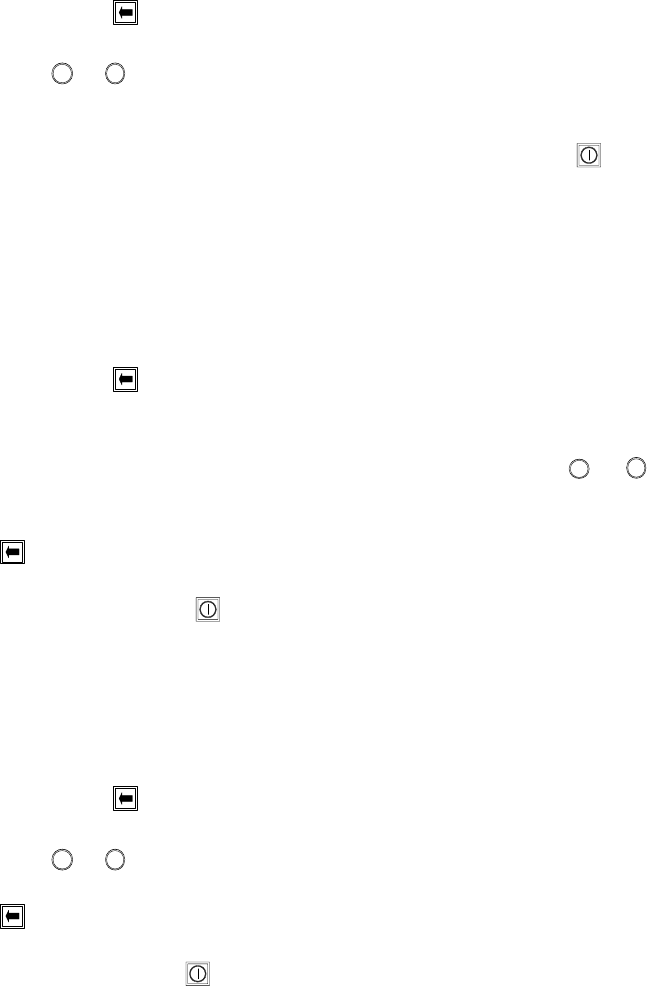
3–8
3. Release all 3 switches at the same time. M100B, then SETUP will appear briefly in the left
display, then BOIL-OUT will appear in the left display and YES or NO will appear in the right
display.
How to Change the Computer’s Display Language
1. Enter the setup mode. See How to Enter the Setup Mode on page 3-7.
2. Press and release the
switch until the word language appears in the left LED display.
3. Press the right
1
or
2
switch until the desired language (English, French, French-Canadian,
Spanish, or Portuguese) is displayed in the right LED display.
4. When the desired language is displayed, press either ON/OFF switch to lock in the selection.
The right display will show loading for about 5 seconds, indicating that the computer’s
display language is being changed, then both displays will change to OFF.
How to Configure the Computer for Use on an Electric Fryer
1. Enter the setup mode. See How to Enter the Setup Mode on page 3-7.
2. Press and release the switch until GAS Yes or GAS no appears in the LED displays.
3. Gas nO indicates the computer is configured for use on an electric fryer; Gas YES indicates
the computer is configured for use on a gas fryer. Press the right
1
or
2
switch to change the
configuration.
4. Press the switch to save the settings.
5. Press either ON/OFF switch to save the setting and exit the setup mode. Both displays will
change to OFF.
How to Configure the Computer for Use on Either a Full-Vat or a Split-Vat Fryer
1. Enter the setup mode. See How to Enter the Setup Mode on page 3-7.
2. Press and release the switch until 1 vat appears in the left display.
3. Press the right
1
or
2
switch to toggle back and forth between full-vat (yes) or split-vat (NO).
4. Press the switch to save the settings.
5. Press either ON/OFF switch to exit the setup mode. Both displays will change to OFF.
How to Change Computer Product/Temperature Displays
1. Enter the setup mode. See How to Enter the Setup Mode on page 3-7.