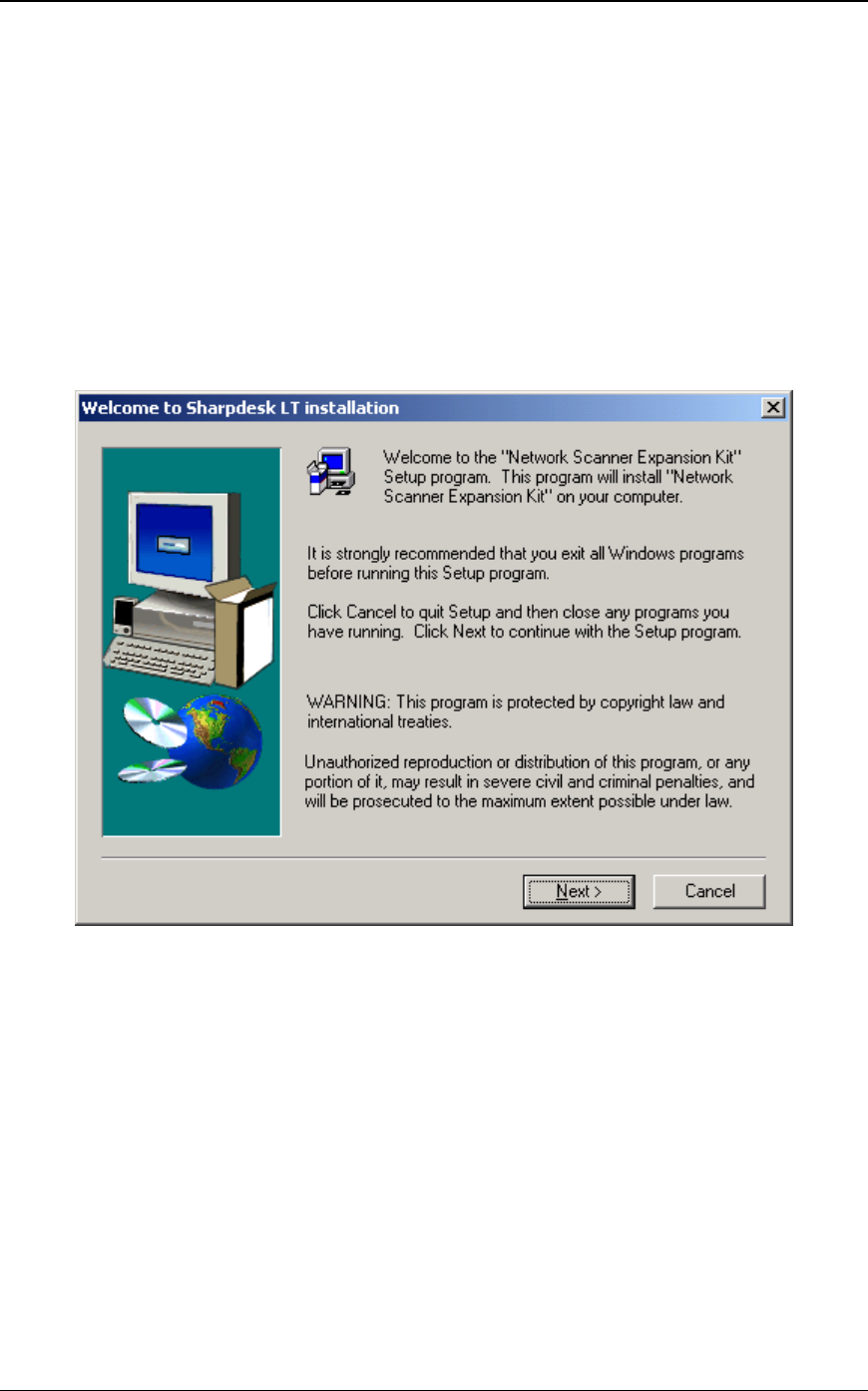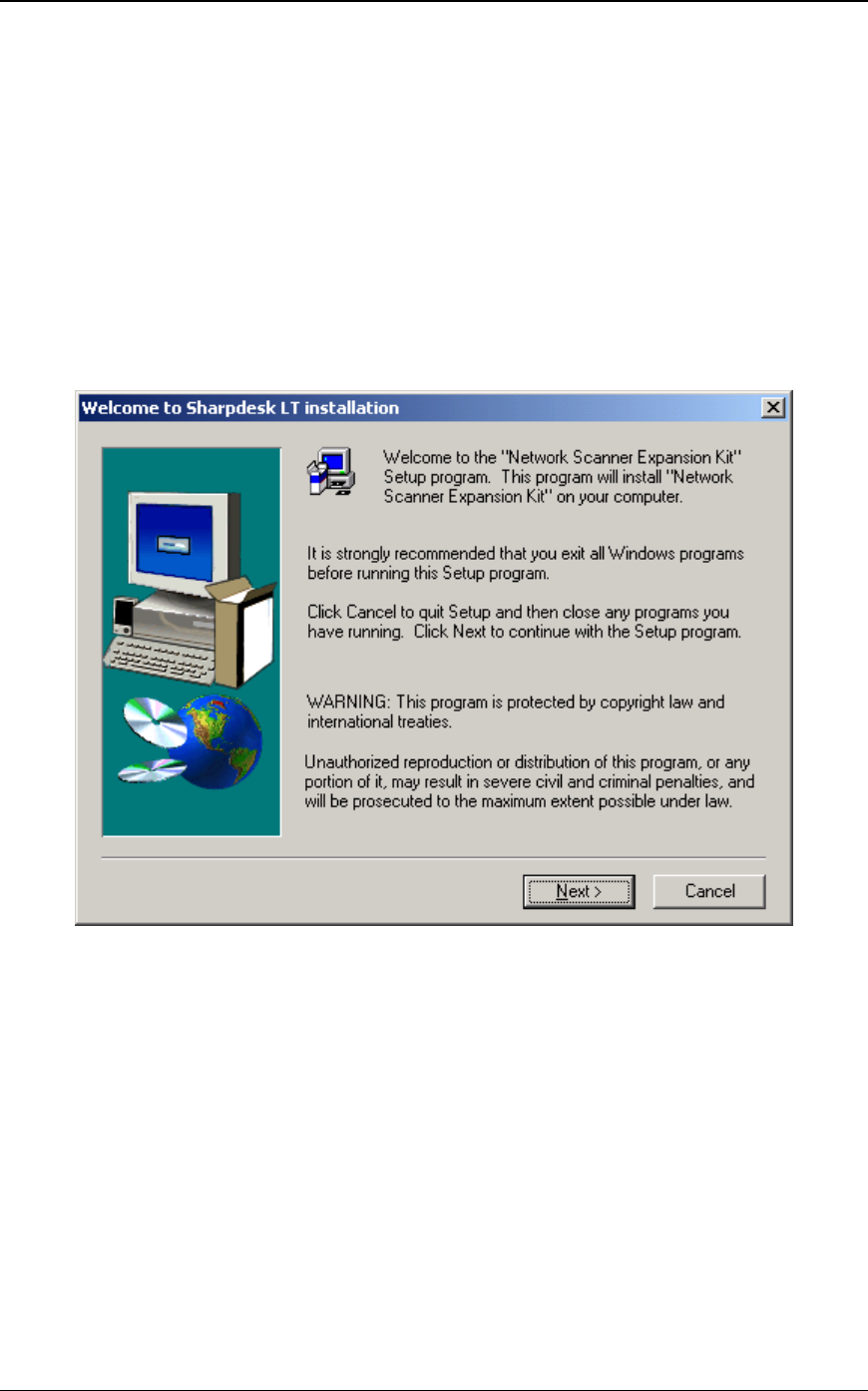
8 Sharpdesk User’s Guide
Sharpdesk CD Installation
To install Sharpdesk from a CD:
1. If any Windows applications are open, close them to ensure that the software installs properly.
In particular, anti-virus programs such as “Norton AntiVirus” may report false warnings if
they are not disabled prior to installation.
2. Insert the installation CD into your CD-ROM drive. In a few moments, the installation
Welcome screen automatically appears on your monitor screen. If the Welcome screen does
not appear (for example, because you have disabled the Windows Auto Run feature), run the
Setup.exe program located in the \Sharpdesk directory on the CD.
NOTE: If the CD supports multiple languages, you need to choose a language first.
Sharpdesk Installation Welcome Screen
3. Follow the on-screen instructions to complete the installation.
4. Once the installation completes, you might be prompted to restart your computer. If so
instructed, you must restart your computer in order to use the Sharpdesk
During installation or, if required, when restarting your computer, a folder is created in your
Program Files directory or the location you specified during installation containing all the
Sharpdesk, Composer, and Imaging software files. You will also find a Sharpdesk entry added to
your Start/Programs menu containing the Sharpdesk and Imaging software files. Finally, a
Sharpdesk LT shortcut is placed on your desktop making access to the software very convenient.