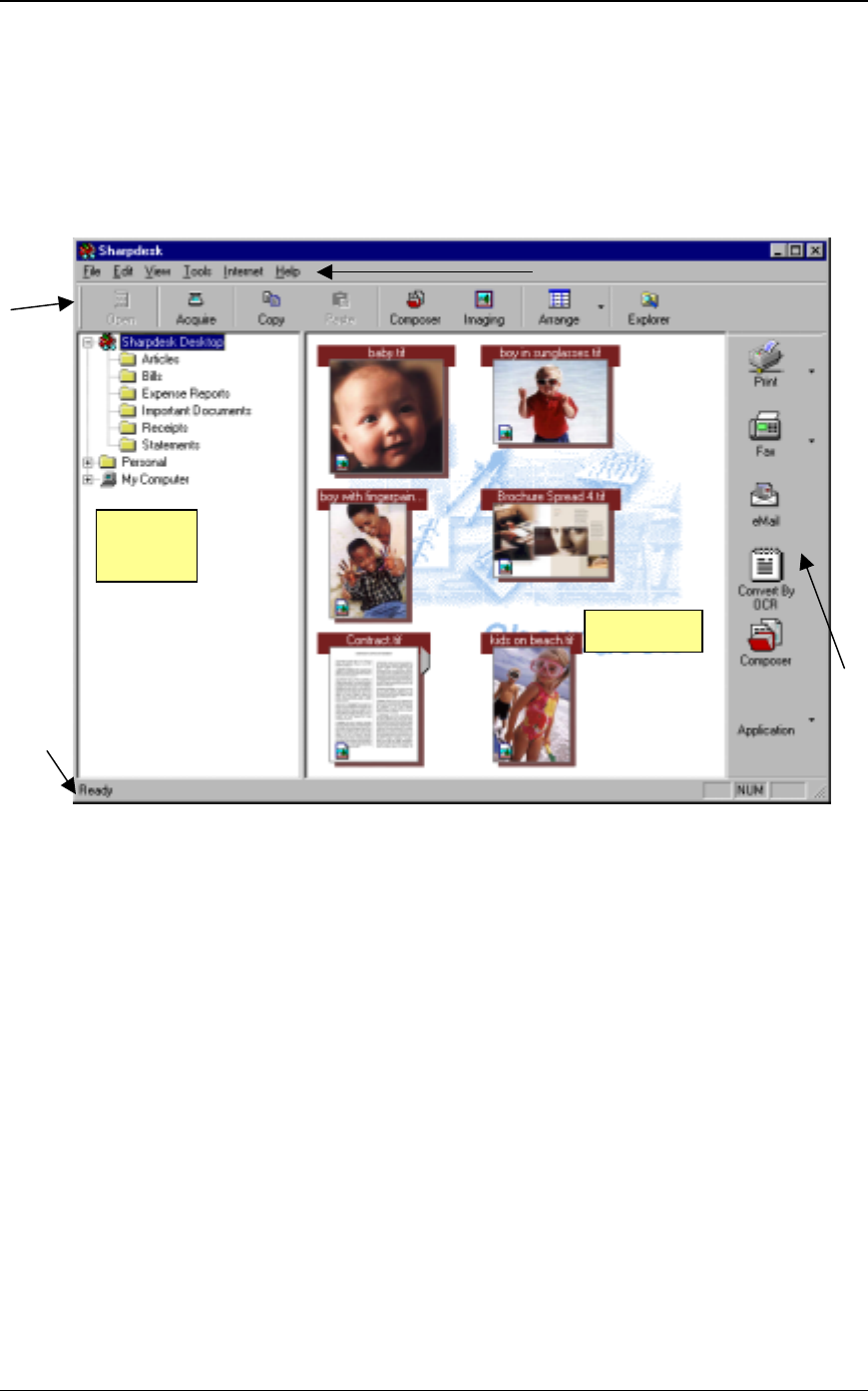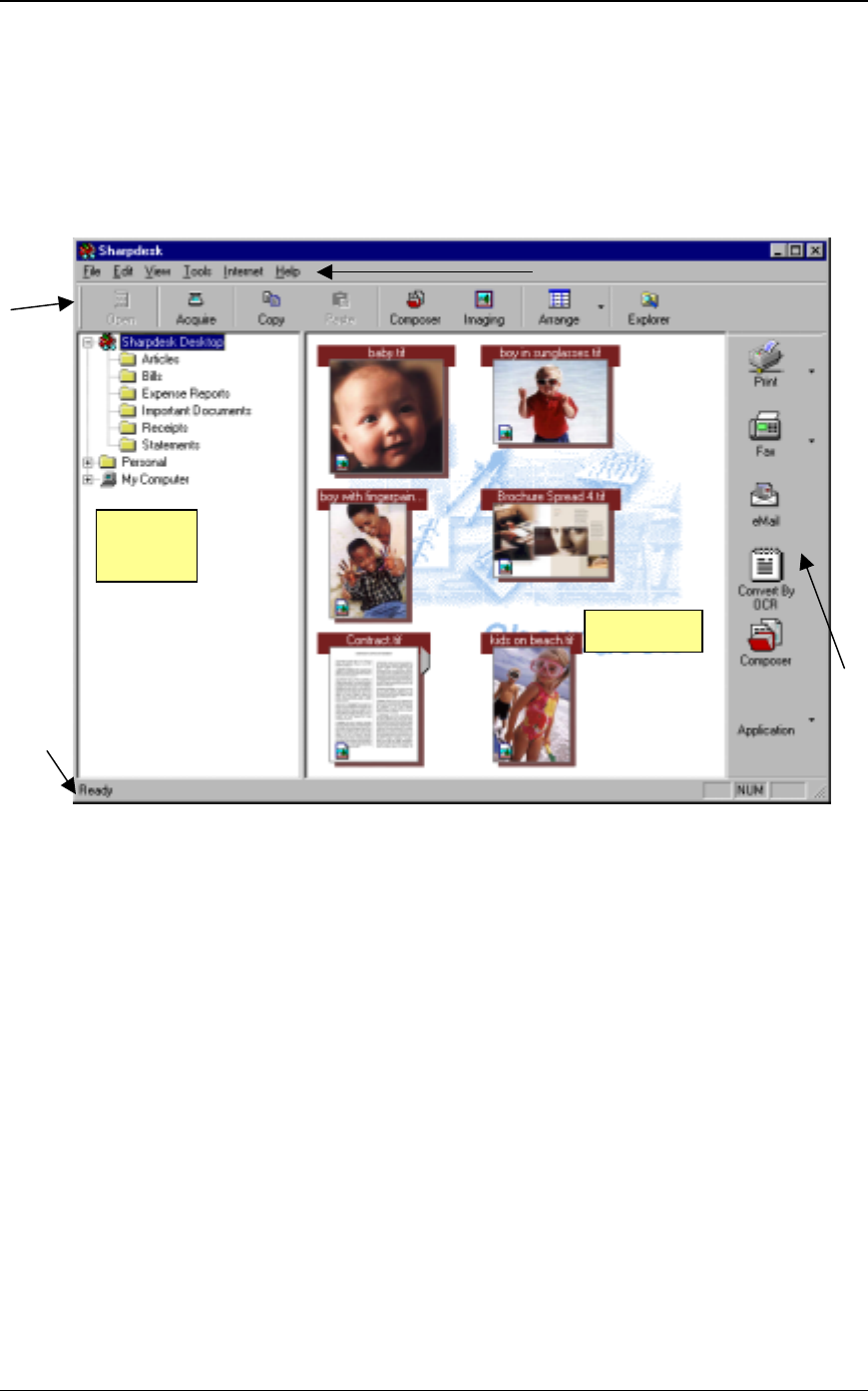
12 Sharpdesk User’s Guide
Starting Sharpdesk
You can start Sharpdesk from the Windows Start menu by clicking Start, pointing to Programs,
then to Sharpdesk, and finally clicking Sharpdesk LT.
You can also start Sharpdesk from the Windows desktop by double-clicking the Sharpdesk LT
shortcut icon.
Sharpdesk Main Window
Folders and files are selected by clicking on them in the Folder Window or in the Work Area.
Once selected, you can display information or execute commands by right-clicking on them. Or,
you can choose a command from the Menu Bar, Toolbar, or Output Zone. Sharpdesk provides you
with a convenient way of viewing, organizing, and distributing your files.
Sharpdesk is comprised of the following elements:
Menu Bar
The menu bar contains all the commands that are available in Sharpdesk, from opening and
displaying documents to accessing product support on the Internet.
Folder Window
The Folder Window lets you access your files and system resources. It can be used much like
Windows Explorer to locate and display information from Sharpdesk or your Folder/Drive.
Toolbar
The toolbar provides quick access to key commands and other Sharpdesk applications such as the
Sharpdesk Composer and Imaging.
Menu Bar
Folder
Window
Status Bar
Work Area
Toolbar
Output
Zone