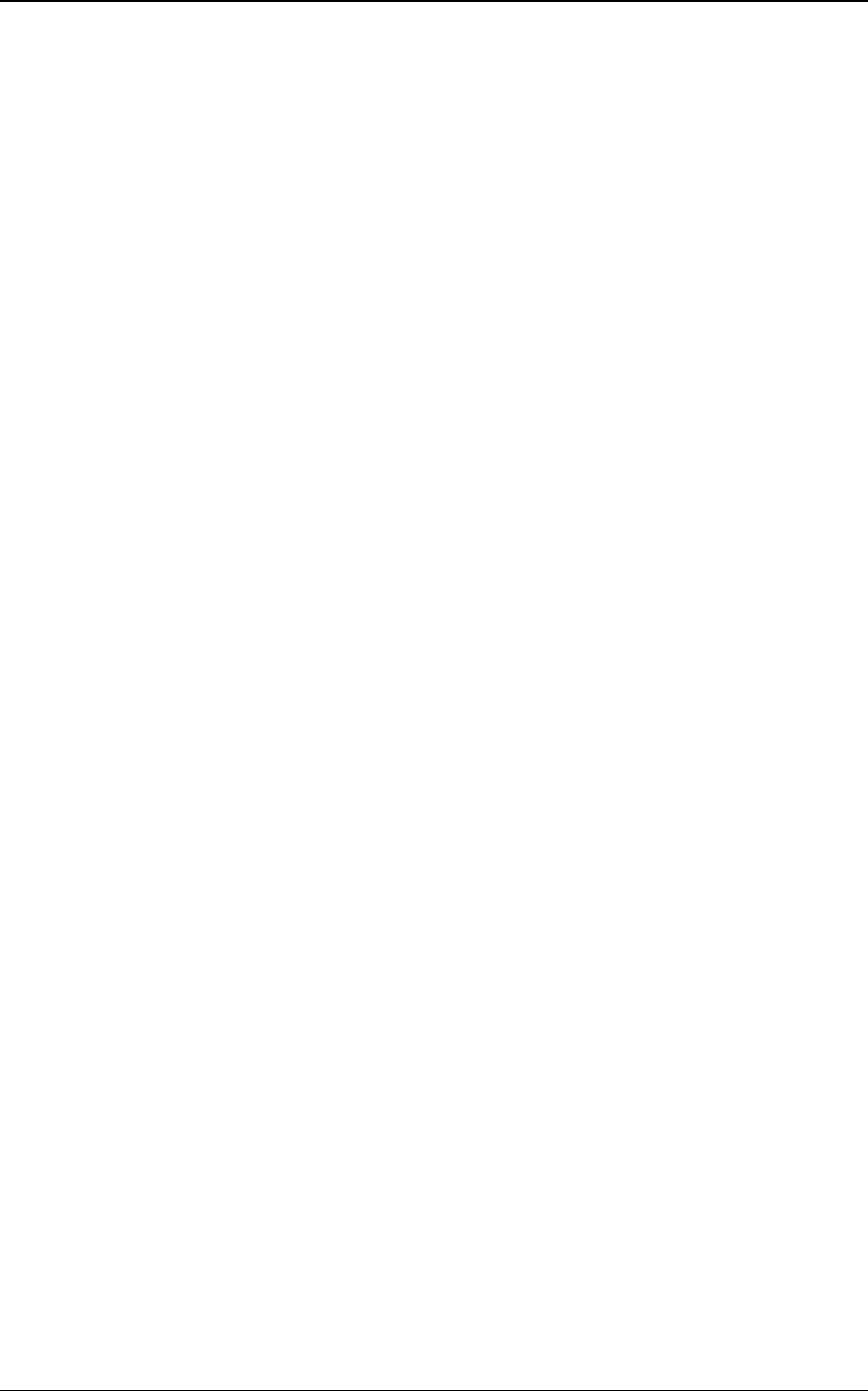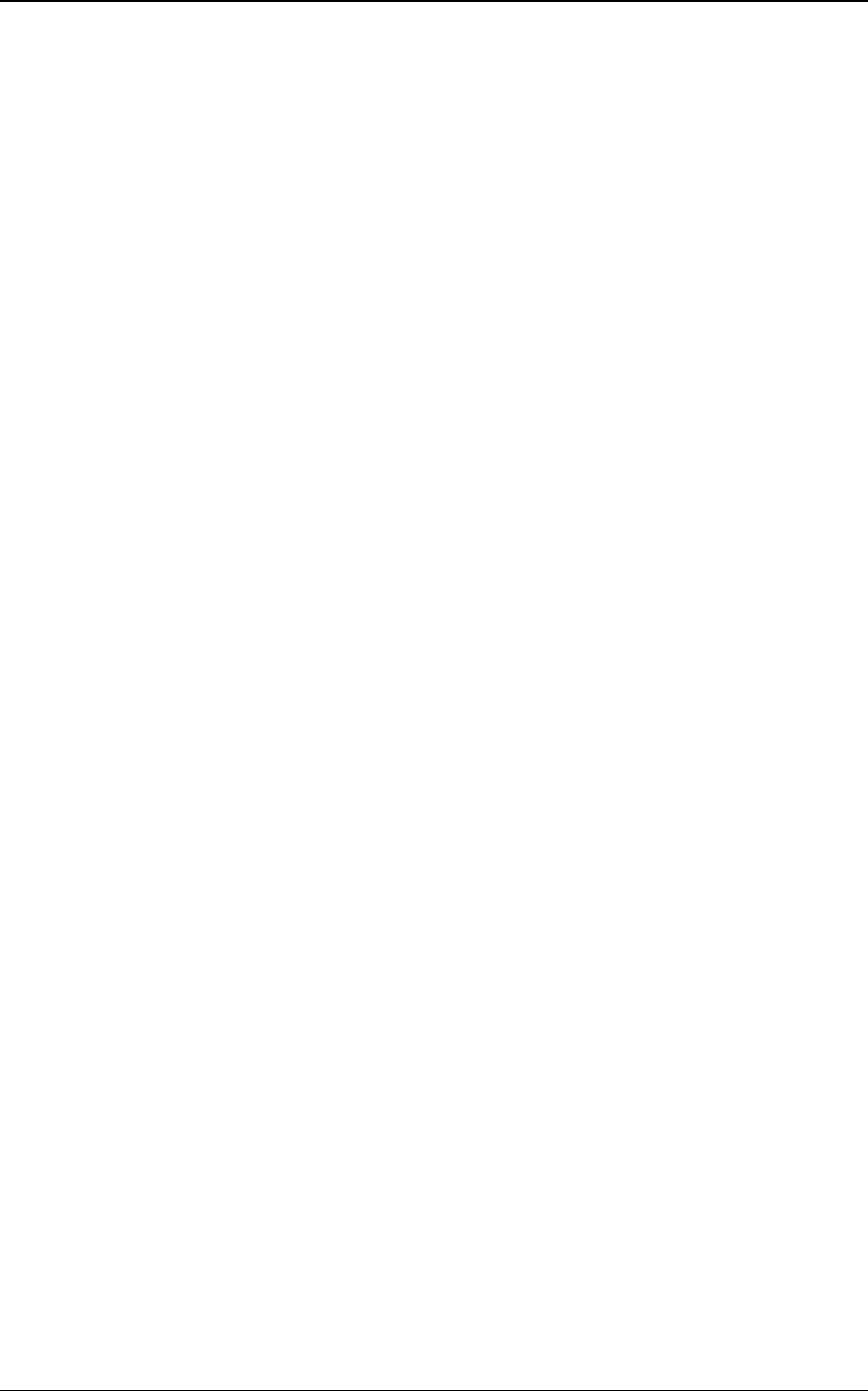
28 Sharpdesk User’s Guide
To scan an image from a TWAIN scanner:
1. Place the image you want to scan in your scanner.
2. In Sharpdesk, click the Acquire icon on the toolbar, or choose the Acquire Image command
from the File menu (to select a scanning device, choose the Select Scanner command from the
File menu).
To scan an image from a WIA scanner:
1. Place the image you want to scan in your scanner.
2. Select "From Scanner or Camera..." from the File menu in Sharpdesk.
3. Select a scanning device. (If only one WIA device is installed, this step is skipped.)
4. Set desired scanning options and then click the Scan button on the scanning dialog box.
To scan in image from a WIA camera:
1. Select "From Scanner or Camera..." from the File menu in Sharpdesk.
2. Select your WIA camera from the dialog. (If only one WIA device is installed, this step is
skipped.)
3. Select the picture you want to copy.
4. Click the "Get Pictures" button on the dialog box.
Note that the Scan dialog box is part of the software that comes with your scanner or camera. It
will vary depending on the manufacturer and model of the scanner. Follow the specific
instructions that come with your scanner or camera to complete the scan of an image into
Sharpdesk.
Setting Scanning Options
In most cases (depending on your scanner), you should be able to specify the following scanning
options:
1. Preview the document prior to scanning.
2. Select an area of the document from which to scan, typically by dragging the mouse over the
area, creating an outline of the selected area on the screen.
3. Tell the scanner to send the image to your computer.
Usually, a “scan in process” dialog box appears, showing you the current progress of the scan.
When the scanning completes, the dialog box will usually disappear.
Viewing Scanned Images
Once you have scanned an image into Sharpdesk, you can then view it or print it. To view a
scanned image, click the folder containing the image in the Sharpdesk Folder Window. Your
scanned images are displayed as thumbnails in the work area.