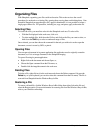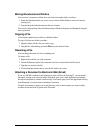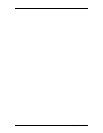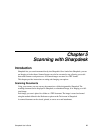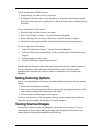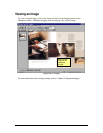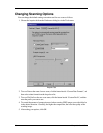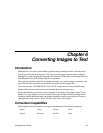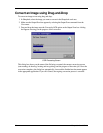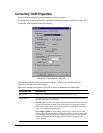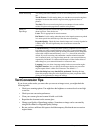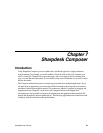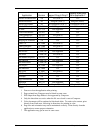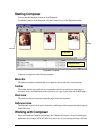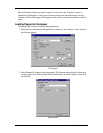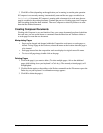32 Sharpdesk User’s Guide
Convert an Image using Drag-and-Drop
To convert an image to text using drag and drop:
1. In Sharpdesk, select the image you want to convert in the Sharpdesk work area.
2. Make sure the Output Zone bar appears by selecting the Output Zone command from the
View menu.
3. Drag and drop the image onto the Convert by OCR option on the Output Zone bar. A dialog
box appears showing you the progress of the conversion.
OCR Processing Screen
This dialog box shows you the name of the file being converted, the current conversion process
(auto-rotating, de-skewing, locating and recognizing), and the progress of the entire job. Once the
conversion completes, the dialog box automatically closes and the finished text document appears
in the appropriate application. If you click Cancel, the ongoing conversion process is canceled.