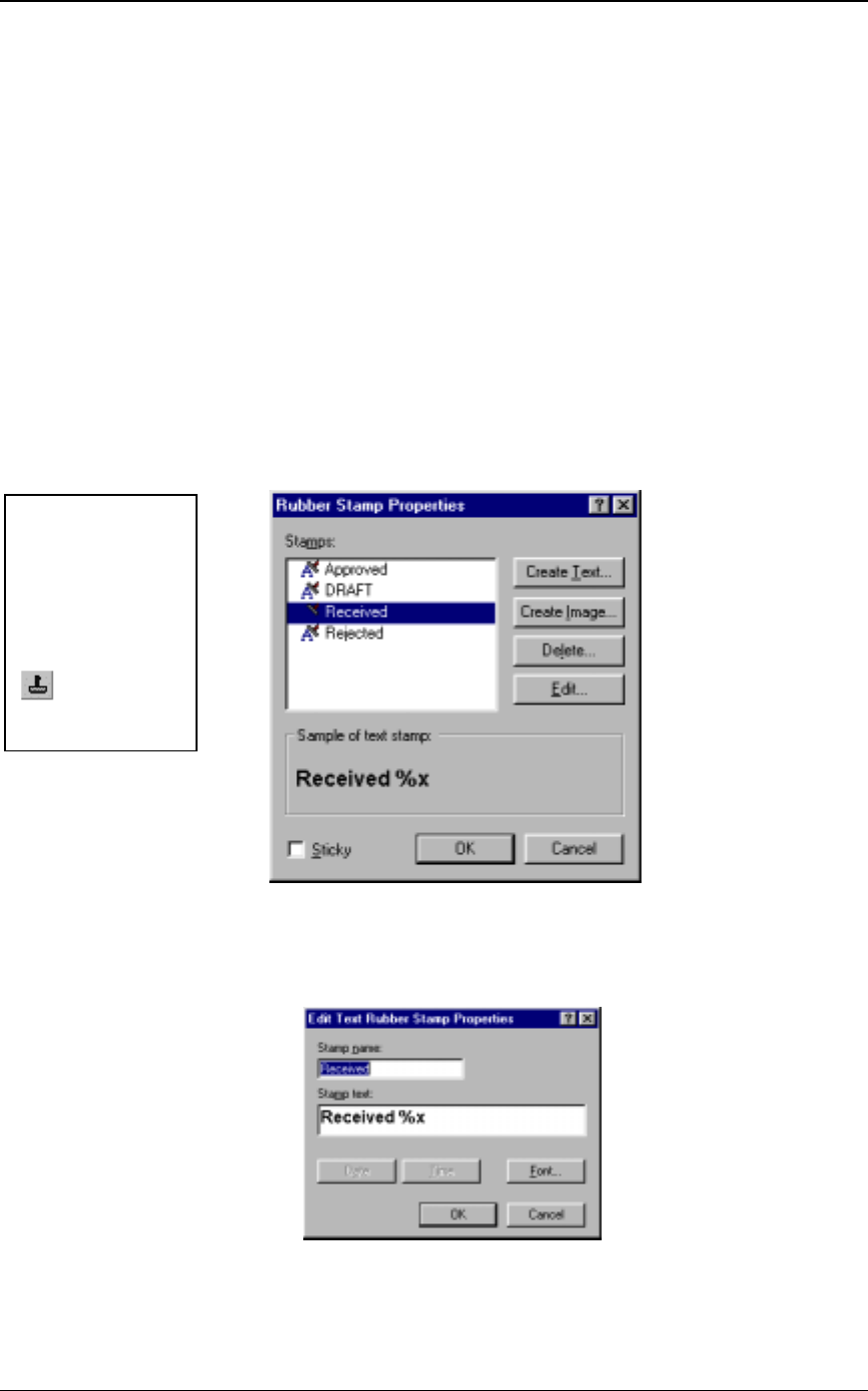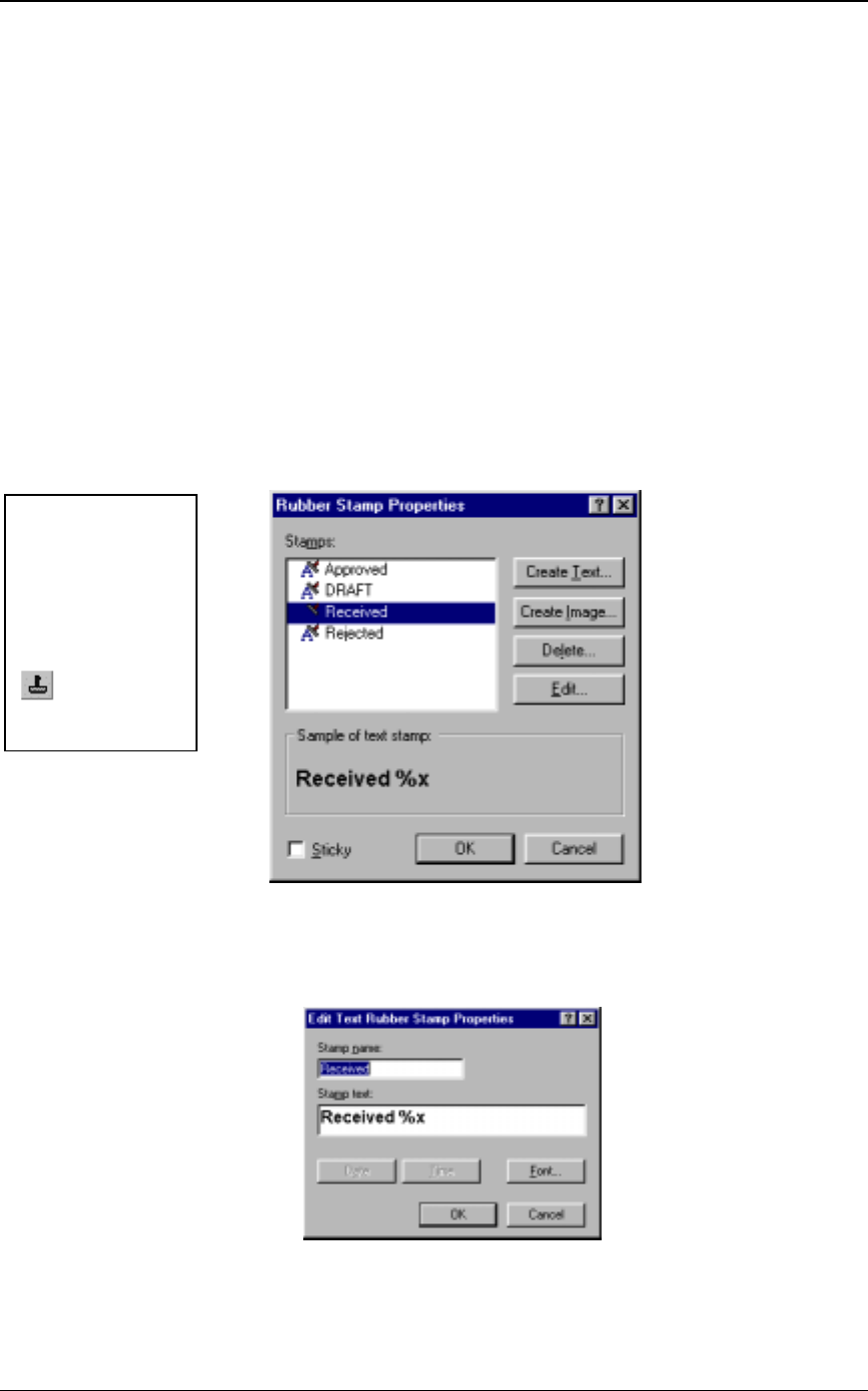
54 Sharpdesk User’s Guide
Annotating a Document
This section describes how to add annotations to a document, change annotation properties, and
save the annotated document.
Applying a Rubber Stamp
1. On the File menu, click Open.
2. Navigate to the folder where you installed Sharpdesk Imaging. (The default location is
C:\Program Files\Sharp\Sharpdesk\Imaging.)
3. Click the Samples folder.
4. Select the image document ANNOUNCE.TIF and then click Open. The image document
appears.
5. On the View menu, click on One Page.
6. On the Annotation menu, click Rubber Stamps. The Rubber Stamp Properties dialog box
appears.
Rubber Stamp Properties Dialog Box
7. In the Stamps list, click Received, and then click the Edit button. The Edit Text Rubber Stamp
Properties dialog box appears.
Edit Text Rubber Stamp Dialog Box
Instead of
selecting from the
menu, you can
click on a tool in
the Annotation
toolbar
Rubber Stamp