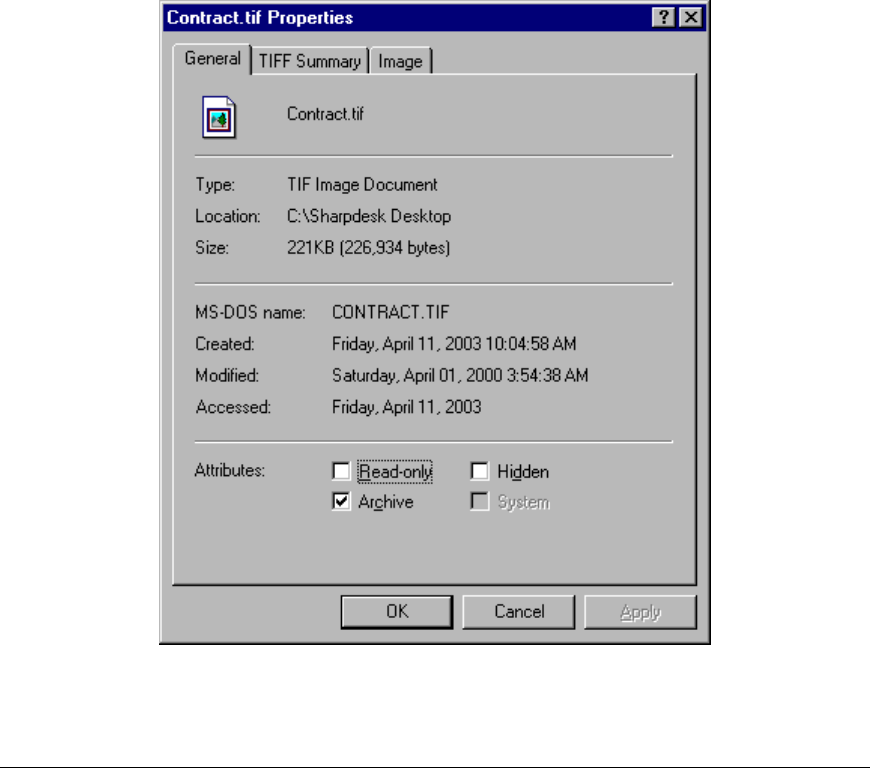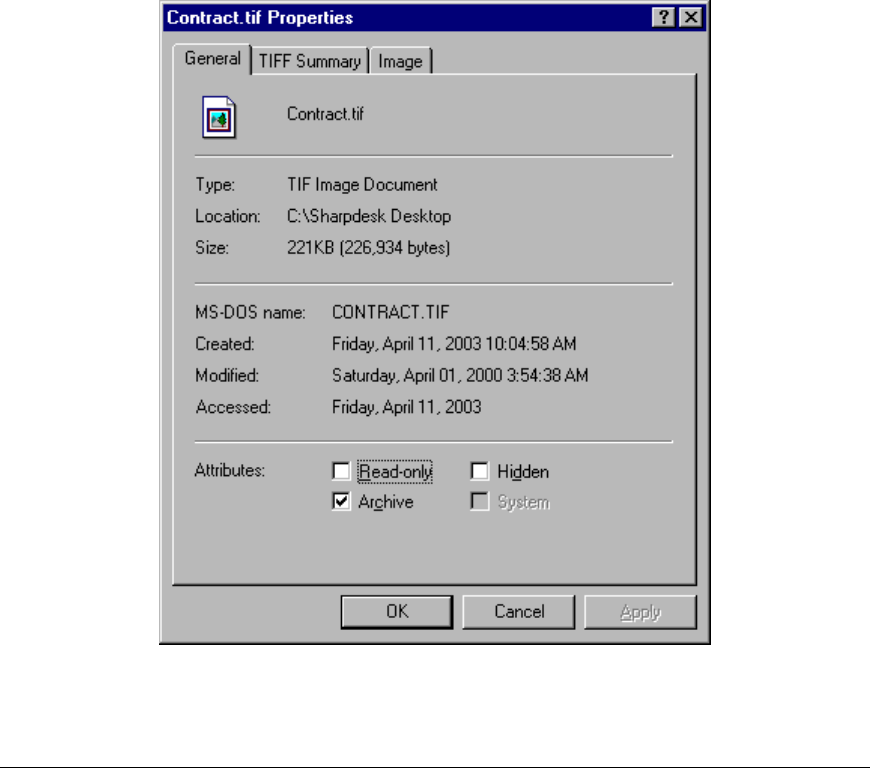
Sharpdesk User’s Guide 23
Changing the Default Export Resolution
To change the default Export resolution, press and hold the left mouse button on the slider bar in
the Quality Settings frame and drag it until the slider bar indicates that the desired image
conversion resolution has been selected. Dragging the slider to the left will result in shorter
conversion times and smaller file sizes after conversion. Dragging the slider to the right will result
in higher quality images. When finished, click OK to save your selection.
Changing Color Settings
If obtaining a small file size is more desirable than color reproduction for your exported files,
selecting the “Black and White” setting will create the smallest possible file during the export
process. Selecting the “Color” setting generates more accurate color reproduction of exported
documents. When finished, click OK to save your selection.
Viewing a Document’s Property Details
The Properties dialog box displays detailed information about a document. To display
properties information:
1. Click the mouse on the document for which you want to view details in the work area, and
choose Properties from the File menu.
2. To close the Properties dialog box, click OK.
Properties Dialog Box