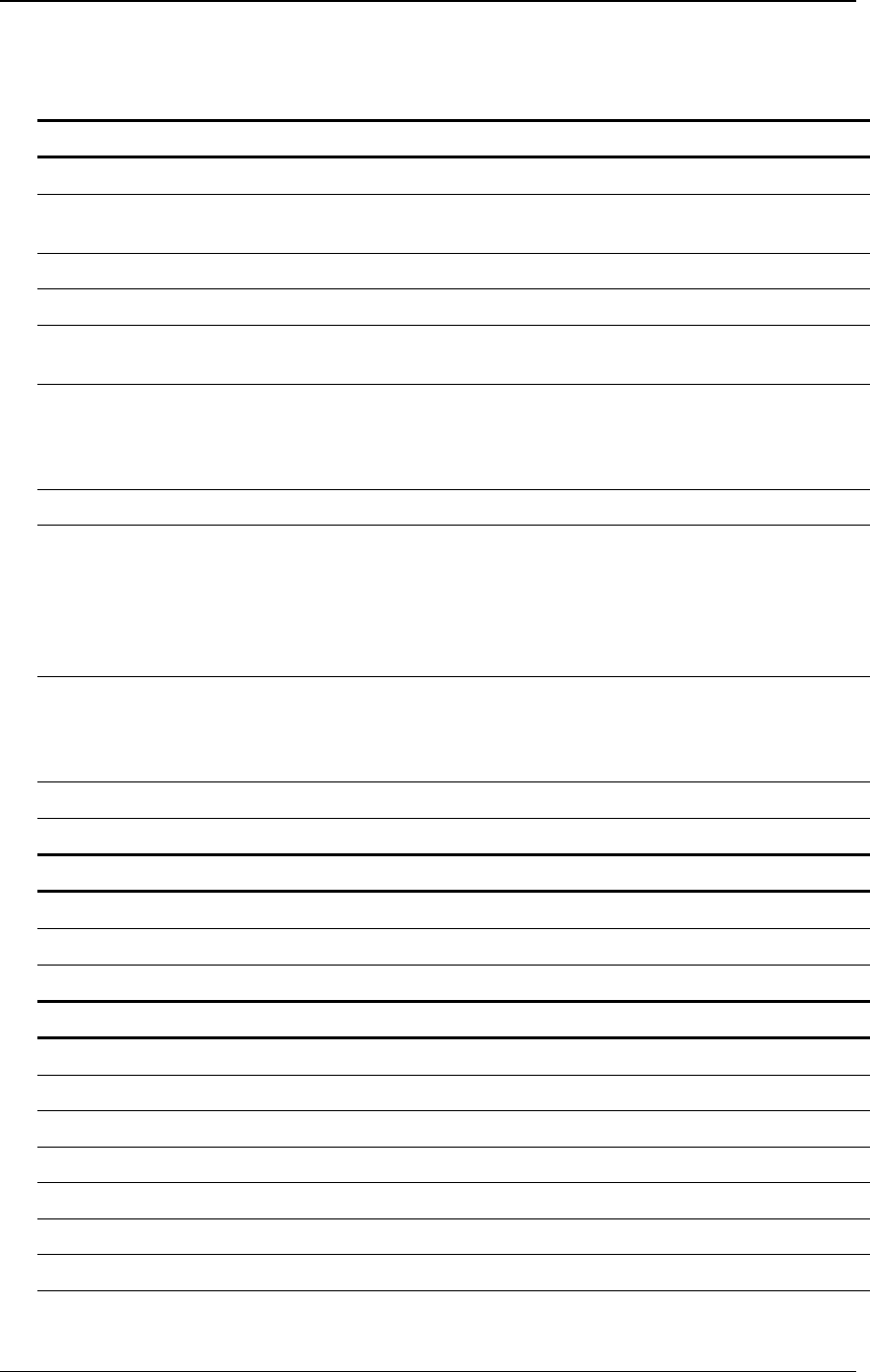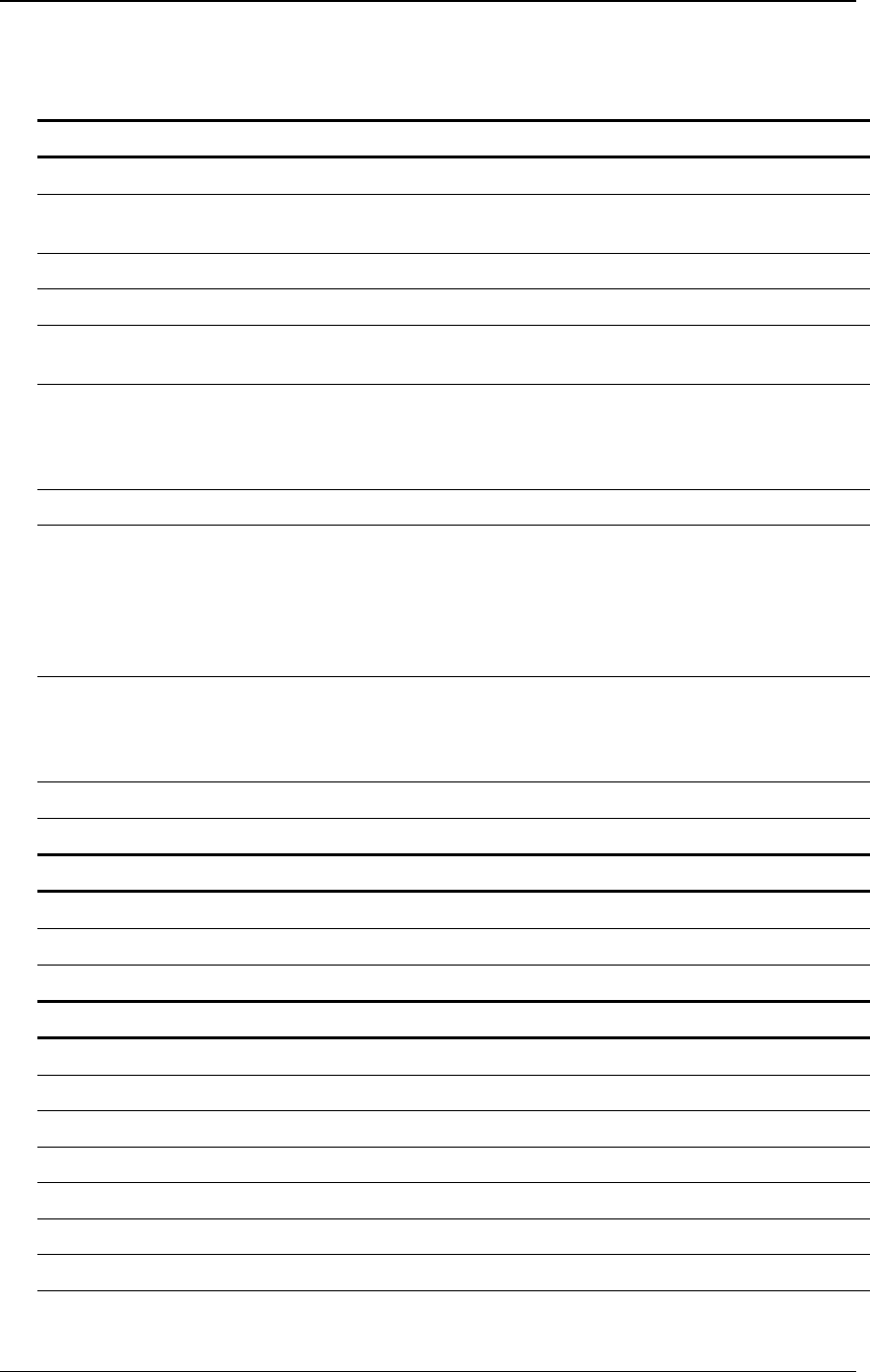
16 Sharpdesk User’s Guide
The Sharpdesk Menu
The Sharpdesk menu provides you with the following options:
FILE MENU DESCRIPTION
New Folder Create a new folder at the current location.
Open Open the currently selected file or folder. If a readable image is selected, it opens
in Imaging.
Rename Lets you rename a selected file or folder.
Delete Delete the currently selected file or folder into the Windows recycle bin.
Print Print a selected file by opening its native application and causing it to print to the
current system default printer.
Acquire Image Displays the User Interface from the TWAIN driver (which will be different for
each scanner) that lets you set various options and then scan an image into
Sharpdesk. For more information, refer to “Chapter 5, Scanning with
Sharpdesk.”
Select Scanner Select a TWAIN scanning driver for use in scanning images and documents.
From Scanner or Camera...
(for Windows XP systems
ONLY)
Displays the Select Device dialog box to let you pick a scanner or camera. Then
it displays the Scanning dialog box for the selected Device. From there, you can
choose the scanning options for the WIA device and finally scan the image into
Sharpdesk. (If only one WIA device is installed, the Select Device dialog will be
skipped, placing you directly in the Scanning dialog box for the WIA device.)
For more information, please refer to "Chapter 5, Scanning with Sharpdesk."
Send As Attach the selected file to a mail message using the default email client on your
PC. If the selected file is an .SDF file, and the PDF format is selected, the file is
first converted to PDF format before starting the email client. Only .SDF files
may be converted to PDF format before they are sent.
Properties Display property information for the selected file.
Exit Exit and close Sharpdesk.
EDIT MENU DESCRIPTION
Copy Copy the currently selected file or folder to the clipboard.
Paste Paste the contents of the clipboard at the current location.
Select All Select all documents in the current folder.
VIEW MENU DESCRIPTION
Folders Toggle the default folder view on and off.
Toolbars Toggles the Toolbar, Text Labels, and Large Buttons on and off.
Status Bar Toggle the status bar on and off.
Output Zone Toggle the display of the Output Zone on and off.
Refresh Refresh the thumbnails in the work area.
Arrange Arrange thumbnails by Name, Date, Type, or Size.
Next Page If the thumbnail has more than one page, view the next one