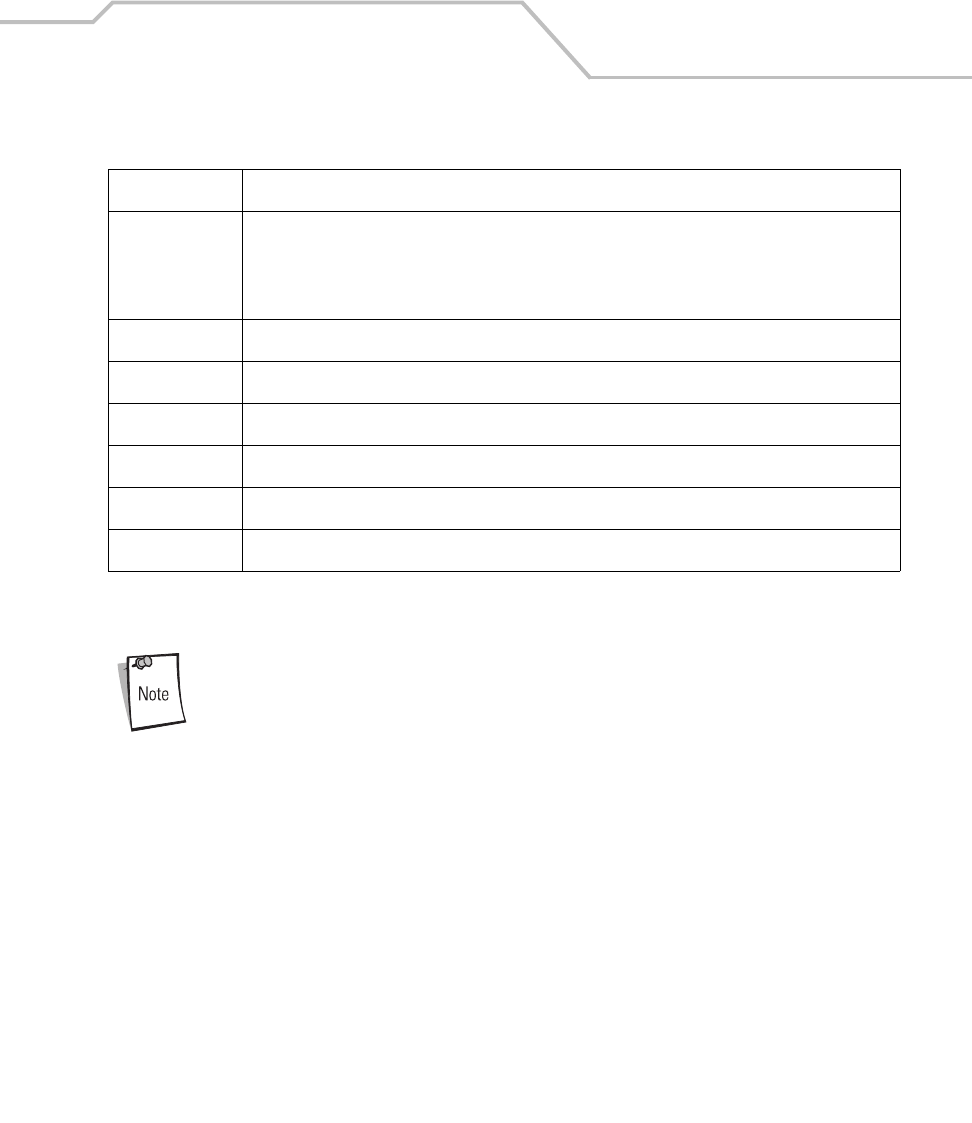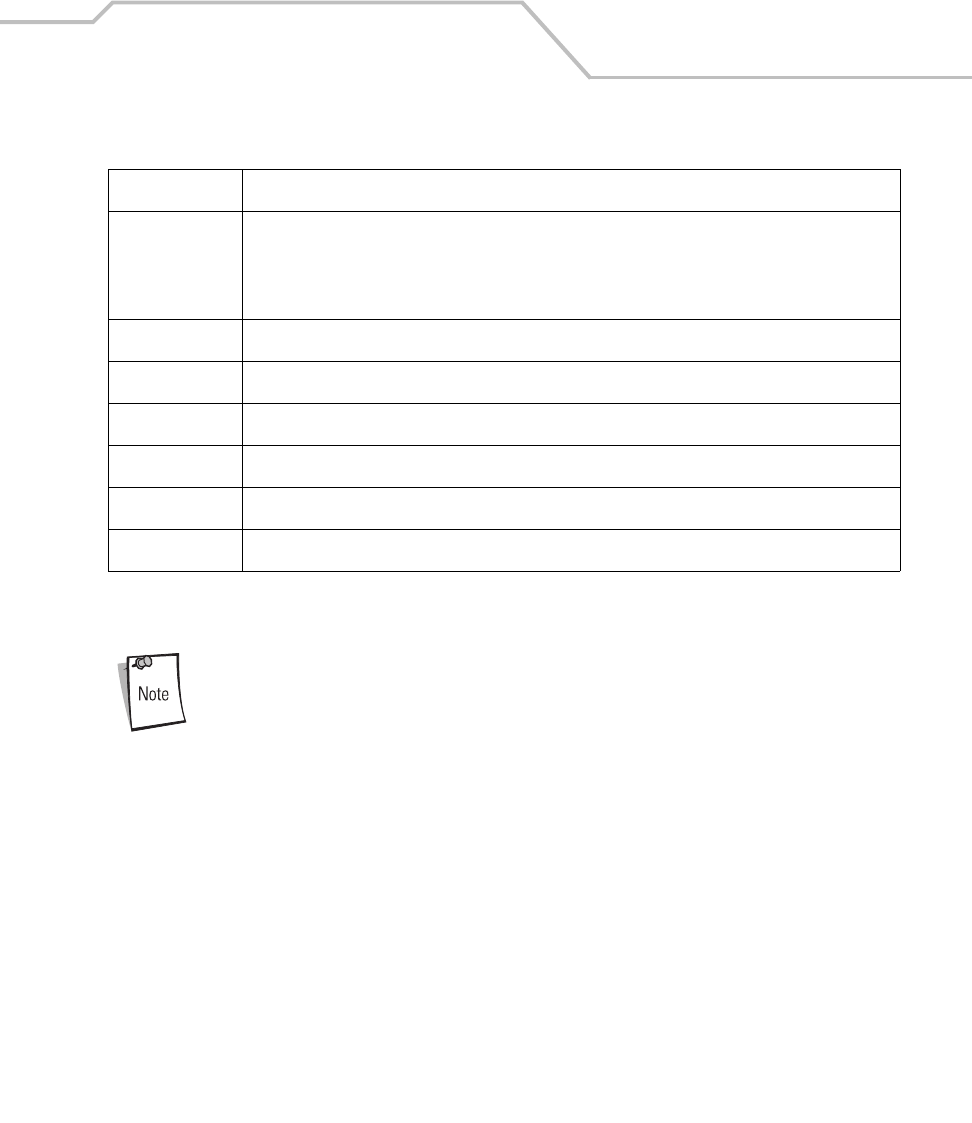
Applications
5-19
2. From the Test Applications window (Figure 5-1 on page 5-3), double-tap the Self Test icon to
enter the Self Test window.
Select the One Time radio button to run each of the tests only once, or select
the Continuously radio button to run the tests continuously, or until the
prompt to stop running them is selected.
Select the Write Log File checkbox to save the test results to a log file. The
results are saved to the Selftest.log file located in the \Temp directory. To
view the test results use ActiveSync to move the file to the host computer
and then can view it using a text editor. Only one test log file is saved, the
next write log file test save, appends the existing Selftest.log file.
3. Tap Settings to display the Self Test Settings window. Tap Cancel to accept the default
settings or enter new setting values and tap OK to accept the new settings and return to the
Self Test window.
Speaker Tests the speaker and beeper function with sample beeps. Note, properly functioning that do not
have the optional .wav file capability will return the following error message:
PlaySound(\Windows\windmin.wav) failed, error=00000000 if the Wave File Play button is tapped.
For these units use the Play Beeper button to test the beeper and speaker function.
Microphone Tests the (optional) microphone function.
Touch Panel Provides a test box, the test box is used to test the touch panel.
Batteries Displays a battery status window. Note, do not use the Backup Battery status display.
Com Ports Displays a Com Ports test window.
Memory Displays a memory status window.
Spectrum 24 Displays a S24 Test window.
Table 5-3. Self Test Descriptions (Continued)
Test Description