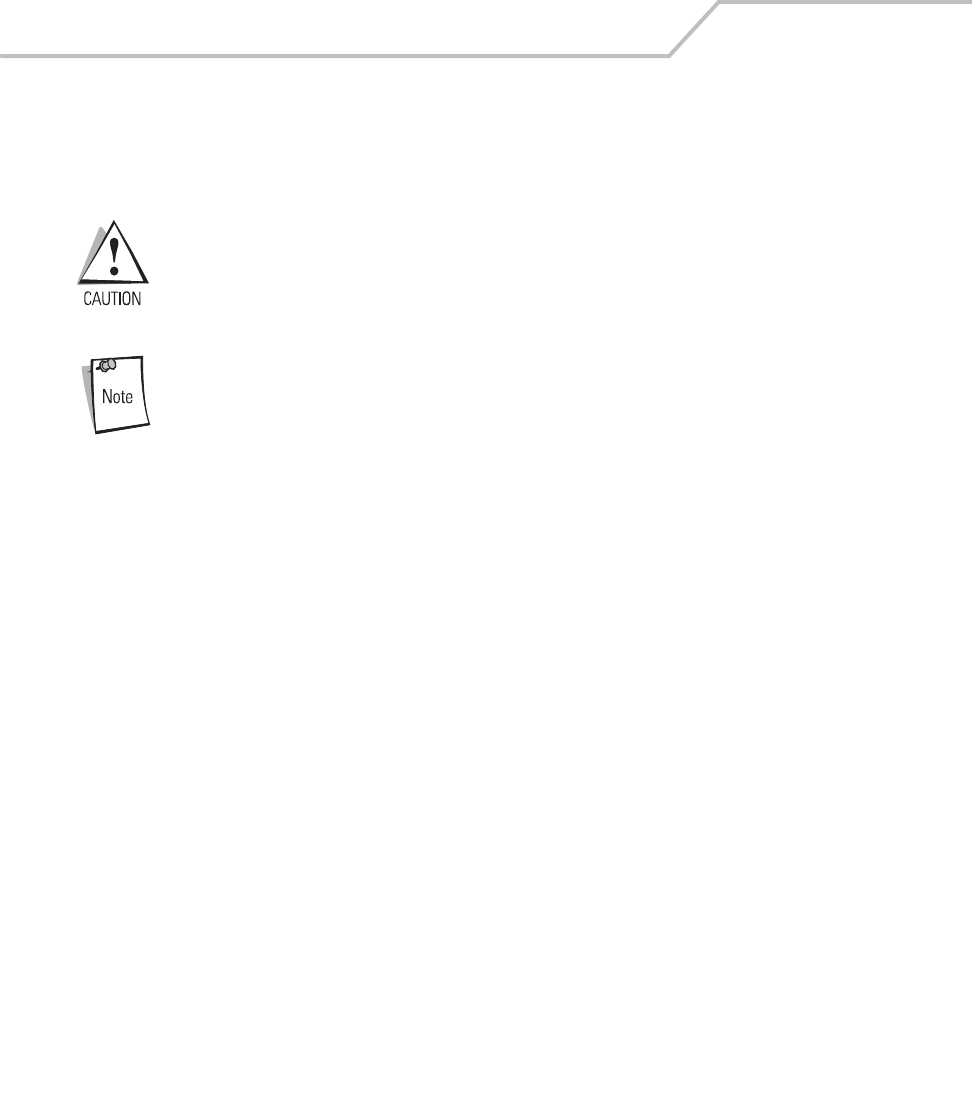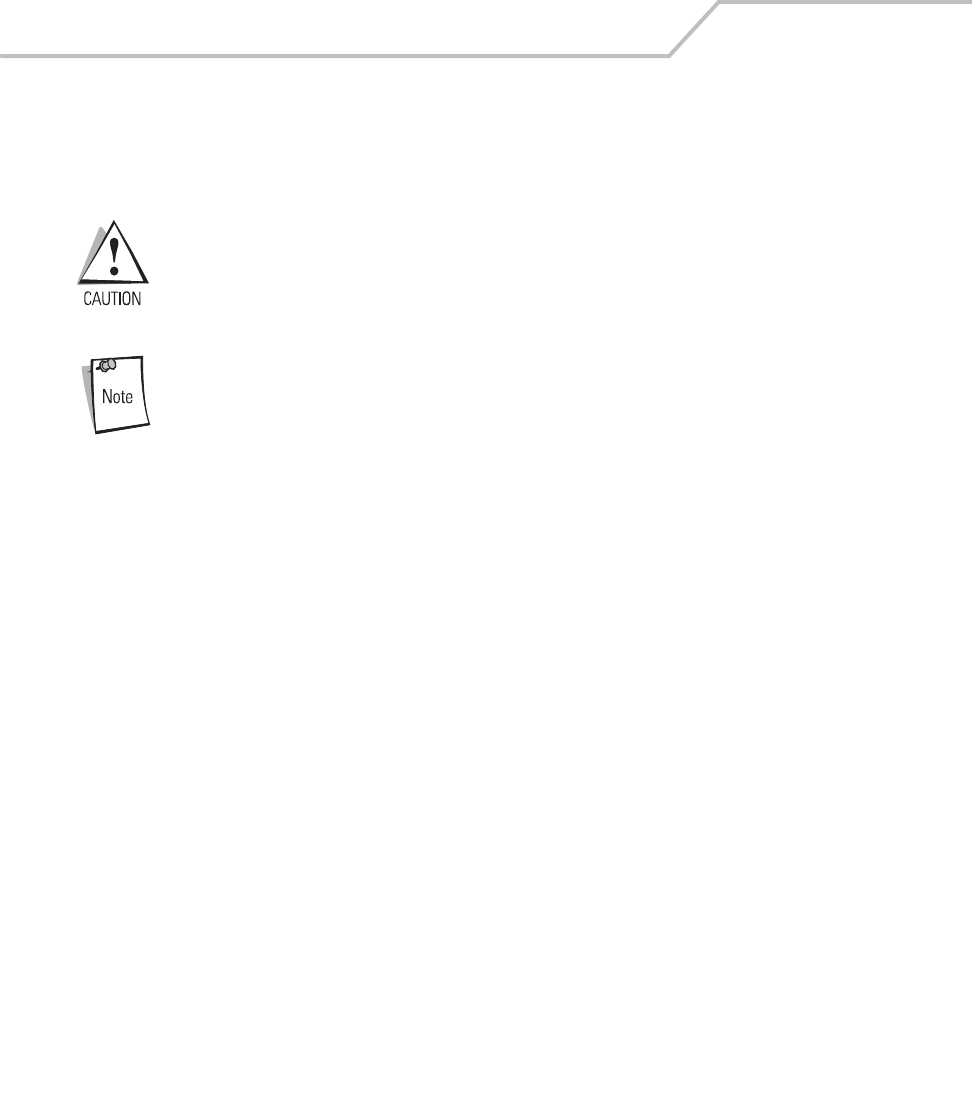
MC9000-K/S for Embedded Windows® CE .NET Product Reference Guide
2-40
Performing a Cold Boot
A cold boot restarts the mobile computer and erases all user stored records and entries. Never
perform a cold boot unless a warm boot does not solve the problem.
Do not hold down any key, button or the scan button, other than the Power
button during a reset.
Cold boot resets the mobile computer, to the default settings. All added applications and
all stored data will be removed. Do not cold boot without support desk approval.
Any data previously synchronized with a computer can be restored during the
next ActiveSync operation. See Chapter 4, Communications for detailed
ActiveSync instructions.
To perform a cold boot:
1. Press the mobile computer’s primary battery releases to partially eject the battery. The
secondary battery release tab is now visable, see Figure 1-5 on page 1-10.
2. While the battery is partially ejected, press and hold the Power button, while pushing the
battery back into the fully inserted position.
3. Continue holding the Power button for 15 seconds. After the first five seconds the unit may
start to perform a warm boot. The message Warm Boot appears in the upper left hand corner
of the screen. Continue holding the Power button and the unit cycles into a cold boot. The
message Booting System appears in the top center of the screen.
4. As the mobile computer initializes its Flash File system, the Symbol splash window, Figure
1-6 on page 1-11 appears for about a minute.
5. Calibrate the screen. See Calibration Screen on page 1-18 to calibrate the mobile computer
display.