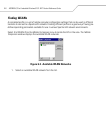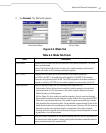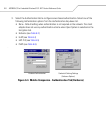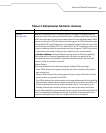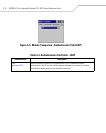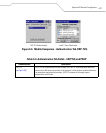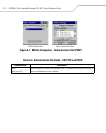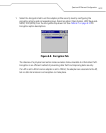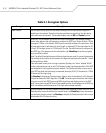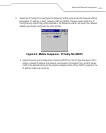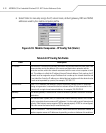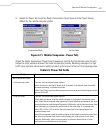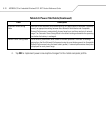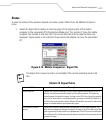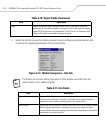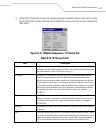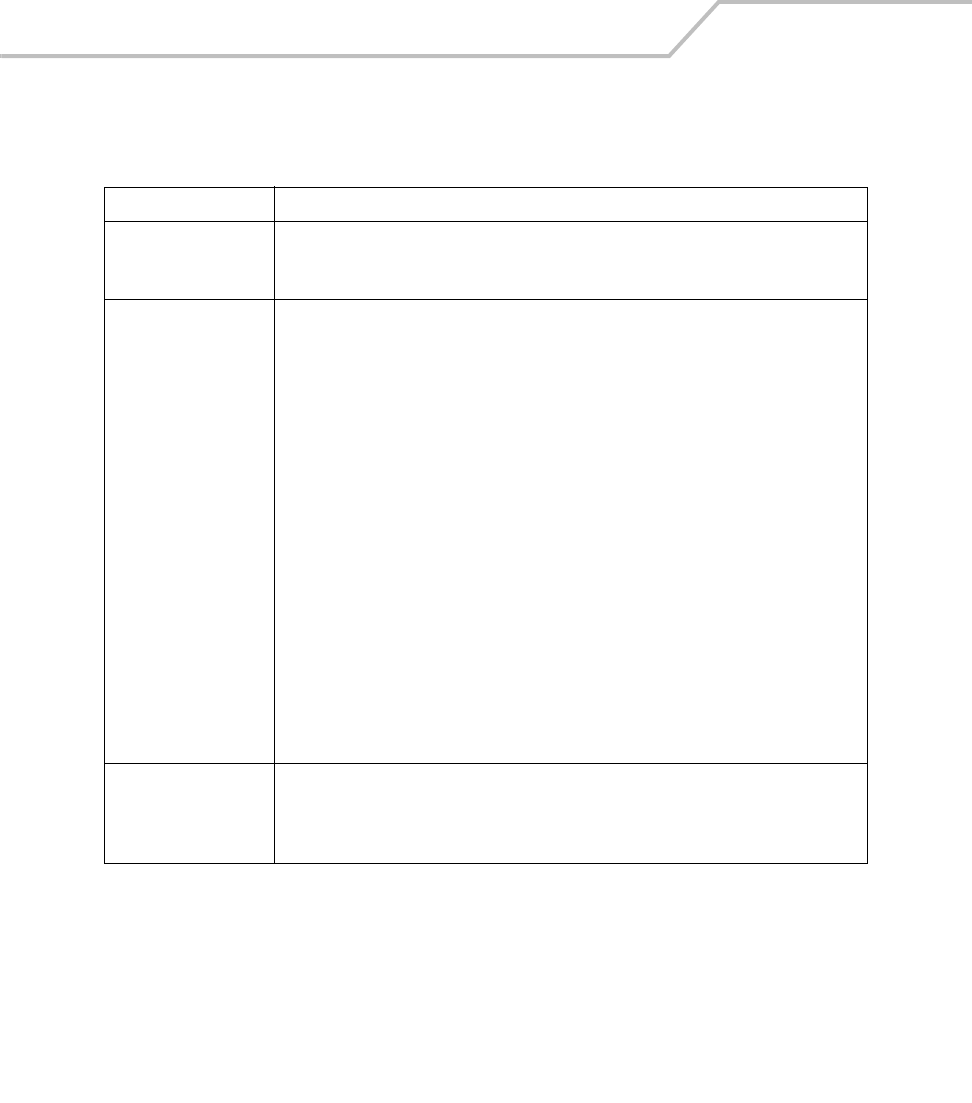
MC9000-K/S for Embedded Windows® CE .NET Product Reference Guide
6-14
Table 6-7. Encryption Options
Encryption Description
Open System Use the Open System option as the default setting when no data packet encryption is
needed over the network. Selecting this option provides no security for the data being
transmitted over the network. The window displays only the OK and Cancel buttons.
WEP Select WEP for the adapter to use the WEP keys for encryption. The window displays
several radio buttons and edit buttons to configure the WEP keys. Select 40-bit or 128-bit
key lengths (128-bit is the default). WEP keys are manually entered in the edit boxes. Only
the required number of edit boxes for a key length is displayed (10 Hex digit value for 40-
bit keys, 26 Hex digit values for 128-bit keys). Use the Key radio buttons to configure the
four WEP keys. The adapter uses the selected key. Tap ResetKeys to set the encryption
key to the default values.
Note: The default Hex digit keys are visible any time they are used. As a security precaution
after setting the key values for the network, the digits are replaced with asterisks * within
the Encryption key fields.
If the associated access point is using an optional Passkey, the "active" adapter WLAN
profile is required to use one as well. The Passkey is a plain text representation of the WEP
keys displayed in the Encryption property window. The Passkey provides an easy way to
enter WEP key data without having to remember the entire 40-bit (10 character) or 128-bit
(26 character) Hex digit string.
Tap Passkey to display the Passkey screen. Enter an easy-to-remember 4 to 32 character
string to be used as the WEP algorithm. Click OK. The access point transforms the Passkey
string into a set of four WEP keys using MD5 algorithms and displays them in the WEP
fields. These are the new WEP keys for the adapter profile. Once displayed in the WEP key
fields, the adapter profile behaves as if the keys were entered manually.
TKIP (WPA) Select this option for the client adapter to use Wireless Protected Access (WPA) via TKIP.
Manually enter the pre-shared keys in the edit boxes. Tap ClearKey to clear all previous
keys and enter new key values. Tap Passkey to display the Passkey screen. Enter an easy-
to-remember 8 to 63 character string.