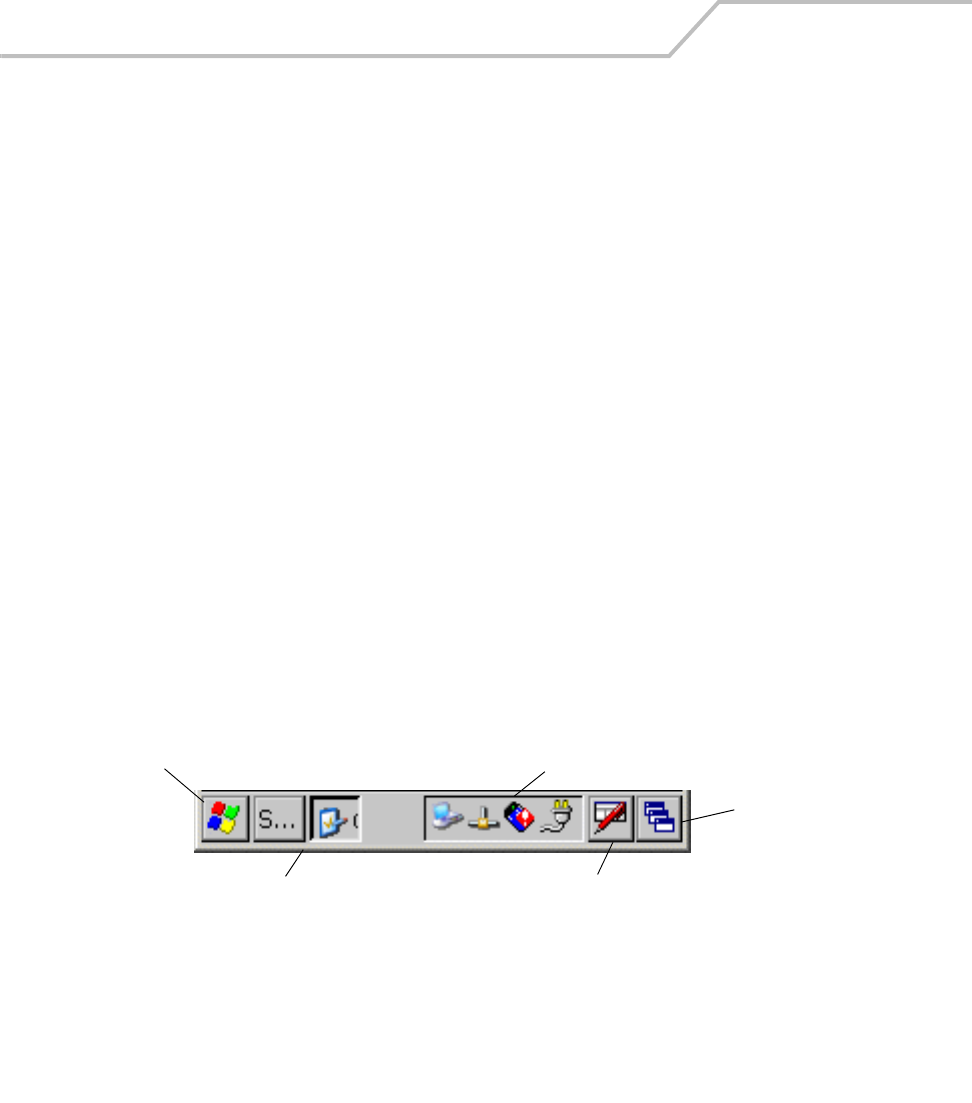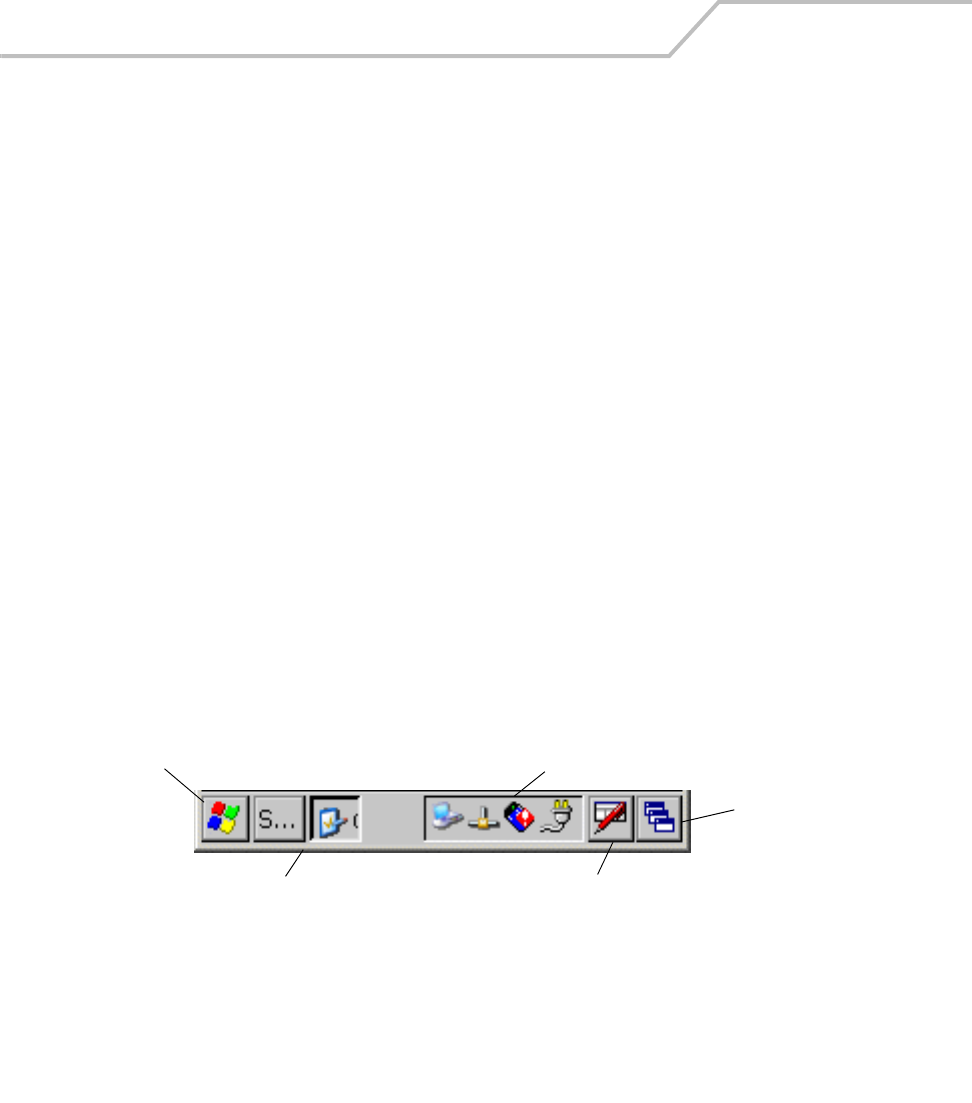
MC9000-K/S for Embedded Windows® CE .NET Product Reference Guide
11-16
Using the Emulator
Once the Emulator has been launched and is running it functions like the actual terminal, see Starting
the Emulator on page 11-3.
User Inputs
The Emulator uses both the development computer mouse and the keypad for user inputs.
Mouse Inputs
The mouse cursor functions as a the stylus functions in the mobile computer. It can be used for
selecting items and entering information.
• Click: Right click the mouse once to simulate the stylus screen tap.
• Double-Click: Double click the mouse to simulate the stylus double screen tap. Use double
click to execute application software.
• Drag: Drag the mouse simulate the stylus screen drag. Use drag across the screen to select
text and images. Drag in a list to select multiple items.
Keypad Inputs
The development computer keypad can also be used for entering data.
Taskbar
The Taskbar (at the bottom of the window) displays the Start button, active programs (in this case PC
Link and Mobile Companion) battery status and the communication status..
Figure 11-11. Taskbar
Start Button
The Start button is used to launch the Start Menu, see Start Menu on page 11-17.
Start Button
Open Programs and Status Icons
Keyboard Input Panel
Desktop
Menu and Application Buttons