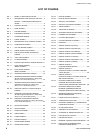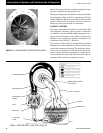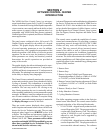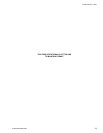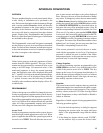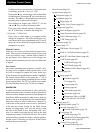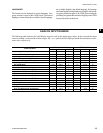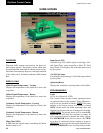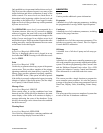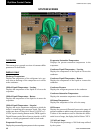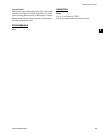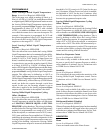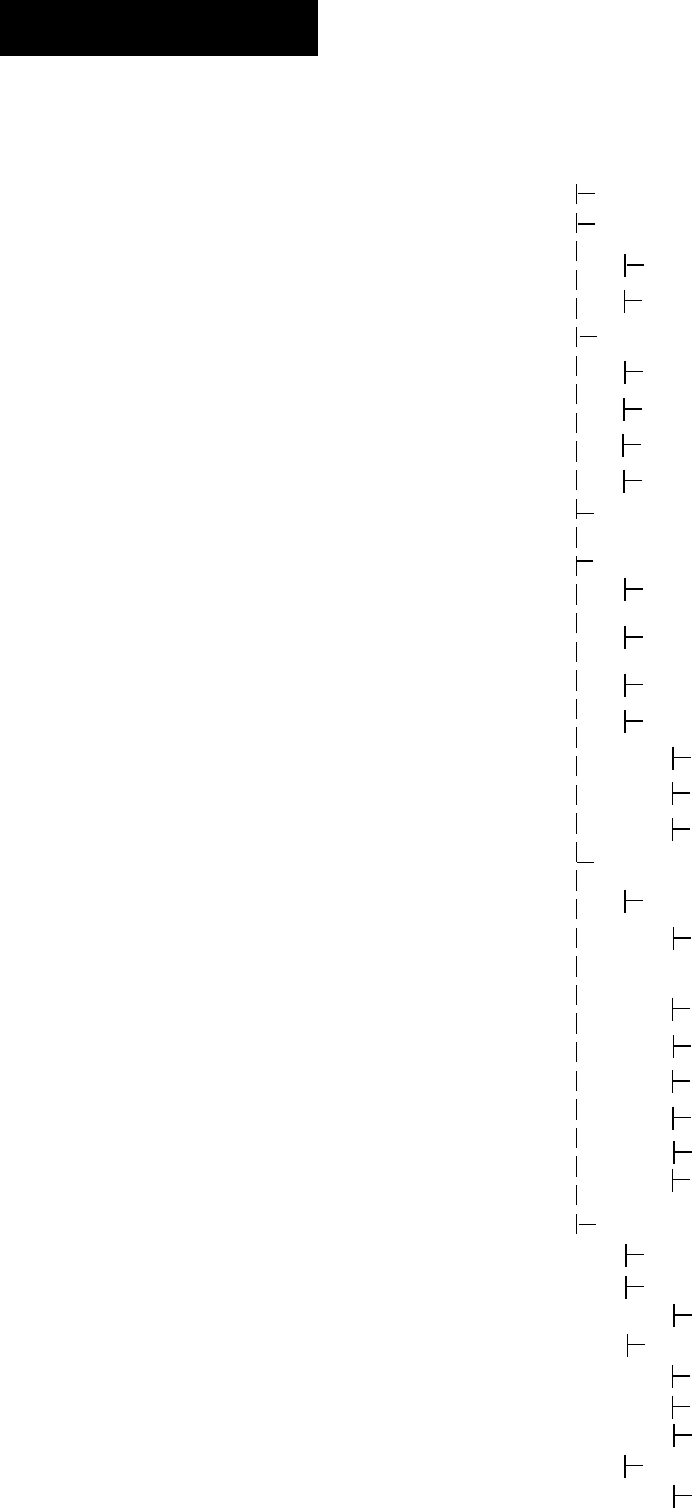
YORK INTERNATIONAL
14
FORM 160.55-O1 (604)
Lead ing zeroes are not necessary. If a dec i mal point
is nec es sary, press the ‘•’ key (i.e. 45.0).
Pressing the ▲ key, sets the entry value to the de fault
for that setpoint. Pressing the ▼ key, clears the pres-
ent entry. The ◄ key is a backspace key and causes
the entry point to move back one space.
If the dialog box begins with “SELECT”, use the
◄ and ► keys to select the desired value.
If the previously deÞ ned setpoint is de sired, press
the ‘X’ (Cancel) key to dismiss the di a log box.
3. Press the ‘!’ (Enter) key.
If the value is within range, it is accepted and the
dialog box disappears. The chiller will be gin to op-
er ate based on the new programmed value. If out of
range, the val ue will not be ac cept ed and the user is
prompt ed to try again.
Manual Controls
Some keys are used to perform manual control func-
tions. These may involve manual control of items such
as the pre-rotation vanes, variable oriÞ ce (future) or
hot gas bypass valve. Other keys in this category are
used to ini tiate/ter mi nate processes such as cal i bra tions
or re ports.
Free Cursor
On screens containing many setpoints, a speciÞ c “soft”
key may not be assigned to each setpoint value. A soft
key will be assigned to enable the cursor arrow keys
below the numeric keypad which are used to “high light”
the desired setpoint Þ eld. At this point, the ‘!’ key is
pressed to bring up a dialog prompting the user to enter
a new setpoint value. The ‘X’ key cancels cursor mode.
(See the Schedule Screen [Fig. 24] for an example.)
NAVIGATION
In order to maximize the amount of values which the
panel can display to the user and in order to place those
values in context, multiple screens have been de signed to
describe the chiller operation. In order to move from one
screen to the next, navigation keys have been de Þ ned.
These keys allow the user to either move “for ward” to
a subscreen of the present screen or move “back ward”
to the previous screen. Except for the Home Screen
dis play, the upper-right “soft” key will always return
the user to the Home Screen. Navigating with “soft”
keys is as simple as pressing the key next to the label
con tain ing the name of the desired screen. The system
will im me di ate ly refresh the display with the graph ics
for that screen. Following is a layout of all the screens
and how they are connected.
Home Screen (page 14)
System Screen (page 16)
Evaporator (page 18)
Condenser (page 20)
Purge (page 22)
Refrig. Level Control (page 24)
Compressor (page 26)
Hot Gas Bypass (page 28)
Surge Protection Screen (page 30)
Vane Calibration (page 32)
VSD Tuning (page 34)
Oil Sump (page 36)
Motor (page 37)
EM Starter Version (page 37)
Mod “A” Solid State Starter (page 38)
Mod “B” Solid State Starter (page 40)
VSD Version (page 42)
VSD Details (page 44)
ACC Details (page 48)
Harmonic Filter Details (page 50)
Setpoints (page 54)
Setup (page 56)
Schedule (page 58)
User (page 60)
Comms (page 62)
Printer (page 64)
Sales Order (page 66)
Operations (page 68)
Diagnostics (Refer to YORK
Service Man u al 160.55-M1)
History (page 70)
History Details (page 72)
Security Log (page 73)
Security Log Details (page 74)
Trend (page 76)
Trend Setup (page 78)
Advanced Trend Setup (page 80)
Common Slots (page 82)
Custom View (page 83)
Custom Setup (page 84)
OptiView Control Center