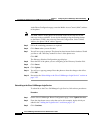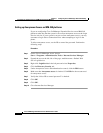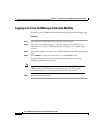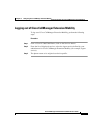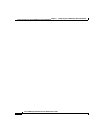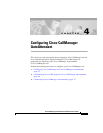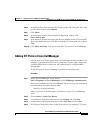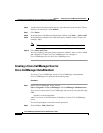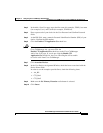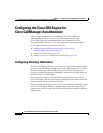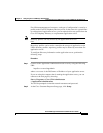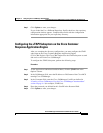Chapter 4 Configuring Cisco CallManager AutoAttendant
Configuring Cisco CallManager for Cisco CallManager AutoAttendant
4-2
Cisco CallManager Extended Services Administrator’s Guide
78-12959-01
Configuring Cisco CallManager for
Cisco CallManager AutoAttendant
Before you can use Cisco CallManager AutoAttendant (Cisco CallManager AA),
you must configure Cisco CallManager. The following steps illustrate the basic
configuration principles and describe a simple configuration to test your
installation.
1. Adding CTI Route Points in Cisco CallManager, page 4-2
2. Adding CTI Ports in Cisco CallManager, page 4-3
3. Creating a Cisco CallManager User for Cisco CallManager AutoAttendant,
page 4-4
Adding CTI Route Points in Cisco CallManager
To add a CTI route point in Cisco CallManager for Cisco CallManager
AutoAttendant (Cisco CallManager AA), perform the following steps:
Procedure
Step 1 On the Cisco CallManager server, choose
Start > Programs > Cisco CallManager 3.1 > CallManager Administration.
You can also connect to the Cisco CallManager web server using any computer on
your network by using the following URL:
http://servername/ccmAdmin
where servername is the DNS name or IP address of your Cisco CallManager
server.
You will be prompted for a network username and password.
Step 2 Choose Device > Add a New Device.
Step 3 Use the Device Type drop-down arrow to select CTI Route Point.
Step 4 Click Next.
Step 5 In the Device Name field, enter a name of your choice for the CTI route point.
Choose a name that is descriptive.