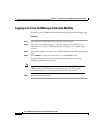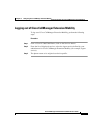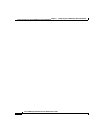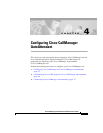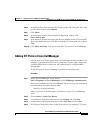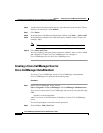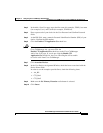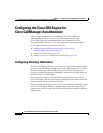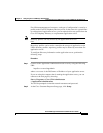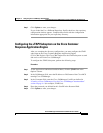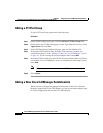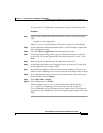4-5
Cisco CallManager Extended Services Administrator’s Guide
78-12959-01
Chapter4 Configuring Cisco CallManager AutoAttendant
Configuring Cisco CallManager for Cisco CallManager AutoAttendant
Step 3 In the Add a New User page, enter the first name (for example, JTAPI), last name
(for example, User), and UserID (for example, JTAPIUser).
Step 4 Enter a password of your choice in the User Password and Confirm Password
fields.
Step 5 At the PIN field, enter a numeric Personal Identification Number (PIN) of your
choice. Confirm the PIN number.
Step 6 Click the Enable CTI Application Use check box.
Caution When you create a Cisco CallManager user for
Cisco CallManager AA, you must click the
Enable CTI Application Use check box on the Cisco CallManager
Add a New User page. If you do not click the Enable CTI
Application Use check box, the Cisco CRA Engine will be unable
to receive calls from Cisco CallManager.
Step 7 Click Associate Devices.
Step 8 In the User Devices Assignment Window, check the boxes associated with the
Device Name fields.
In order to use the examples provided here, check the following items.
• AA_RP
• CTI_Port1
• CTI_Port2
Step 9 Make sure the No Primary Extension radio button is selected.
Step 10 Click Insert.