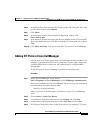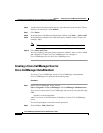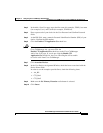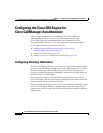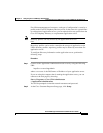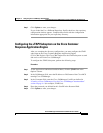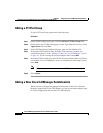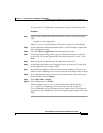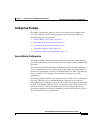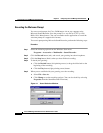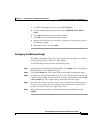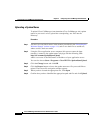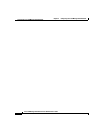4-11
Cisco CallManager Extended Services Administrator’s Guide
78-12959-01
Chapter4 Configuring Cisco CallManager AutoAttendant
Configuring the Cisco CRA Engine for Cisco CallManager AutoAttendant
To add a new Cisco CallManager AutoAttendant, perform the following steps:
Procedure
Step 1 Connect to the Application Administration web server by using the following
URL:
http://servername/AppAdmin
where servername is the DNS name or IP address of your Cisco CRA Engine.
Step 2 At the Application Administration Main Menu, click the Telephony Application
link in the Options column.
Step 3 Click the Add New Application link on the Application page.
Step 4 At the Application Configuration page, use the drop-down arrow to select the
aa.aef script. The system populates the Script Name field with “aa.aef.” Click
Next.
Step 5 Enter a name for the application in the Application Name field.
Step 6 At the Application Parameters Configuration page, provide the CTI route point
for this Application (for example, 4000).
Step 7 In the Maximum Number of Sessions field, enter the number of CTI ports you
added in Cisco CallManager. If you are using the provided sample values, enter 4.
Step 8 In the OperExtn field, enter the extension of the phone that will be used by the
human operator and click Update.
Step 9 Select Main Menu > Engine.
Step 10 On the Engine page, click Start.
When the Engine status is
running and the subsystems indicate they are in
service
, the Cisco CallManager AA is functional. You can call into the
Cisco CallManager AA by dialing the directory number of the CTI route point
you added to Cisco CallManager. If you are using the provided sample values, dial
4000.