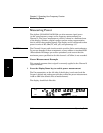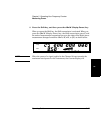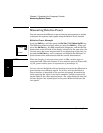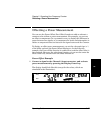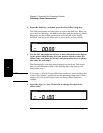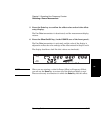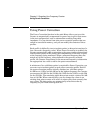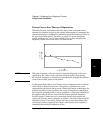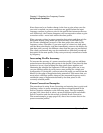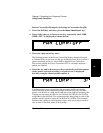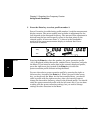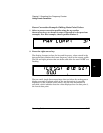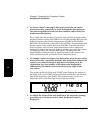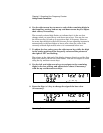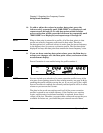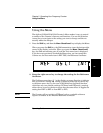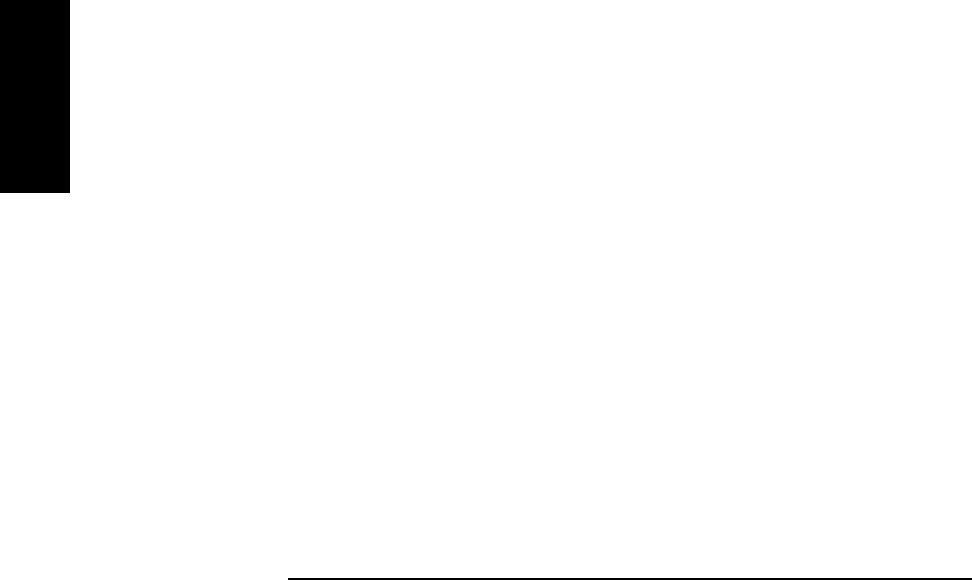
Chapter 2 Operating Your Frequency Counter
Using Power Correction
2-32 Operating Guide
2
Since there can be no further change in the loss or gain values once the
zero axis is reached, no power corrections are applied when the input
frequency reaches or passes a point in the profile that intersects the zero
axis. Effectively, the Counter computes only loss-correction values or gain-
correction values—never both within the same profile.
When you enter values in power-correction data points and then exit the
data-point display (using either the left-arrow key or the Enter key),
the Counter immediately sorts all of the data-points into order by the
frequency values. Therefore, if you enter a pair of values in a data point,
exit the data-point display, and then immediately return to the display for
that data point, you may see different values than the ones you just entered.
The values you entered may now be contained in a differently numbered
data point in the same profile, if they were previously entered out of order
by frequency.
Increasing Profile Accuracy
To increase the accuracy of a power-correction profile, you can add data
points between the existing data points in the profile (if less than 10 data
points are in use), thus bringing the data points closer together and
shortening the straight-line segments. If all ten data points are in use,
you can add data points by using two or more profiles for a single test
configuration. If you do this, you must select the profile you need (from the
Menu) for the range of frequencies being measured. This means that you
must select a different profile whenever the measured frequency moves
outside the range of frequencies defined by the data points in the
currently selected profile.
Power Correction Examples
The procedures for using Power Correction and entering loss (or gain) and
frequency values in power-correction profiles are demonstrated in the
Power Correction examples on the following pages. The first example,
on page 2-33, shows how to select a power-correction profile and enable
Power Correction and also shows how to disable Power Correction.
The second example, on page page 2-35, shows how to enter data in the
power-correction profiles.