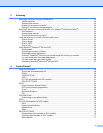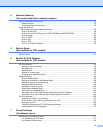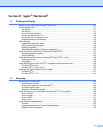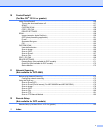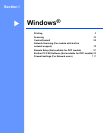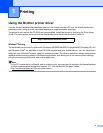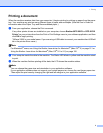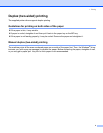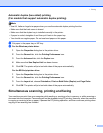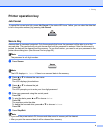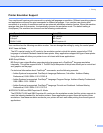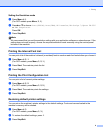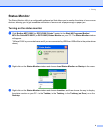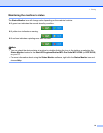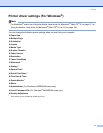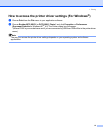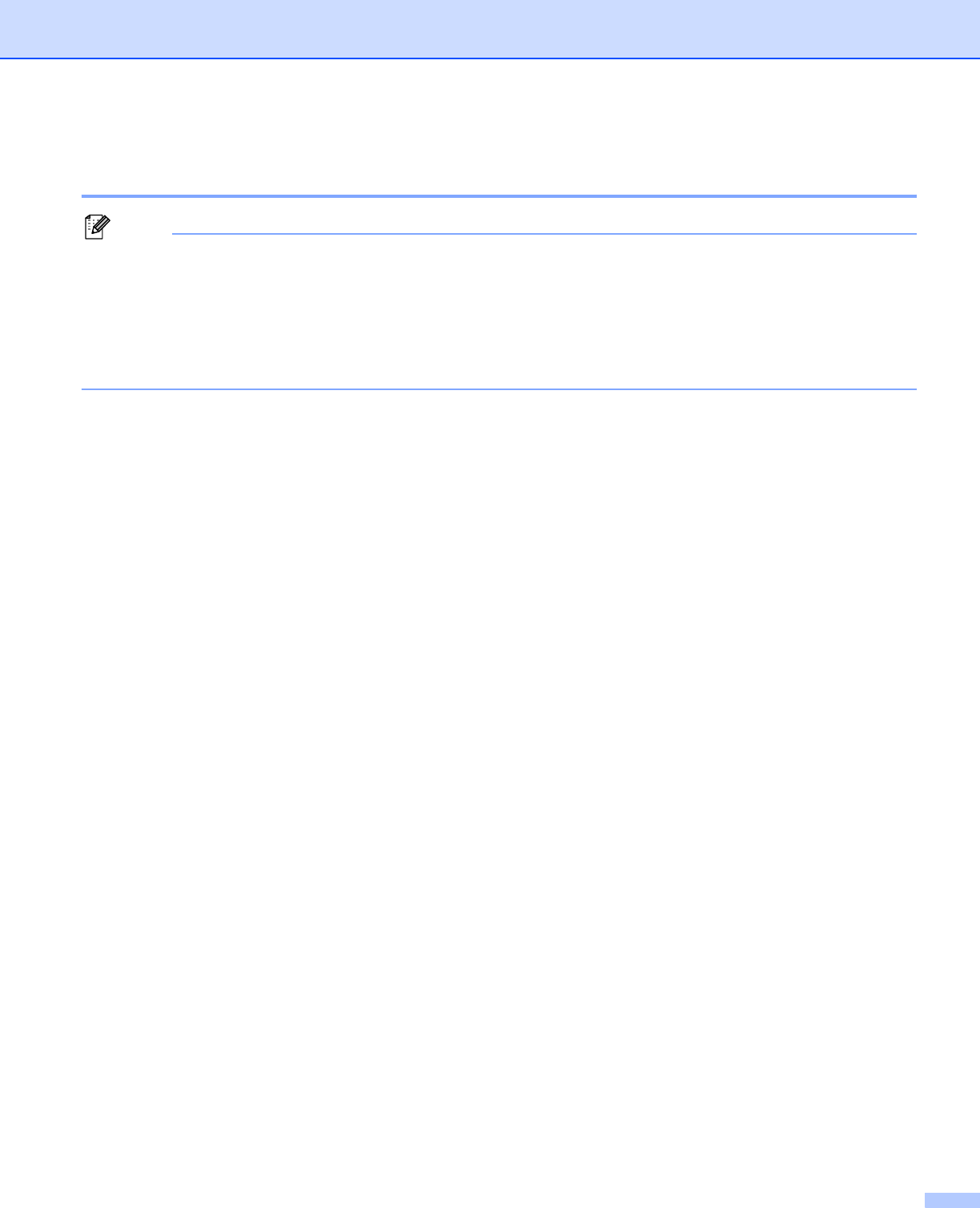
1. Printing
5
Automatic duplex (two-sided) printing
(For models that support automatic duplex printing) 1
Note
• Use A4, Letter or Legal size paper when you use the automatic duplex printing function.
• Make sure that the back cover is closed.
• Make sure that the duplex tray is installed correctly in the printer.
• If paper is curled, straighten it and then put it back in the paper tray.
• You should use regular paper. Do not use bond paper or thin paper.
a Put paper in the paper tray or MP tray.
b For the Windows printer driver
1 Open the Properties dialog box in the printer driver.
2 From the General tab, click the Printing Preferences icon.
3 From the Advanced tab, click the Duplex icon.
4 Make sure that Use Duplex Unit has been chosen.
5 Click OK. The printer will print on both sides of the paper automatically.
For the BR-Script printer driver
1 Open the Properties dialog box in the printer driver.
2 From the General tab, click the Printing Preferences icon.
3 From the Layout tab, choose Orientation, Print on Both Sides (Duplex) and Page Order.
4 Click OK. The printer will print on both sides of the paper automatically.
Simultaneous scanning, printing and faxing 1
Your machine can print from your computer while sending or receiving a fax in memory, or while scanning a
document into the computer. Fax sending will not be stopped during PC printing. However, when the machine
is copying or receiving a fax on paper, it pauses the PC printing operation, and then continues printing when
copying or fax receiving has finished.