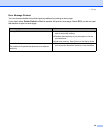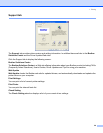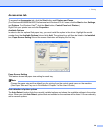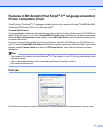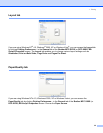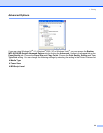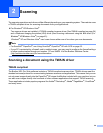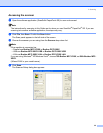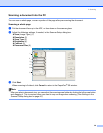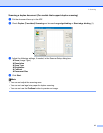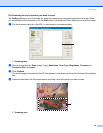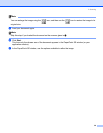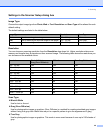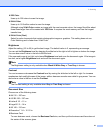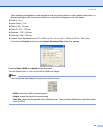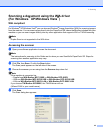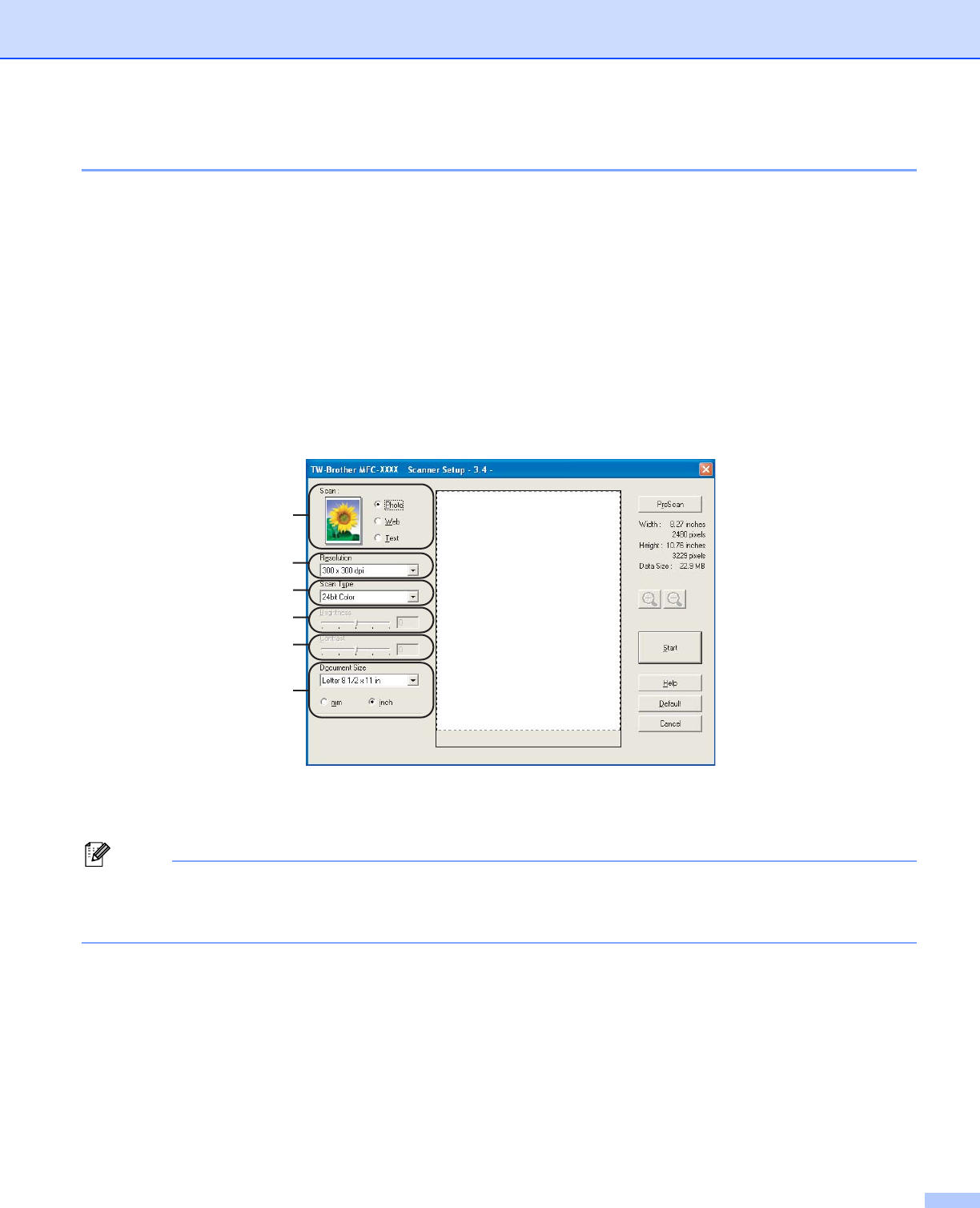
2. Scanning
36
Scanning a document into the PC 2
You can scan a whole page, or scan a portion of the page after pre-scanning the document.
Scanning a whole page 2
a Put the document face up in the ADF, or face down on the scanner glass.
b Adjust the following settings, if needed, in the Scanner Setup dialog box:
Scan (Image Type) (1)
Resolution (2)
Scan Type (3)
Brightness (4)
Contrast (5)
Document Size (6)
c Click Start.
When scanning is finished, click Cancel to return to the PaperPort
®
SE window.
Note
After you select a document size, you can adjust the scanning area further by clicking the left mouse button
and dragging it. This is required when you want to crop an image when scanning. (See Settings in the
Scanner Setup dialog box on page 40)
1
6
2
3
4
5