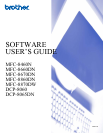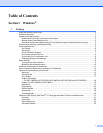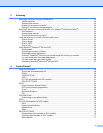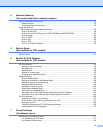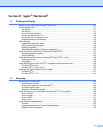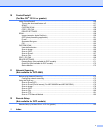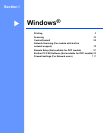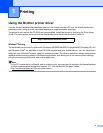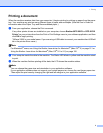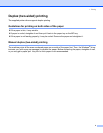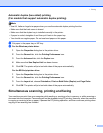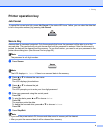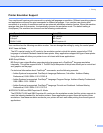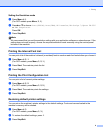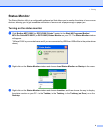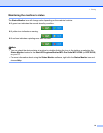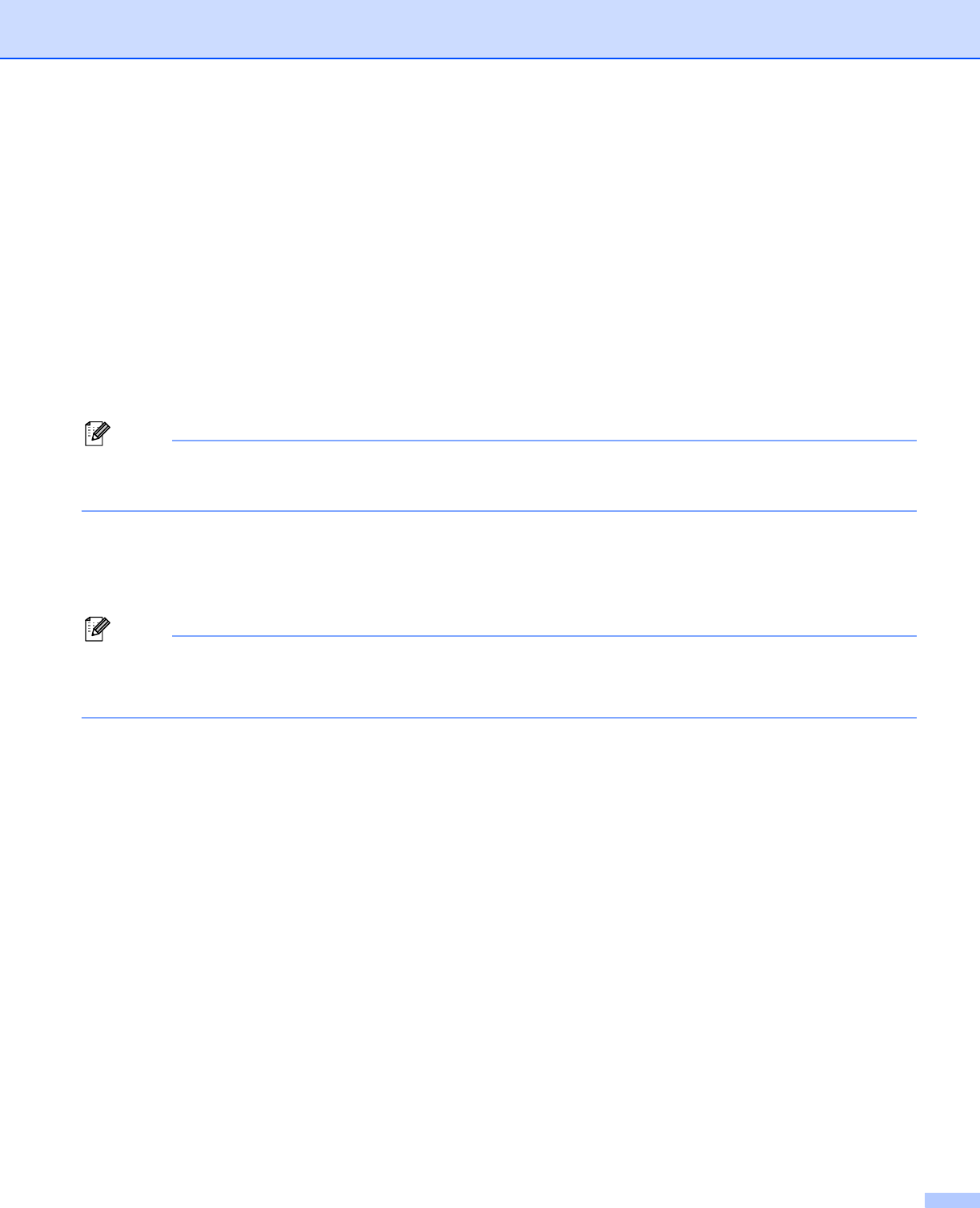
1. Printing
3
Printing a document 1
When the machine receives data from your computer, it begins printing by picking up paper from the paper
tray. Your machine can print on many different types of paper and envelopes. (See the User’s Guide for
information about the Paper Tray and Recommended paper.)
a From your application, choose the Print command.
If any other printer drivers are installed on your computer, choose Brother MFC-XXXX or DCP-XXXX
Printer* as your printer driver from the Print or Print Settings menu in your software application, and then
click OK to begin printing.
*(Where XXXX is your model name. If you are using a USB cable to connect your machine then USB will
be in the printer driver name.)
Note
For Macintosh
®
users, see Using the Brother Laser driver for Macintosh
®
(Mac OS
®
X) on page 121 or
Using the Brother Laser driver for Macintosh
®
(Mac OS
®
9.1 to 9.2) on page 126.
b Your computer sends the data to the machine. The Status LED blinks in yellow and the machine starts
to print.
c When the machine finishes printing all the data, the LCD shows the machine status.
Note
You can choose the paper size and orientation in your application software.
If your application software does not support your custom paper size, choose the next larger paper size.
Then adjust the print area by changing the right and left margins in your application software.