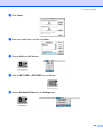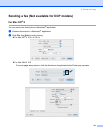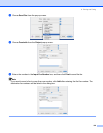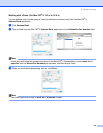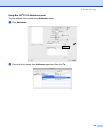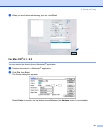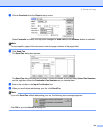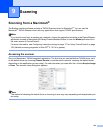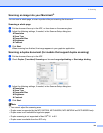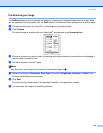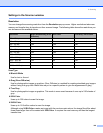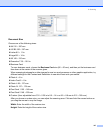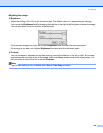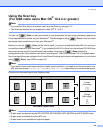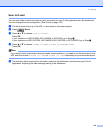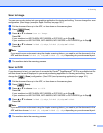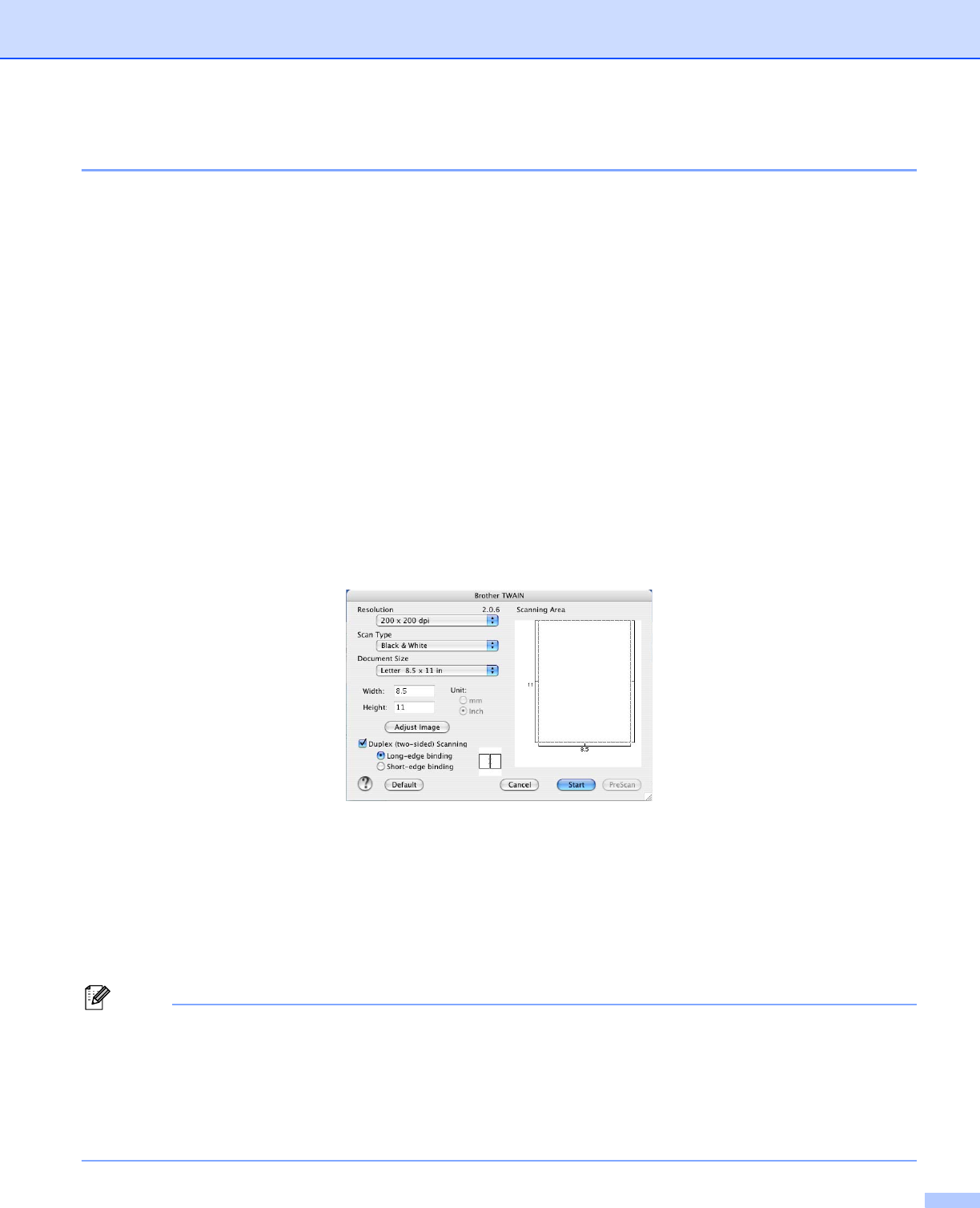
9. Scanning
144
Scanning an image into your Macintosh
®
9
You can scan a whole page, or scan a portion after pre-scanning the document.
Scanning a whole page 9
a Put the document face up in the ADF, or face down on the scanner glass.
b Adjust the following settings, if needed, in the Scanner Setup dialog box:
Resolution
Scan Type
Document Size
Brightness
Contrast
c Click Start.
When scanning has finished, the image appears in your graphics application.
Scanning a duplex document (for models that support duplex scanning) 9
a Put the document face up in the ADF.
b Check Duplex (Two-sided) Scanning and choose Long-edge binding or Short-edge binding.
c Adjust the following settings, if needed, in the Scanner Setup dialog box:
Resolution
Scan Type
Document Size
Brightness
Contrast
d Click Start.
Note
• You cannot adjust the scanning area.
• Duplex scan is supported by the MFC-8670DN, MFC-8860DN, MFC-8870DW and DCP-8065DN only.
• Duplex scan is not available for legal size paper.
• Duplex scanning is not supported in Mac OS
®
9.1 to 9.2.
• Duplex scan is available from the ADF only.