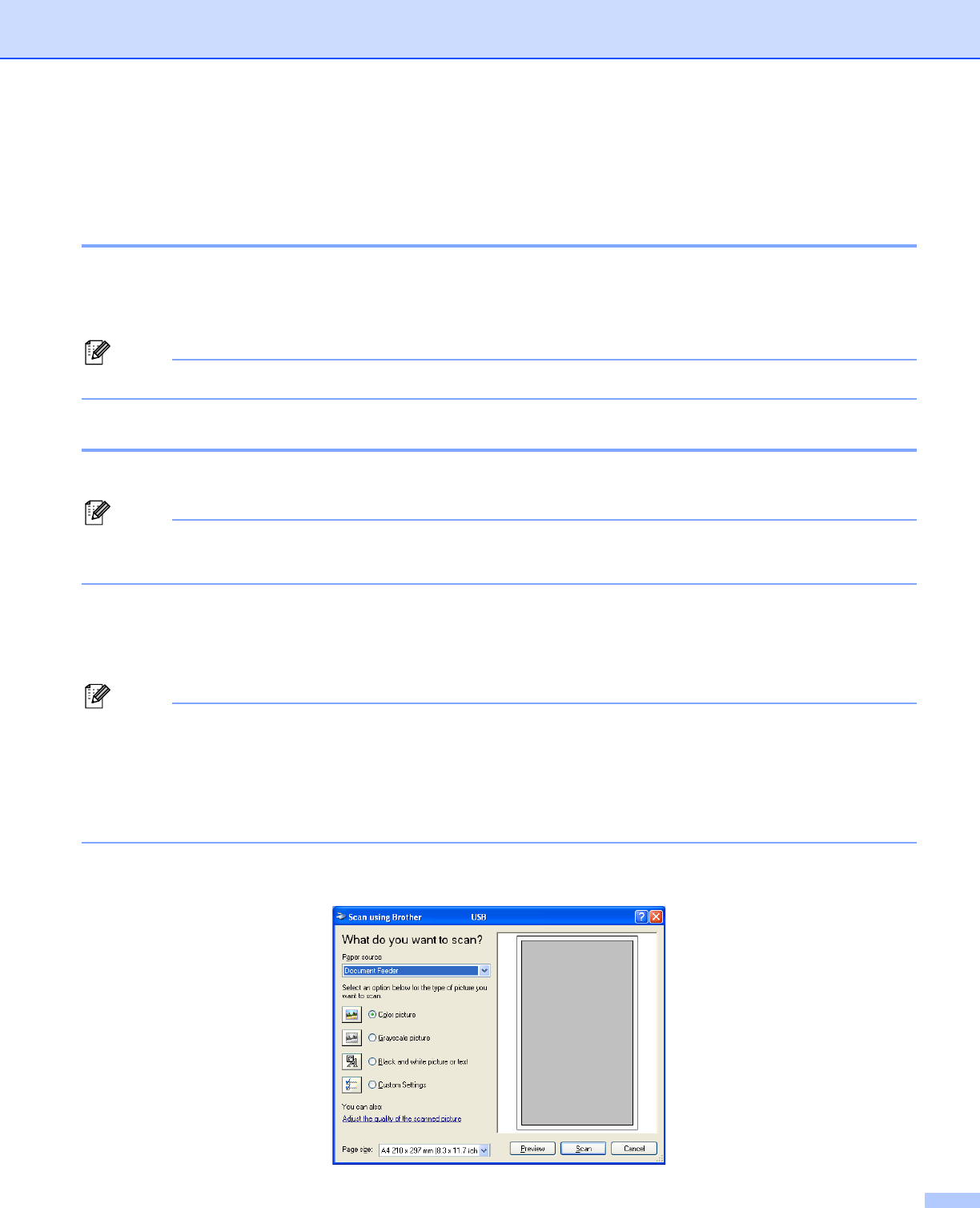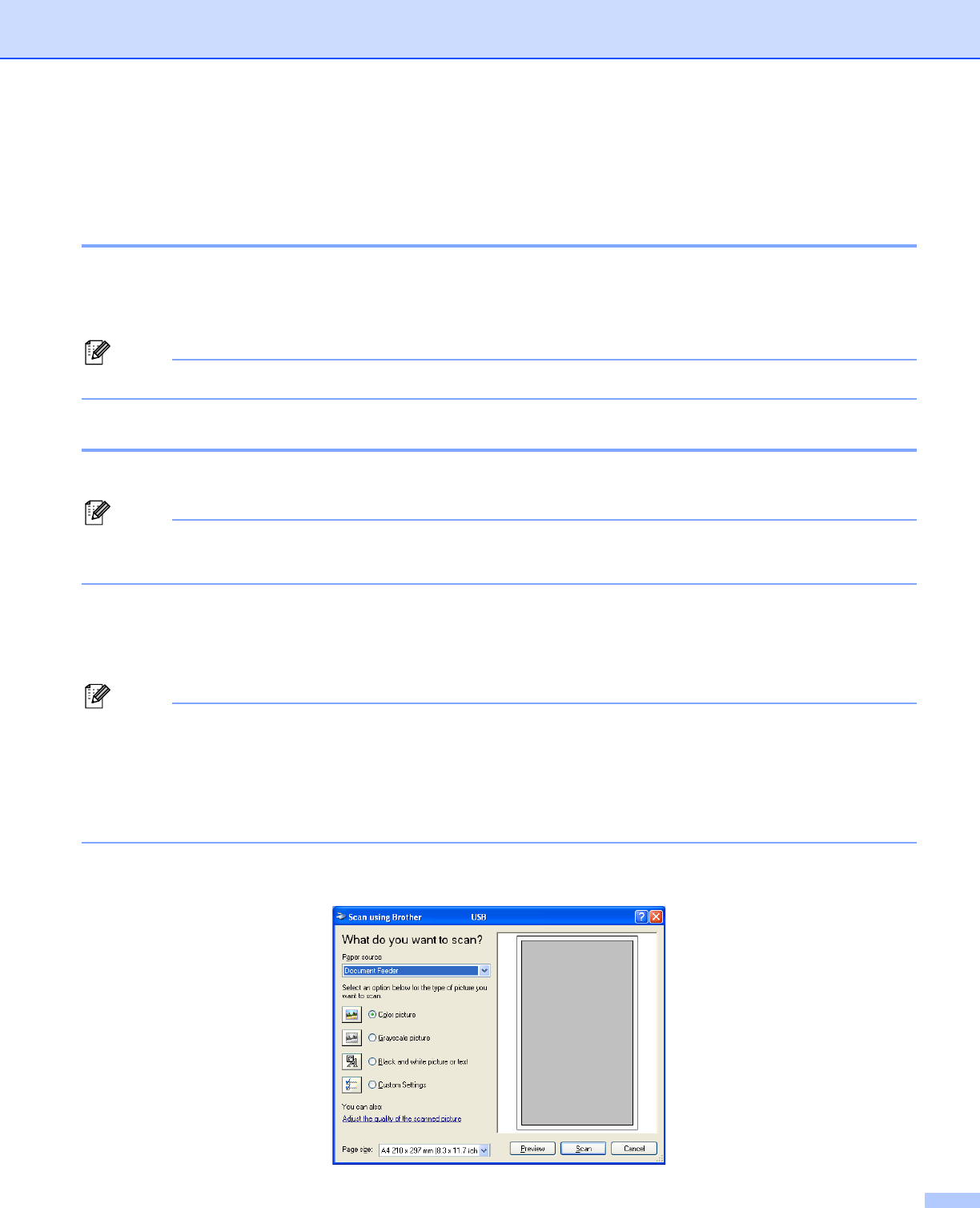
2. Scanning
43
Scanning a document using the WIA driver
(For Windows
®
XP/Windows Vista
®
) 2
WIA compliant 2
For Windows
®
XP/Windows Vista
®
you can choose Windows
®
Image Acquisition (WIA) for scanning images
from the machine. You can scan images directly into the PaperPort
®
SE viewer that Brother included with your
machine or you can scan images directly into any other application that supports WIA or TWAIN scanning.
Note
Duplex Scan is not supported in the WIA driver.
Accessing the scanner 2
a Open your software application to scan the document.
Note
The instructions for scanning in this Guide are for when you use ScanSoft
®
PaperPort
®
SE. Steps for
scanning from another application may vary.
b Click File, then Scan. Or click the Scan button.
The Scan panel appears on the left side of the screen.
c Choose the scanner you are using from the Scanner drop-down list.
Note
If the machine is connected via:
• Parallel-use WIA-Brother MFC-XXXX or WIA-Brother DCP-XXXX
• USB-use WIA-Brother MFC-XXXX USB or WIA-Brother DCP-XXXX USB
•LAN-use WIA-Brother MFC-XXXX LAN or WIA-Brother DCP-XXXX LAN
If you choose TW-Brother XXXXXXX, the TWAIN driver will run.
(Where XXXX is your model name.)
d Click Scan.
The Scan dialog box appears: