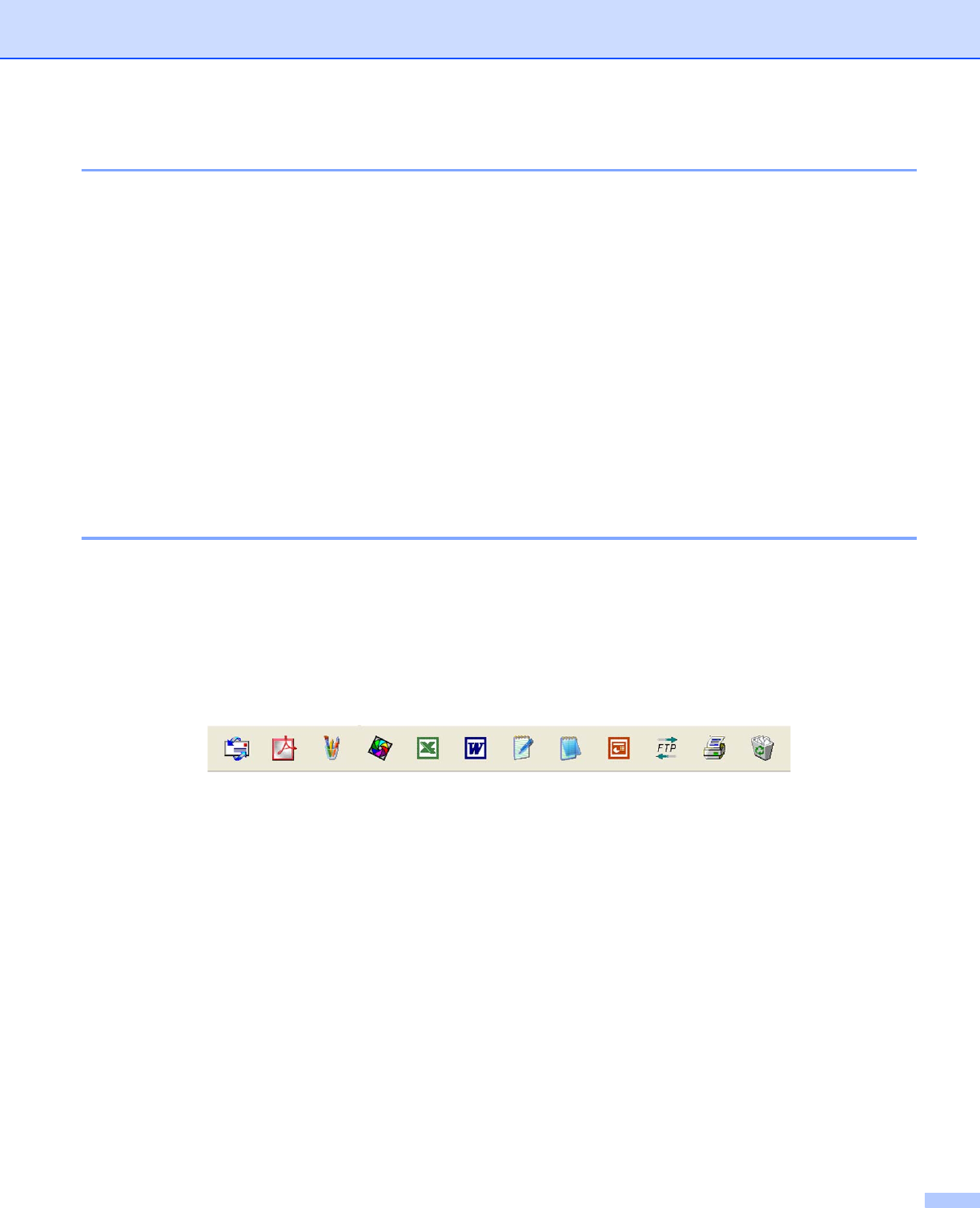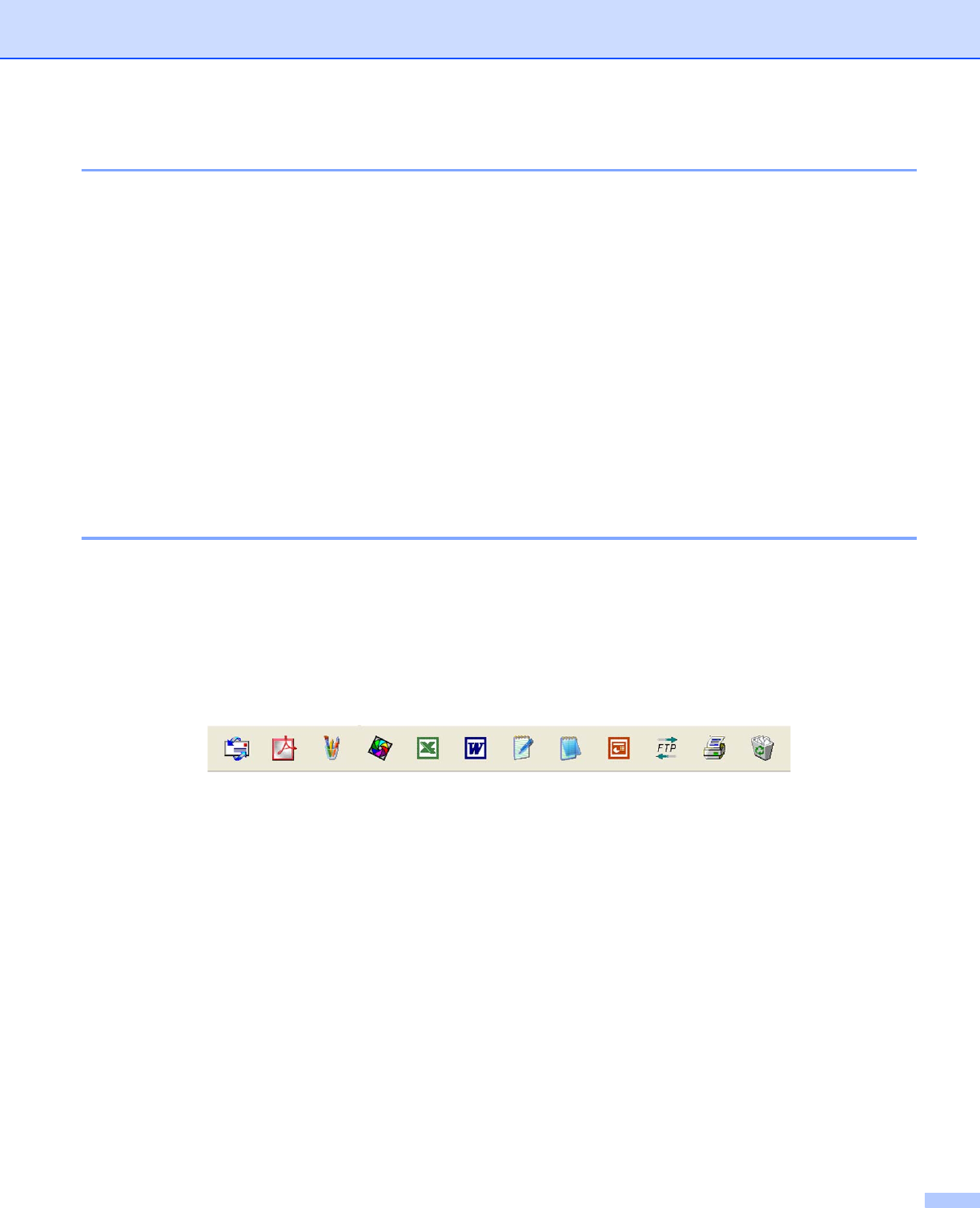
2. Scanning
55
Organizing your items in folders 2
PaperPort
®
SE has an easy-to-use filing system for organizing your items. The filing system consists of
folders and items that you choose to view in Desktop View. An item can be a PaperPort
®
SE item or a non-
PaperPort
®
SE item:
Folders are arranged in a ‘tree’ structure in the Folder View. You use this section to choose folders and
view their items in Desktop View.
You can simply drag and drop an item onto a folder. When the folder is highlighted, release the mouse
button and the item is stored in that folder.
Folders can be ‘nested’—that is, stored in other folders.
When you double-click a folder, its contents (both PaperPort
®
SE MAX files and non PaperPort
®
SE files)
appear on the Desktop.
You can also use Windows
®
Explorer to manage the folders and items shown in Desktop View.
Quick links to other applications 2
ScanSoft
®
PaperPort
®
SE automatically recognizes many other applications on your PC and creates a
‘working link’ to them.
The Send To Bar at the bottom of the Desktop view shows icons for those linked applications.
To use a link, drag an item onto one of the icons to start that application. A typical use of the Send To Bar is
to choose an item and then fax it.
This sample Send To Bar shows several applications with links to PaperPort
®
SE.
If PaperPort
®
SE does not automatically recognize one of the applications on your PC, you can manually
create a link using the New Program Link... command. (See PaperPort
®
SE in the Documents section on
the CD-ROM for more information about creating new links.)