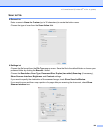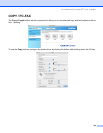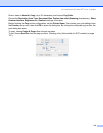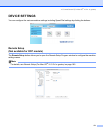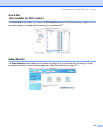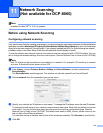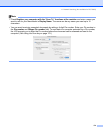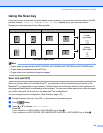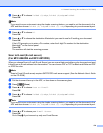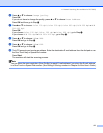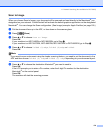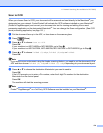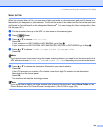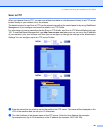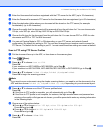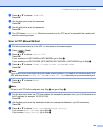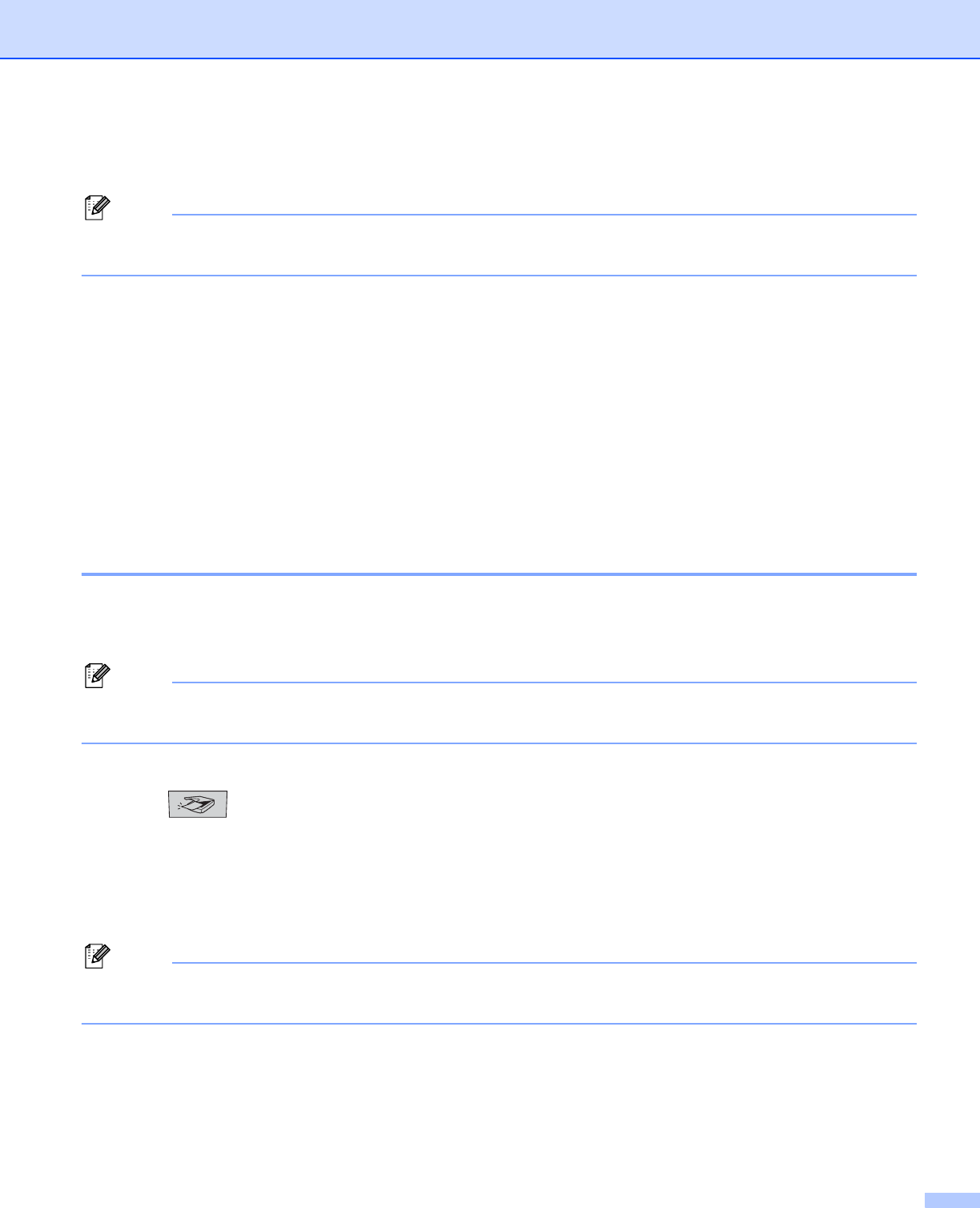
11. Network Scanning (Not available for DCP-8060)
176
d Press a or b to choose 2sided (L)edge, 2sided (S)edge or 1sided.
Press OK.
Note
If you want to scan a document using the duplex scanning feature, you need to put the document in the
ADF and then choose 2sided (L) edge or 2sided (S) edge depending on your document layout.
e Press a or b to choose PC.
Press OK.
f Press a or b to choose the destination Macintosh
®
you want to use for E-mailing your document.
Press OK.
If the LCD prompts you to enter a Pin number, enter the 4-digit Pin number for the destination
Macintosh
®
on the control panel.
Press OK.
The machine will start the scanning process.
Scan to E-mail (E-mail server)
(For MFC-8860DN and MFC-8870DW) 11
When you choose Scan to E-mail (E-mail Server) you can scan a black and white or color document and send
it directly on an E-mail address from the machine. You can choose PDF or TIFF for Black and White and PDF
or JPEG for color.
Note
Scan to E-mail (E-mail server) requires SMTP/POP3 mail server support. (See the Network User’s Guide
on the CD-ROM.)
a Put the document face up in the ADF, or face down on the scanner glass.
b Press (Scan).
c Press a or b to choose Scan to E-mail.
Press OK.
d Press a or b to choose 2sided (L)edge, 2sided (S)edge or 1sided.
Press OK.
Note
If you want to scan a document using the duplex scanning feature, you need to put the document in the
ADF and then choose 2sided (L) edge or 2sided (S) edge depending on your document layout.
e Press a or b to choose your E-mail Server.
Press OK.
Go to Step f if you have set up only one E-mail Server.