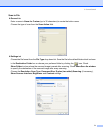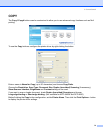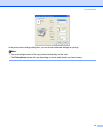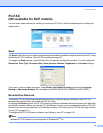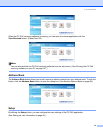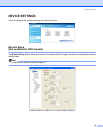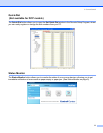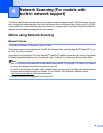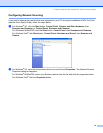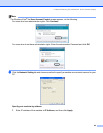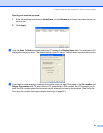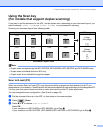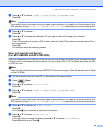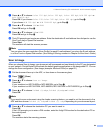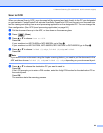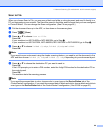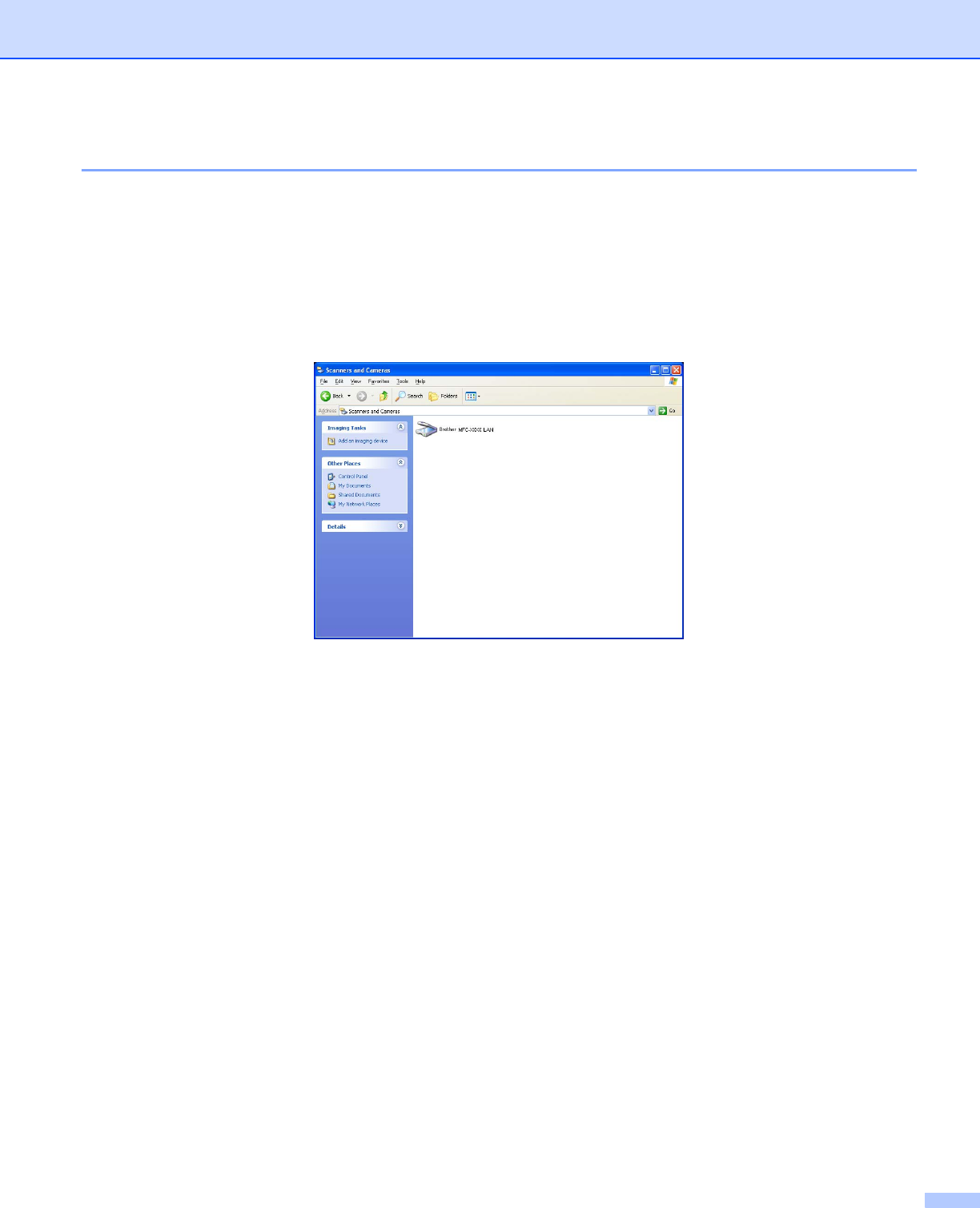
4. Network Scanning (For models with built-in network support)
79
Configuring Network Scanning 4
If you need to change the machine that was registered to your PC during the installation of MFL-Pro Suite
(see the Quick Setup Guide), follow the steps below.
a For Windows
®
XP, click the Start button, Control Panel, Printers and Other Hardware, then
Scanners and Cameras (or Control Panel, Scanners and Cameras).
For Windows
®
98/Me/2000, click the Start button, Control Panel, then Scanners and Cameras.
For Windows Vista
®
click Start button, Control Panel, Hardware and Sound, then Scanner and
Camera.
b For Windows
®
XP, right click the scanner device icon and choose Properties. The Network Scanner
Properties dialog box appears.
For Windows
®
98/Me/2000, select your Brother machine from the list and click the properties button.
For Windows Vista
®
click the Properties button.