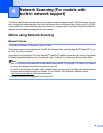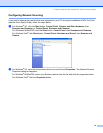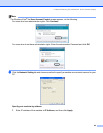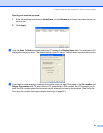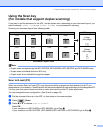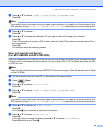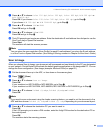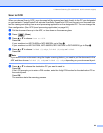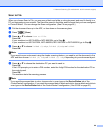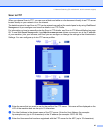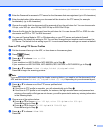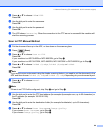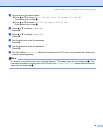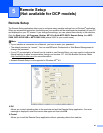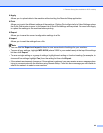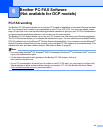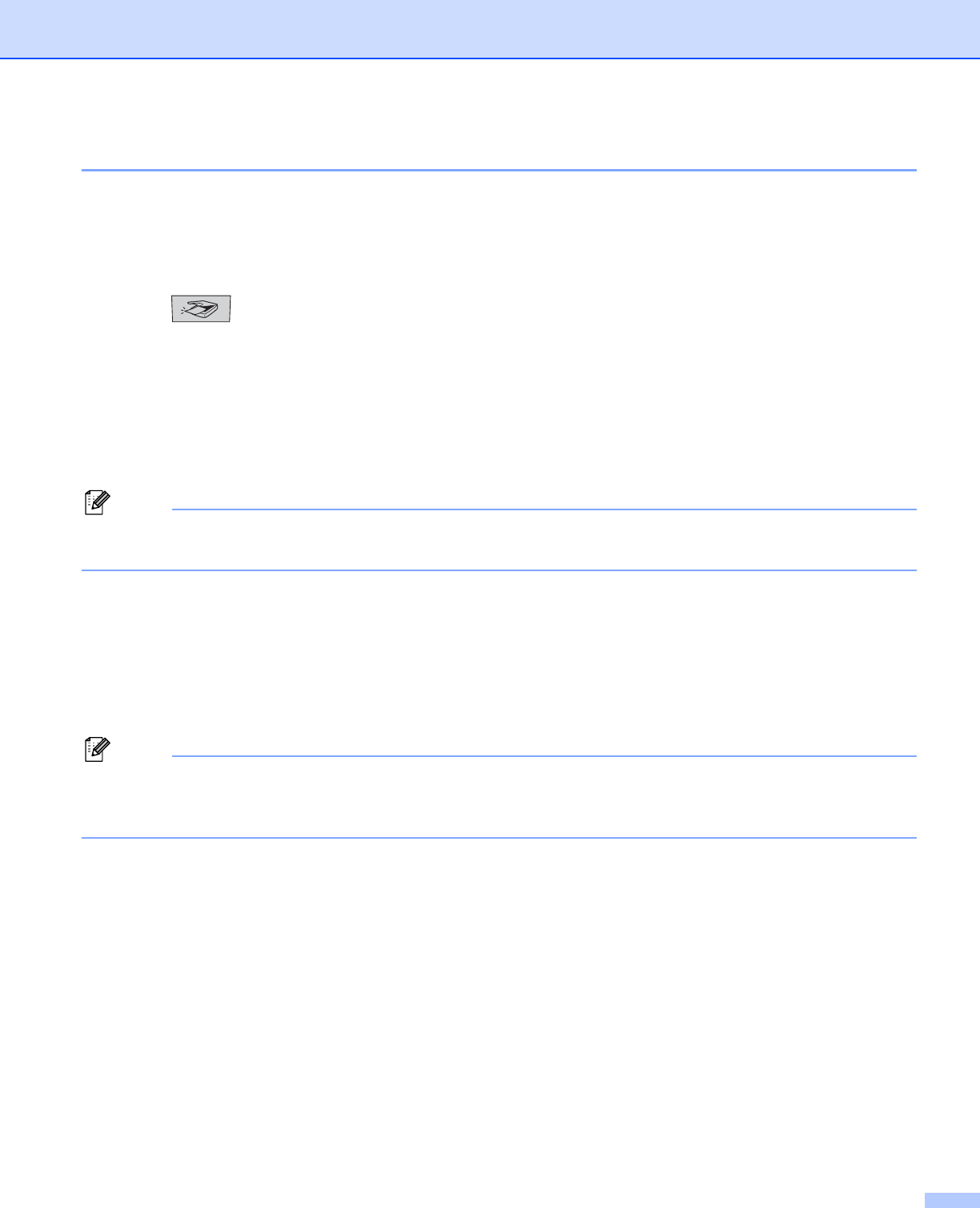
4. Network Scanning (For models with built-in network support)
86
Scan to File 4
When you choose Scan to File, you can scan a black and white or color document and send it directly to a
PC you designate on your network. The file will be saved in the folder and file format that you have configured
in ControlCenter2. You can change the Scan configuration. (See File on page 66.)
a Put the document face up in the ADF, or face down on the scanner glass.
b Press (Scan).
c Press a or b to choose Scan to File.
Press OK.
If your machine is a MFC-8460N or MFC-8660DN, go to Step e.
If your machine is a MFC-8670DN, MFC-8860DN, MFC-8870DW or DCP-8065DN, go to Step d.
d Press a or b to choose 2sided (L)edge, 2sided (S)edge or 1sided.
Press OK.
Note
If you want to scan a document using the duplex scanning feature, you need to put the document in the
ADF and then choose 2sided (L) edge or 2sided (S) edge depending on your document layout.
e Press a or b to choose the destination PC you want to send to.
Press OK.
If the LCD prompts you to enter a PIN number, enter the 4-digit PIN number for the destination PC on
the control panel.
Press OK.
The machine starts the scanning process.
Note
If you want the scanned data in color, choose color in scan type on the Device Button tab of the
ControlCenter2 configuration. If you want the scanned data in black and white, choose black and white in
scan type on the Device Button tab of the ControlCenter2 configuration. (See SCAN on page 60.)