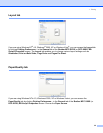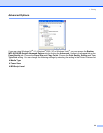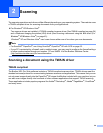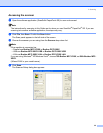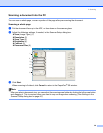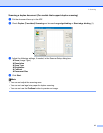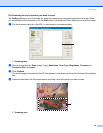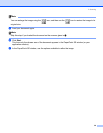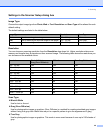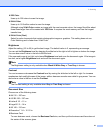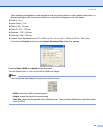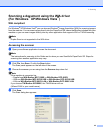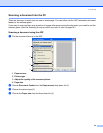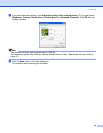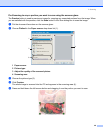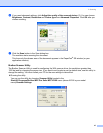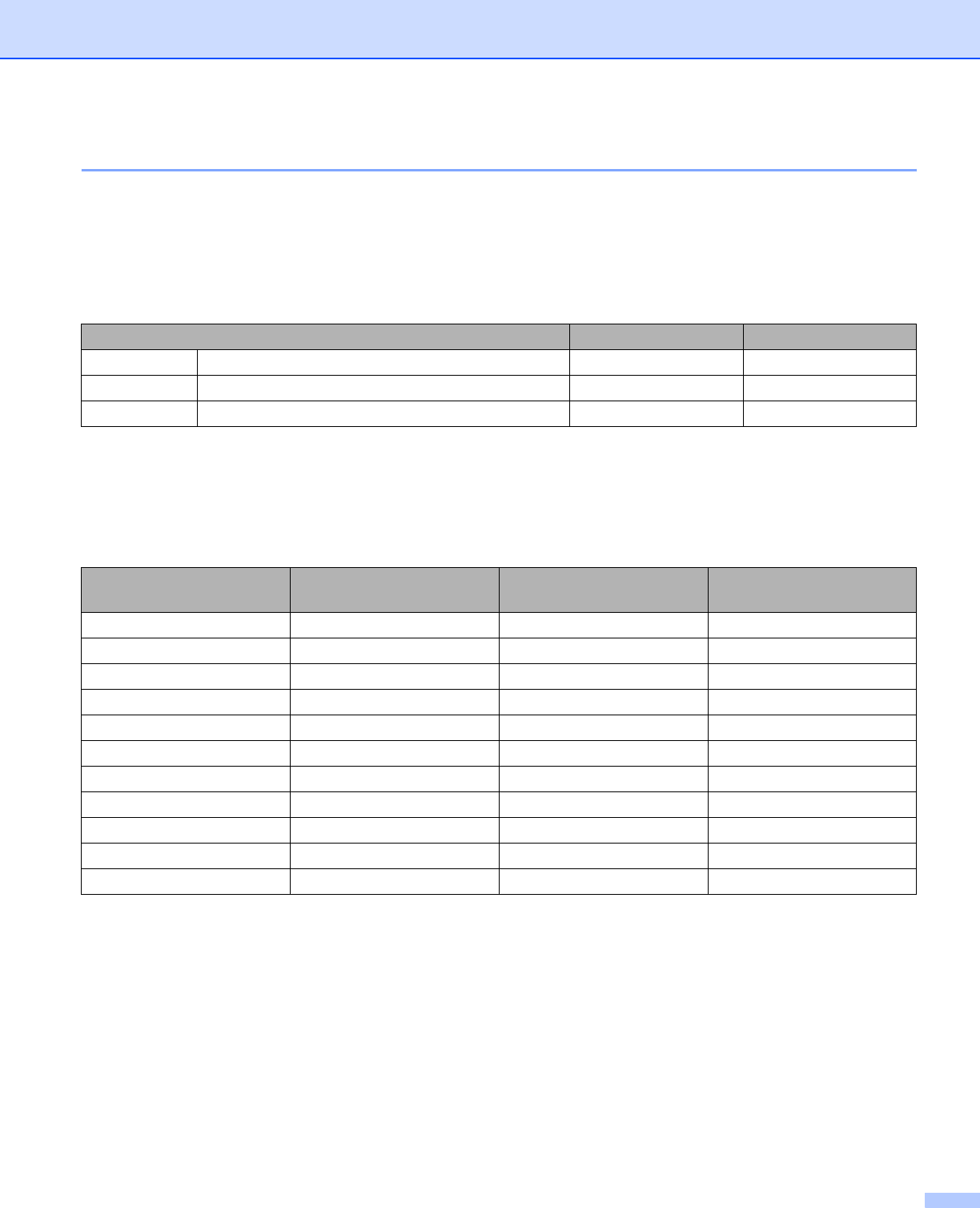
2. Scanning
40
Settings in the Scanner Setup dialog box 2
Image Type 2
Choose the output image type from Photo, Web or Text. Resolution and Scan Type will be altered for each
default setting.
The default settings are listed in the table below:
Resolution 2
You can choose a scanning resolution from the Resolution drop-down list. Higher resolutions take more
memory and transfer time, but produce a finer scanned image. The following table shows the resolutions you
can choose and the available colors.
Scan Type 2
Black & White
Use for text or line art.
Gray (Error Diffusion)
Use for photographic images or graphics. (Error Diffusion is a method for creating simulated gray images
without using true gray dots. Black dots are put in a specific pattern to give the appearance of gray.)
True Gray
Use for photographic images or graphics. This mode is more exact because it uses up to 256 shades of
gray.
Image Type Resolution Scan Type
Photo Use for scanning photo images. 300 × 300 dpi 24-bit color
Web Use for attaching the scanned image to web pages. 100 × 100 dpi 24-bit color
Text Use for scanning text documents. 200 × 200 dpi Black & White
Resolution Black & White/
Gray (Error Diffusion)
256 color True Gray/24 bit color
100 × 100 dpi Yes Yes Yes
150 × 150 dpi Yes Yes Yes
200 × 200 dpi Yes Yes Yes
300 × 300 dpi Yes Yes Yes
400 × 400 dpi Yes Yes Yes
600 × 600 dpi Yes Yes Yes
1200 × 1200 dpi Yes No Yes
2400 × 2400 dpi Yes No Yes
4800 × 4800 dpi Yes No Yes
9600 × 9600 dpi Yes No Yes
19200 × 19200 dpi Yes No Yes