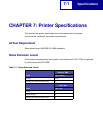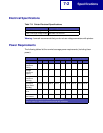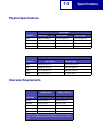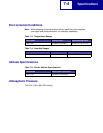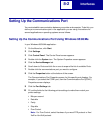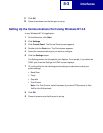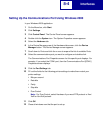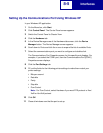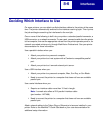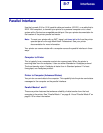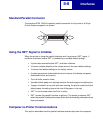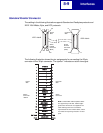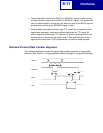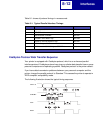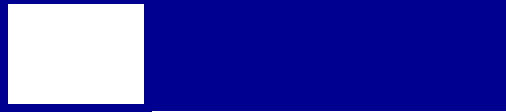
Interfaces
8-5
Setting Up the Communications Port Using Windows XP
In your Windows XP application:
1 On the Menu bar, click Start.
2 Click Control Panel. The Control Panel screen appears.
3 Switch the Control Panel to Classic View.
4 Click the Hardware tab.
5 In the Device Manager area of the Hardware tab screen, click the Device
Manager button. The Device Manager screen appears.
6 Scroll down to Ports and click the + once to expand the list of available Ports.
7 Select the communications port you want to configure and double-click.
The Communications Port Properties screen for this specific port displays. For
example, if you select the COM1 port, then the Communications Port [COM1]
Properties screen displays.
8 Click the Port Settings tab.
9 Fill out the fields for the following printer settings to make them match your
printer settings:
• Bits per second
• Data bits
• Parity
• Stop bits
• Flow Control
Note: For Flow Control, select Hardware if you want DTR protocol or Xon/
Xoff for Xon/Xoff protocol.
10 Click OK.
11 Close all windows now that the port is set up.