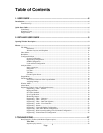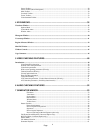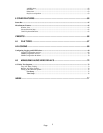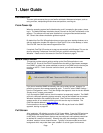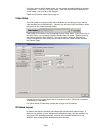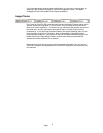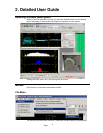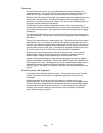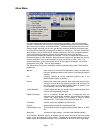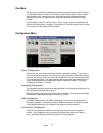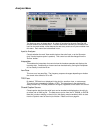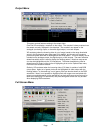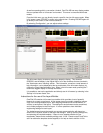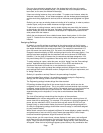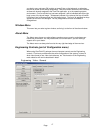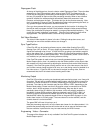Page
11
Show Menu
The main desktop application has four work surfaces available. You can just use one.
However, if preferred, you can split the various windows amongst the four work surfaces,
which may help to keep an uncluttered screen. The Show menu gives access to the four
different pages, although you can also use the four buttons available on the bottom right
hand side of the status bar (see page 65 for details on status bar). For each of these four
work surfaces, you can define which toolbars are present, and which windows are open.
This is easily done by selecting a given work surface, and once in that surface,
open/close the windows and toolbars as required. This will not affect what toolbars and
windows are open in other windows. Note that the four buttons on the status bar are only
correctly available if your screen resolution is set to a minimum of 1280 * 1024. For
smaller resolutions, some of the buttons will be off the edge of the display. We always
recommend using 1280 * 1024 or larger displays.
The Show menu also lets you individually enable or disable each toolbar. The available
toolbars are
Window main controls for the OmniTek application. It lets you open/close
the main operating windows, plus controls a few special purpose
features.
Run transport controls to control sequence playout (only if the
Motion/Capture option is present)
Source displays the main router controls, which select the source for the
analyser, the source for the monitoring output, and the source for
the serial output (only if Motion/Capture option is present), and
for all versions, control the A/B input switch
Video-Standard a small toolbar that lets you change video standard without going
into the main Engineering dialogue
Region Of Interest This is a separate window that acts in conjunction with the
waveform and vectorscope windows, and provides fine detailed
control over which portion of the image is used to create
waveforms etc. This is described in detail on page 43.
Crosshairs position control and readback of main cursor
Cursors measurement cursors for time and amplitude
Closed Caption Log This provides access to logging closed caption data to an XML
file.
Status bar at bottom of main window – provides video standard details.
As a standard ‘Windows’ feature, all toolbars can be moved around on the main toolbar
region, or can be undocked from this region. Toolbars can be docked at either the top of
bottom of the main application window. It is not possible to dock on the left or right edge.