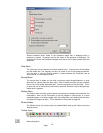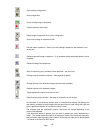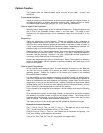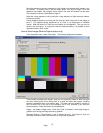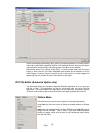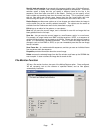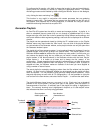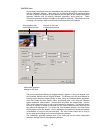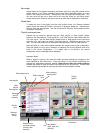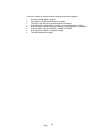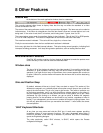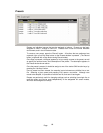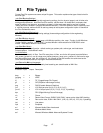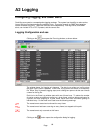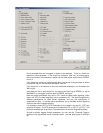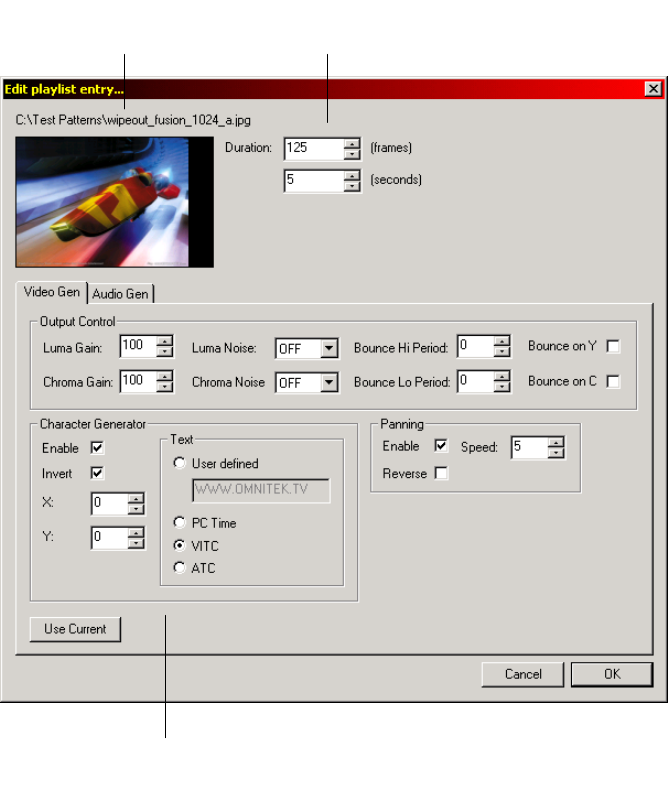
Page
62
Add/Edit item
As previously mentioned, items can be added to the playlist by dragging a source pattern
from the Generator Window. Upon doing so, an item-edit Window will appear allowing
the user to specify the duration for this item and also the ability to edit various video/audio
generator features such as panning, character generation, audio tones etc. These
video/audio generator settings will apply to the specified item only. This allows the user
to change, for example, audio channel tones for different items in the playlist.
The item properties/edit Window is displayed when a pattern is ‘drag and dropped’ from
the Generator Window into the Playlist Window. The Window can also be accessed for
existing playlist items by double-clicking an item, using the ‘Selected pattern properties’
menu entry under the main ‘Pattern’ menu, by pressing enter, or by using the ‘Selected
pattern properties’ toolbar button. These actions only effect the selected item. Use the
‘Edit’ context menu entry also to edit an item (selected or otherwise). The Window allows
the user to specify in frames or seconds (for the current video-standard) how long the
item should be displayed for. For frame, line, and zoneplate patterns, this same frame
will be played out for this duration. But for sequences, the pattern will be played forwards
or backwards in a loop for the entire duration. The ‘Use Current’ button can be used to
set the video/audio settings for the current engineering settings.
The video/audio generator settings work in the same way as the normal video/audio
generator settings found in the engineering Window.
Source pattern path
and thumbnail preview
Duration for this item
in frames and seconds
Video/audio generator
settings for this item