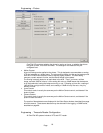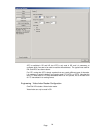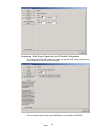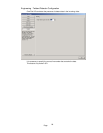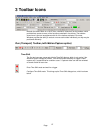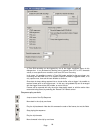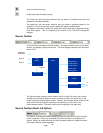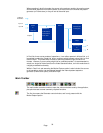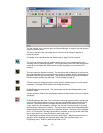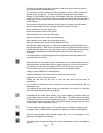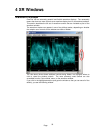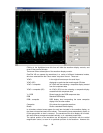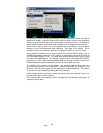Page
31
The red ‘triangle’ icon is used to open the Capture dialogue, to capture from the single or
(optional) dual link input.
The icon to the left of the red triangle icon is used to load an image or sequence
previously saved.
Full details of the controls within this window start on page 53 of this manual.
The next icon opens the mini-pic window, where you can see a representation of the
incoming video, or captured sequence. This is particularly useful with video formats with
a particularly low frame rate, which cannot normally be display on conventional HD
monitors.
This icon opens the waveform window. The waveforms will be displayed in the form set
using the extended control surface within the waveform window, which is independent of
the actual format of the incoming video. The waveform window has menus to configure
how the window contents are displayed. This is detailed on page 45.
This icon opens the histogram window, which permits detailed analysis of colour gamut
information. See page 40 for details of the histogram window.
Enable/Disable the Vectorscope. The Vectorscope can be used independently of the
waveform mode.
Like the waveform window, the vectorscope window contains menus to let you configure
the display.
Enable/Disable the data view. This is a window containing sample number, and the data
values of that sample number, on the current line, plus samples earlier and later in that
same line. The sample and line numbers are determined by the position of the main
cursor, which may be changed by clicking in the mini-pic or trace windows, or by using
the fine control buttons on the toolbar. The total number of pixel pairs being displayed is
determined from the Options menu of the dataview window. The value can be adjusted
from 1 to 512 samples. The dataview window is scrollable, so you can check video data
over a large portion of a video line without moving the cursor.
The data shown will be the actual data on the serial inputs. With the optional Dual Link
upgrade, column headings are displayed which reflect the data format set in the
Engineering menu. Dual Link data can be RGB or YUV.