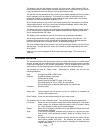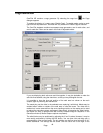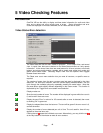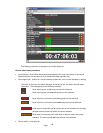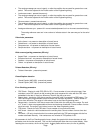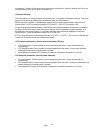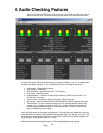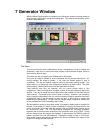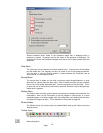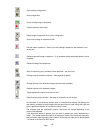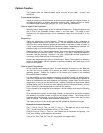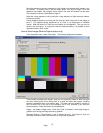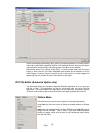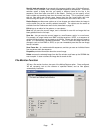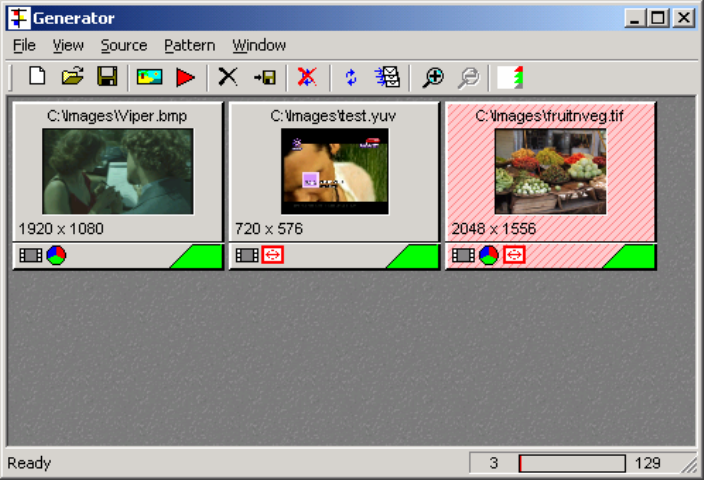
Page
53
7 Generator Window
With the Motion/Capture option, the product has a Generator window, providing access to
those functions required for saving and loading data. The contents and operation of this
window is described here.
File Menu
This lets you load and save configurations, where a configuration is a set of images and
sequences. Note that you cannot use these choices to load individual images, as this is
done from the Source menu.
This menu also lets you specify your Preferences for file loading.
Every time an image is loaded, its size is compared with the current video format. If it
exactly matches, the image is loaded. If not, then the ‘Default pattern fit type’ is
considered. This lets you specify a default action to take when loading images. One
default action is to always pop up a dialogue box asking for a resize choice. The other
options specify a default resize choice that the application will follow.
‘Load patterns once they are imported’ lets you control actions within a Gen
configuration. When a configuration is loaded, a series of files are loaded into the control
window. If this box is ticked, the actual video data is also loaded into the OmniTek card
video memory. This would be the normal option to choose. However if you frequently
wish to change configurations, and only use an occasional image or sequence from each
configuration, then it may be quicker to clear this box, in which case no images are
loaded with the configuration. To then load just a single image or sequence, merely click
on the thumbnail and it will immediately start to load.
‘Re-load patterns once they have been saved’ is included to better cater for multiple file
formats. For example, if a frame of video is captured, it is held in the frame buffer in the
native YUV format. If you then save the image to disk as a .BMP image, the data has to
be converted to RGB. The YUV frame being displayed will no longer accurately
represent the file that has been saved due to the conversion from YUV to RGB. Ticking
this box always forces the image to be reloaded. In this example, the RGB file would be
loaded, converted into YUV and displayed. Although the image is back in YUV format,
there would normally be significant changes to the colour information with respect to the
original YUV image that was captured.