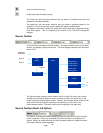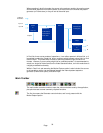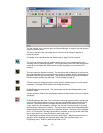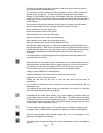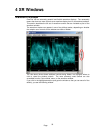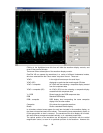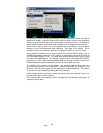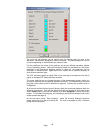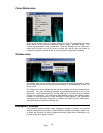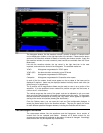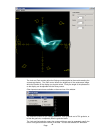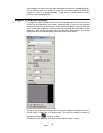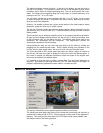Page
37
can be done far more easily by right click and dragging over a portion of the mini-pic
display. The chosen area is highlighted on the mini-pic.
The section of the mini-pic marked out is used for waveform generation, so you get
waveforms zoomed into that area. To revert to the normal display, you must double click
with the right mouse key, over any portion of the mini-pic display. Note that when the
area is marked on the mini-pic, the vectorscope also only displays vectors based on
information in this area.
Note also that the technique of marking out an area on the mini-pic also works in exactly
the same way whilst in full screen modes.
You can also adjust the sliders on the waveform window controls, or enter specific
numbers in the numeric entry boxes. For magnification, boxes are available to select
various standard levels of magnification.
If the magnification is used, the ‘Waveform preview:’ section shows which section of the
video is being used for waveform generation.
The ‘Look & Feel’ controls can be used to fine tune the gain, gamma curve and decay of
the waveform traces. However these are automatically adjust to suit variable levels of
gain etc, so these controls are not normally used.
Other controls to affect the waveforms can be found from the three drop down menus in
the waveform window.
Options Menu
From the options menu, you can adjust a few specifics of how the waveform traces are
displayed.
For RGB type displays, the components can optionally be re-ordered into the GBR order.