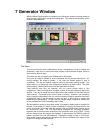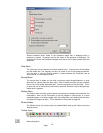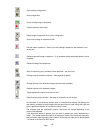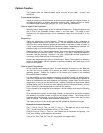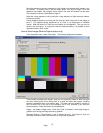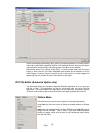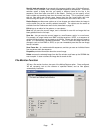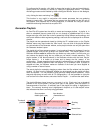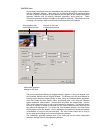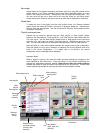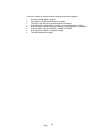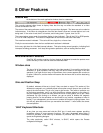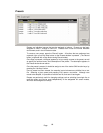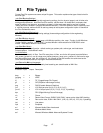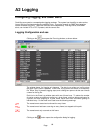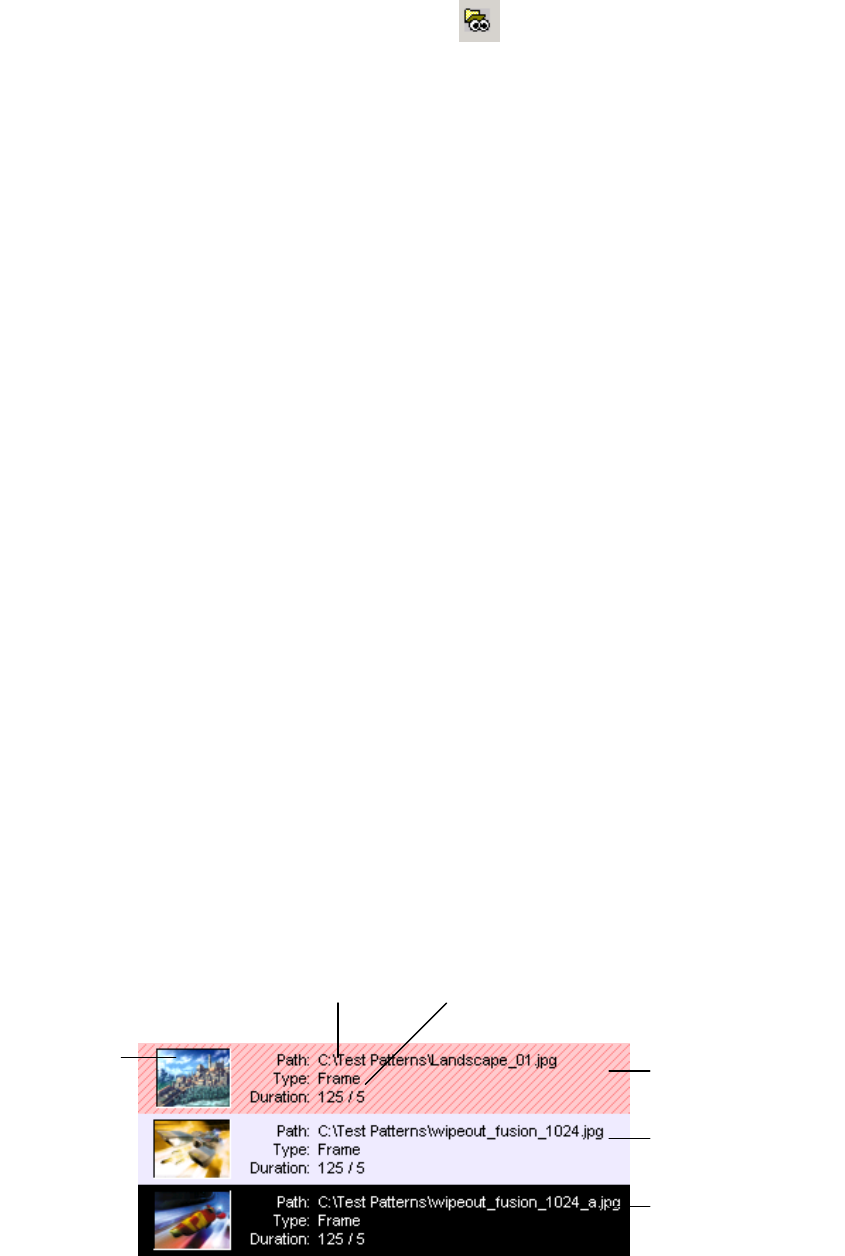
Page
61
To configure the file monitor, click ‘Add’ to choose the location for the monitored folder(s).
Specify which file format(s) to monitor by ticking the appropriate boxes. The actual
monitoring process can be enabled by either clicking the ‘Monitor’ button on this dialogue,
or by clicking the ‘start monitoring’ icon,
.
This function is very useful in conjunction with remote processes that are rendering
images to create clips. The images that are created can be loaded into the XR unit as
they appear, and compiled into a moving sequence, or checked out using the various
waveform monitoring functions that are part of XR.
Generator Playlists
An OmniTek XR system has the ability to create and manage playlists. A playlist is, in
effect a scheduled playout system that can run through a predetermined list of video
images and clips, with each item in the list potentially having different audio settings, and
with certain different video engineering settings, and each can be displayed for a different
duration.
The playlist can be opened and closed by clicking the ‘PL’ toolbar button, or the ‘Playlist
Window’ menu entry found under the ‘View’ menu. You can think of the playlist Window
as a sub-window of the Generator window, as the playlist window can only be open when
the Generator window is open.
The playlist is just like a sequence pattern, it can be played forward or backward, it can be
stepped through, and you can go direct to a specific frame. The playlist ‘pattern’ in the
Generator Window must be selected like you would any other pattern, at which point you
can traverse the playlist using the run toolbar as you would a normal sequence. This
playlist ‘pattern’ is the blank thumbnail in the Generator window with the word ‘Playlist’
written across it. It is visible at all times and is always the first ‘pattern’ in the
configuration. Please remember that the playlist is software driven, so there will be some
latency when switching patterns within the playlist, or, for example, when a playlist is
stopped mid item, the software makes an estimate of the frame you have stopped at
using a number of internal factors.
The actual playlist is created by dragging a pattern from the Gen window into the playlist
window. An item from the Generator window can be dragged into the playlist as many
times as required. It is not possible to drag and drop using multiple selections. Since
drag and drop does not work with all PC configurations, it is also possible to right-click
over an item in the Gen window, and select ‘Add to Playlist…’, to achieve the same effect.
The playlist Window shows items as a row entry in a list. Each entry has a thumbnail
preview of the source pattern, the path and type of that pattern, and the duration in
frames/seconds of that item. A ‘selected’ item in the playlist for editing, is highlighted in
black. The currently ‘showing’ item is highlighted in red/pink, so it is the red/pink colour
that indicates what item is currently being generated.
Showing
item
Selected item
Normal item
Thumbnail
preview
Source pattern
details
(p
ath
,
t
yp
e
)
Item duration
(
frames/second