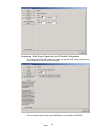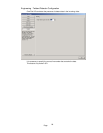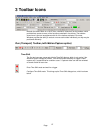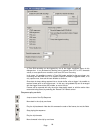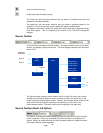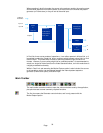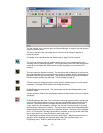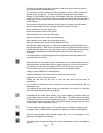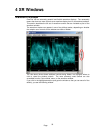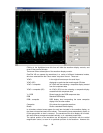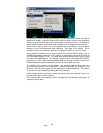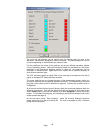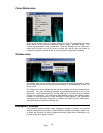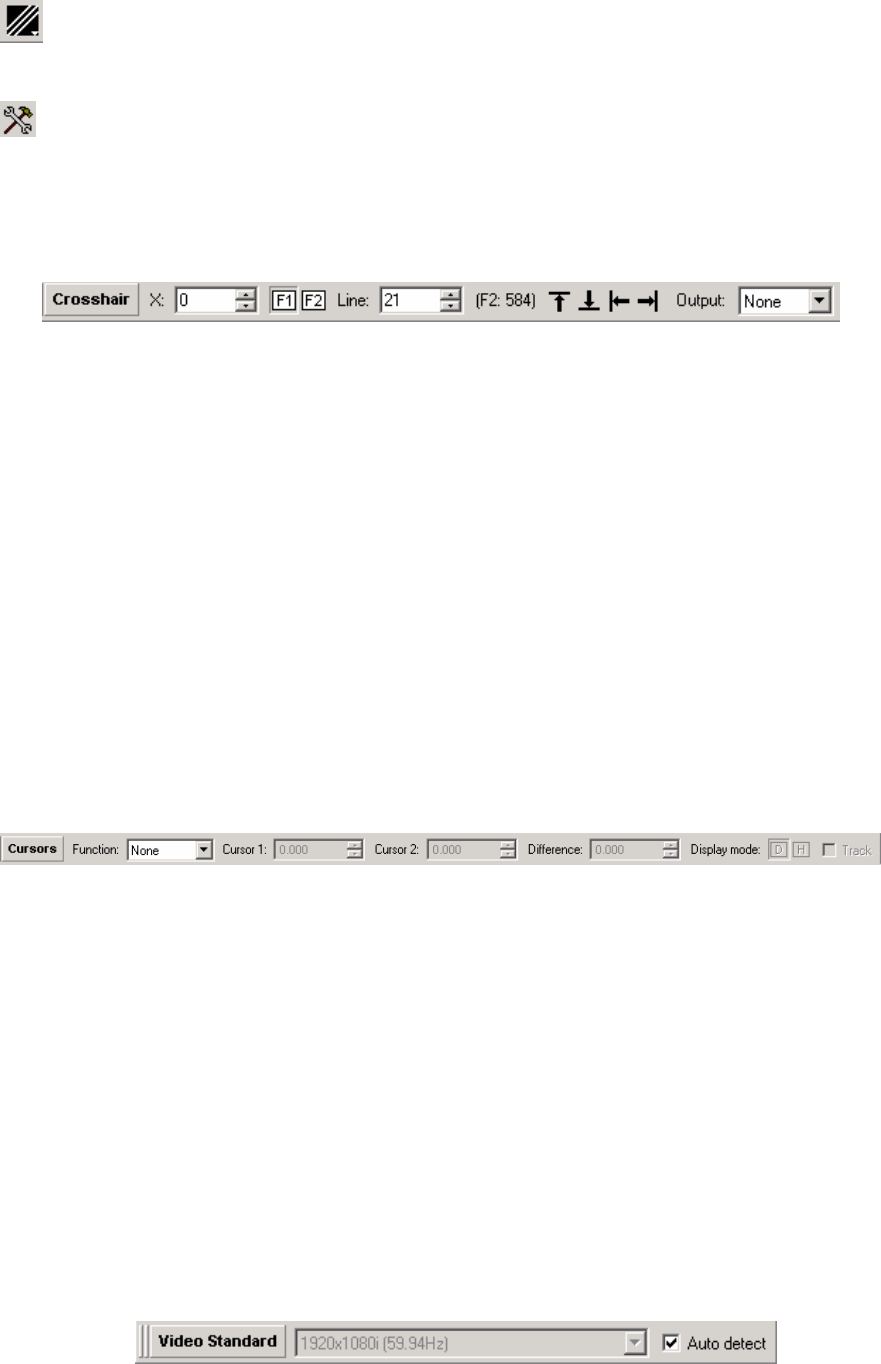
Page
33
This button opens a drop down menu that lets you switch between single line view, multi
line view, and sweep mode. This control duplicates the drop down at the top of the
Region-Of-Interest window, described on page 43.
Open the Engineering menu – which is described in full starting on page 17.
Crosshair Toolbar
Next to these controls, we have the controls for the main cursor position.
These show the sample number and line number that the cursor is positioned over. Using
the mouse, you can click in the mini-pic to position the cursor, and then use these boxes
to make fine adjustments. For interlaced standards, you can switch fields using the ‘1’
and ‘2’ boxes. For progressive standards, these buttons have no meaning, and are
grayed out.
You can also use the sample number box to view horizontal blanking. Select horizontal
magnification, and then increment the sample number such that the sample is outside of
active video. The trace windows will scroll to show that sample position in the blanking
area. This will let you view audio or ancillary data that may be present, if the ‘TRS Pass’
selection is on – see the Analyzer menu.
The 'top' and 'bottom' buttons position the cursor on the top active line, or bottom active
line of the field/frame.
The 'left' and 'right' position the cursor on the first or last active pixel of the current line.
The crosshair can appear on the outputs by selecting from the drop down menu. This
can be selected as either the analog (monitoring) output, the serial output, or both
outputs.
Cursor Toolbar
Below these, we have the measurement toolbar.
This lets you enable either time measurement, or amplitude measurement cursors. For
each cursor type, two cursors may be placed in the trace windows, and moved about to
take measurements. Time values are displayed in microseconds, whilst amplitude values
are a relative difference between the two cursor positions.
Click in the cursor 1 or cursor 2 box, to let you control which cursor you are affecting
when subsequently clicking in a trace window. The active cursor appears as a solid line,
whilst the other cursor becomes dotted. The colour of these cursors is determined in the
Options/Cursors menu selection in the waveform window.
To move the cursors as a pair, lock the cursors together by checking the ‘Track’ box.
Please note that it is not possible to control the main cursor by just clicking a new position
in the mini-pic, when either of the time or amplitude measurement cursors are active. The
cursor function box must be set back to None, to regain mouse control of the main
cursor. However, it is always possible to move the main cursor by editing the pixel and
line values in the crosshair position toolbar.
Video Standard Toolbar
This small toolbar only has one function, which is to change the video standard.