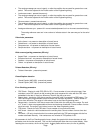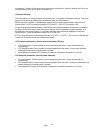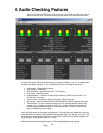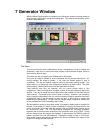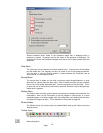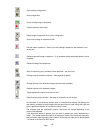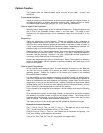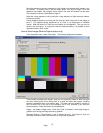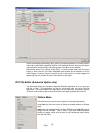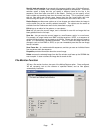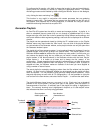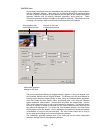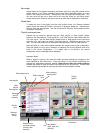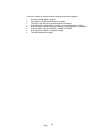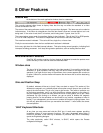Page
58
Sequence - Select a length for the sequence (the maximum length will be determined by
the standard you are in, and the mount of RAM fitted on your system). When you press
Grab, the unit starts recording a sequence of images, of the duration previously set. This
sequence may later be saved as a .avi file.
If you also have the Advanced Option on your system, you can select the "Record Full
Frame", so that image/sequence grabs also grab the ancillary data, including embedded
audio, and timecode data, closed caption data etc, and all of this data will be stored along
with the image data. If this control is not checked, then only the active portion of the
video is grabbed. See below for more detail on full frame images.
When you have finished grabbing your image(s), select ‘Done’. You will be returned to
the standard OmniTek desktop, with your grabbed images loaded into the Generator
window. Any images you wish to retain will need to be saved. This can be done by right
clicking on an image/sequence, and selecting ‘Save As’, in the usual fashion.
Full Frame Record/Playback (Advanced Option only)
The Advanced Option for XR provides the new ability to record or playback video,
including the full video raster, such that all embedded audio, ancillary data etc, is
captured with the video data.
Images and sequences grabbed as full raster may only be saved to disk in *.rvf (raster
video file) format, and are saved in the usual way. Sequences are saved as multiple rvf
files, all saved to the specified directory, with an incrementing number appended to the
base file name that you specify. To load a rvf sequence for playback, simple select
multiple rvf files with a contiguous, incrementing number in the filename.
The rvf file format is an OmniTek file format that contains a header, followed by the raw
data from the serial bitstream. No processing is done on the video before it is stored, so
the original colour space is preserved intact. Details on the file format will be made
available to any interested parties.
The video data is not compressed in any way. This means that the RAM on the OmniTek
card will hold fewer frames of rvf video as opposed to standard video. On the status line
of the application, the number of free frames and number of frames used has been
updated to contain two sets of numbers, separated by a '/' character. One number shows
the number of frames in rvf format, whilst the other number shows the number of frames
for standard video frames.
Important Note
When playing rvf files, it is important to note that some of the video insertion modes are
not compatible with the full raster playout. For example, if a clip is grabbed, including the
embedded audio, video index information, VITC etc, then when the clip is replayed, you
probably want this embedded data to be replayed with the video. In this case, it is not
possible to use XR to insert audio tones, or VITC etc onto the serial output. In case you
wish to overwrite the grabbed embedded data with values that are inserted by XR, we
have provided a control on the Generator page of the Video setup dialogue, which is part
of the Engineering controls for the main OmniTek application.