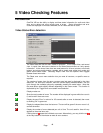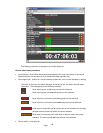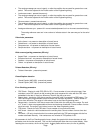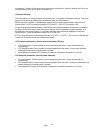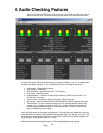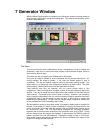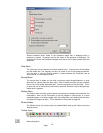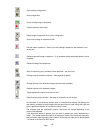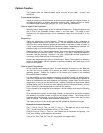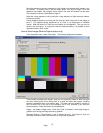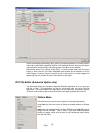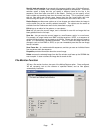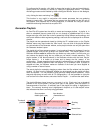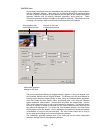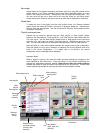Page
56
Pattern Creation
Test patterns with the Motion/Capture option are one of two types – frames, and
sequences.
Frame based patterns
These are stored as individual frames, so that a picture captured with a digital camera, or
an image generated in a graphics application could be used. Images can be in a variety
of standard image formats, (jpg, jpeg, gif, yuv, yuv10, bmp, dpx and cineon).
How to import Frame patterns
Selecting Import Image brings up the file selector dialogue box. Simply navigate to find
files in one of the acceptable formats, select it, and click open. The image is then
imported into the display window, and a subsequent single click will transfer it to the
output.
Sequences
These are sequences of frame patterns. These are intended to be a sequence of
adjacent frames captured from a video source. Once a sequence has been loaded into
OmniTek XR, it can be replayed forwards or backwards, in real time or faster or slower, in
a loop, as well as stepping through the clip frame by frame. Depending on standard, it is
possible to play up to around 40 seconds of standard definition video.
Please note that XR is a frame-based product. This means that some field-based formats
will sometimes give incorrect results. For example, if you play a field based sequence
forwards, it will play correctly. However, if you play it backwards, the field sequence will
not change, so the fields will play in the wrong order.
Similarly the image resizing is done on a frame basis. Hence if the images in a sequence
consist of field images, and the sequence is resized on loading, then result may not be
exactly as anticipated.
How to import Sequences
XR can load two main sequence types. The main approach is to load a .avi file. Note that
.avi files can only be loaded if the relevant avi codec is installed into the Windows
operating system. Codecs for common avi file formats are included in the standard
Microsoft Windows installation.
It is also possible to load a sequence consisting of individual frames, as detailed below.
There isn’t a separate menu selection for loading sequences, as importing a sequence of
frames is fundamentally the same operation as importing a single frame. Use the Import
Image menu to bring up the file selector box. Instead of selecting a single frame, select
multiple frames (use of the shift key when selecting with the left mouse button, will help
here). Select OK, and the sequence will now load into memory.
For the frames to be recognised as a sequence, the file naming must obey the following
rules.
Each filename must contain a fixed length number, so ensure that the smaller numbers
are padded to the same number of digits as the largest number. The number can be
anywhere within the filename, as long as the position of the number within the file name
does not change. The number must increment contiguously.
The frames used can be any image types that XR accepts for single frame images.
Example of incorrect filenames.
Test_7, Test_8, Test_9, Test_10, Test_11, Test_12 – The digits are not of fixed length.
Test_7, 8 and 9 need to be renamed as Test_07, 08, 09 etc.
Fred_08, Fred_09, Fred_11, Fred_12 – the numbers do not increment contiguously – file
Fred_10 is missing, so the sequence will not load.
Tmp_02, 03_Tmp, Tmp_04, Tmp_05 – the position of the digits varies.