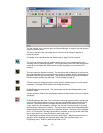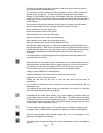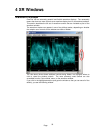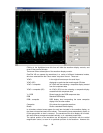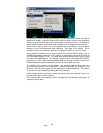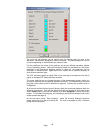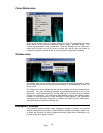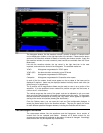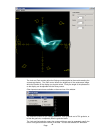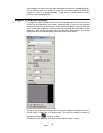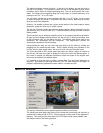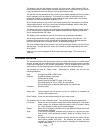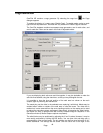Page
39
The Look and feel dialogue can be opened from the Options menu on each of the
Waveform, Vectorscope, Histogram or Mini-pic windows. The default page that is active
is chosen depending on which window you opened it from.
For the waveforms, the colour of the graticule, and of each different waveform element
can be individually chosen. When the waveforms breach the thresholds for valid video,
(specified in the Engineering dialogue, details on page 20), the waveforms can be
coloured in a different colour. Again these ‘error’ colours can be specified uniquely for
each different waveform type.
The CRT emulation applies a special filter to the trace data to emulate the look that is
typical of analogue CRT based waveform monitors.
The cursor selection lets you change the colour of the measurement cursors, which can
be used to measure time or amplitude between two points. The measurements are done
using the cursor toolbar, which is described on page 33. Similarly the crosshair colour is
configurable.
All of the look and feel choices here will directly affect the waveforms displayed within the
Windows environment. They will also affect all waveforms included in full screen screen
mode, unless specific look and feel settings have been assigned to chosen full screen
modes. To find details on assigning, and unassigning look and feel settings to full screen
modes, please see page 16.
As the last menu choice, ‘Save snapshot...’ takes the currently displayed waveform
image, and writes it to disk as a bitmap file. The user is prompted to enter a filename
during the save operation.