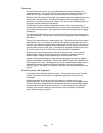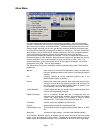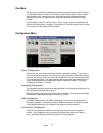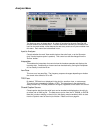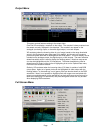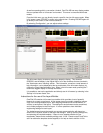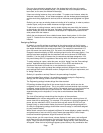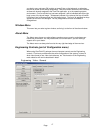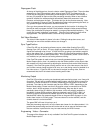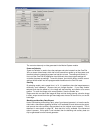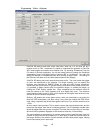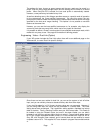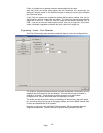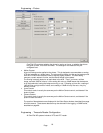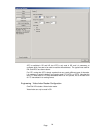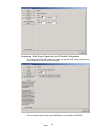Page
18
Reprogram Flash
At the top of the dialogue box, there is a button called 'Reprogram Flash'. The main video
processing on OmniTek products is done using a large FPGA. The firmware for this
FPGA may be changed by downloading a new design to the onboard Flash memory. It
this way it is possible to improve the video processing remotely. When a new software
update is installed, the software should automatically detect the presence of new
firmware, and reprogram the flash. This button lets you do the process manually. Note
that it is necessary to close all OmniTek applications before reprogramming the flash, so
any grabbed images and sequences should be saved first.
Once you have pressed this button, you are prompted for the location of the binary file
that will be used to program the flash. Each software release includes several different
binary files, and these will always be stored in c:\program files\omnitek\omnitek xr. The
correct file to use is ‘alphaflash_cypress.bin’. Once the file is loaded, the flash will be
reprogrammed. This operation takes a little over thirty seconds to complete.
Set Video Standard
The current video standard is shown in the box. Clicking the drop down arrow, and
selecting from one of the available choices can change it.
Sync Type/Position
If OmniTek XR is to be locked to reference syncs, select either (Analog) Sync (SD),
(Analog) Sync (HD) or Serial. SD sync signals are assumed to be bi-level, and HD sync
signals are assumed to be tri-level. If OmniTek XR is not going to be locked to external
syncs, then select Free. It is perfectly valid to lock to SD syncs whilst working in HD, as
long as the format has the same update rates. This is particularly useful if an HD SPG is
not available, but you need to use analog reference locking.
If the OmniTek system is used to look at an internally generated pattern using the
Motion/Capture option, then it is possible to alter the relative position of the output video
with respect to the lock reference by adjusting the horizontal and vertical offset controls.
However, if the OmniTek system is being used to look at a live video source, then the H
and V offset controls should both be left at zero, as no real timing control is possible for a
live video source. If OmniTek XR is to be used to analyse incoming video, then we
recommend that the XR is locked to that incoming serial video.
Monitoring Output
OmniTek XR provides an analog non-broadcast grade monitoring output, on a 9-way mini
din socket. The unit will be supplied with a breakout cable, which will either connect this
socket to an SVGA connector, or to 5 BNCs, depending on configuration at the time of
purchase. The video on this connector may be set to RGB or YPbPr, depending on the
Monitor Mode setting. Please note that if the monitor output is connected to an SVGA
monitor, then it will be necessary to use the RGB setting. Also note that in some
standards, there will be HD video on this connector, which will probably exceed the
bandwidth of cheap SVGA monitors. When the standard is set to NTSC or PAL, it is
possible to select Composite and Pedestal options for the monitor output. With the
standard BNC cable, the composite signal will be on the green BNC connector. In this
mode, there is also an S-Video output. The luma channel is on the red BNC, and the
chroma channel is on the blue BNC.
The green BNC will have tri-level sync on it.
Note that the analog output will run at the frame rate chosen for the video standard. It is
possible that some analog monitors will not be able to lock to some of the frame rates
that are available, in particular the very low rates used by the HDSL formats.
Engineering - Video – Generator
This page of the dialogue box is only available if the OmniTek XR system includes the
Motion/Capture option.