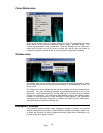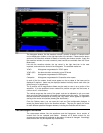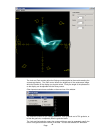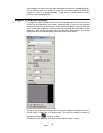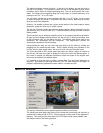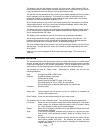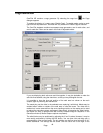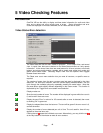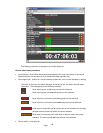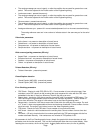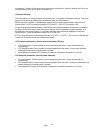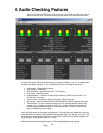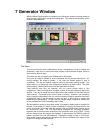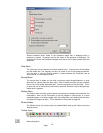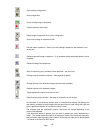Page
48
5 Video Checking Features
Introduction
OmniTek XR has the ability to display real-time status information for audio and video
data, and to detect and count various types of errors. Status information and error
counts are displayed in two status windows, one for video and one for audio.
Video Status/Error detection
The Video status box has two main modes of operation. This is Report View, and normal
view. In report view, there are no buttons on the Video Status window, so it only reports
information. In the normal view, there are reset buttons for all error counters, error mode
buttons, and alarm enable buttons, together with a global reset, global error mode and
global alarm enable mode. Selecting ‘Report View’ from the Options menu toggles
between these two modes.
The Reset error count menu selection lets you reset all counters, or specific ones as
required.
The number of errors since the error counters were last reset is displayed in the video
status box. For each error condition, there are various display modes available. You can
cycle through the available options by repeatedly pressing the mode button. Note that
the mode button looks slightly different depending on the current mode. This function is
duplicated by the ‘Toggle error count states’ menu selection.
Display modes are -
Show the total number of errors. The number will be displayed in green whilst the count is
0, and be red if there are errors.
Display the word 'Error' in red text for 0.5 seconds after an error is detected, then revert
to showing 'OK' in green text.
Display the elapsed time since the last error. The text will be green if the error count is 0,
and red otherwise.
Display the number of errors detected per unit of time. The unit used for time will vary
depend on the actual error rate.
Clicking the red
resets the individual error count. Alternatively, you may click the red
at the very bottom of the window to reset all error counters.