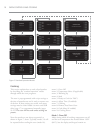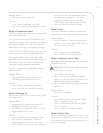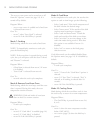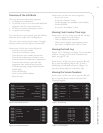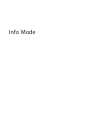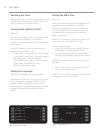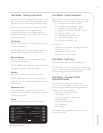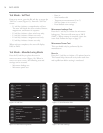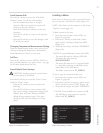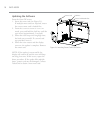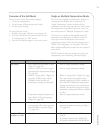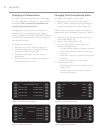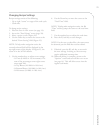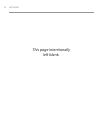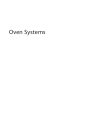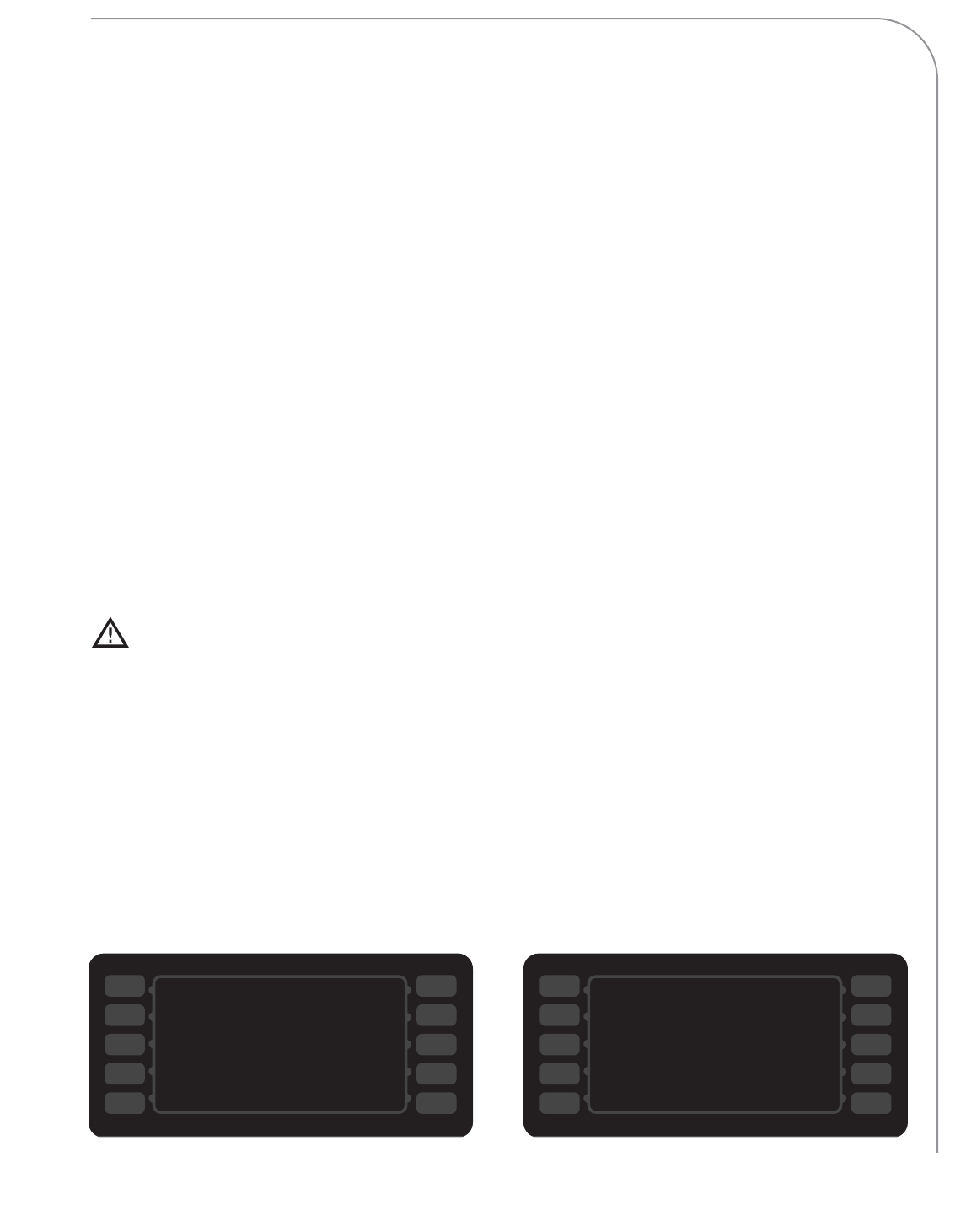
INFO MODE
17
Serial Number Edit
Press the L4 soft key to access the “Edit Serial
Number” screen. To edit the serial number:
- Use the number/letter keys to change a
character. After one second, the cursor will
advance to the next character.
- Press the R3 soft key to advance to the next
character.
- Press the L3 soft key to return to the previous
character.
- Press the R5 soft key to save the changes or the
L5 soft key to cancel.
Changing Temperature Measurement Setting
From the manufacturing mode screen, press the L5
soft key to change the temperature measurement
from Fahrenheit to Celsius, or vice versa.
Self Test
Press the R1 soft key to access Self Test. Self Test is
also accessible from the
TEST MODE screen - see page
16 for more details about Self Test.
Erase/Default Oven Settings
CAUTION: Settings cannot be retrieved once
an erase option is confirmed.
Press the R5 soft key to access the “Erase” screen.
From the “Erase” screen,
- Press the L2 soft key to erase counters and
fault logs.
- Press the R2 soft key to erase counters, fault
logs, menu settings, temperature settings, serial
number, date, and time. Doing so will also
default all oven options (page 14 for more
detail) to OFF, with the exception of “load
menu.”
Loading a Menu
From screen 2 of the INFO MODE, press the R1 soft
key to access the “Load Menu” screen (Figure 19).
NOTE: This feature can be turned on or off via the
“Options” screen (page 14).
To load a menu to the oven,
1. Insert the source (smart card or USB - see
Figure 21, page 18).
2. Press the L1 soft key to load from a smart
card, or the L4 soft key to load from USB*
(Figure 19).
3. Verify the oven beeps and reads “FINISHED”
(Figure 20).
* NOTE: To successfully load a menu from USB:
- The menu file must be a binary (.BIN) file
- The menu file name must be
MENUDATA.BIN
- The menu file must exist in a top-level folder,
i.e., the folder cannot be a sub-folder of any
other folder on the USB device.
- The folder name must be TC_MENUS
To save a copy of a menu from the oven,
1. Insert the source (smart card or USB - see
Figure 21, page 18).
2. Press the L2 soft key to save to a smart card or
the L5 soft key to save to USB** (Figure 19).
3. Verify the oven beeps and reads “FINISHED”.
** NOTE: To successfully save a menu to USB:
- The USB device must contain a top-level
folder titled TC_MENUS
SAVE TO CARD
LOAD FROM CARD
SAVE TO USB
LOAD FROM USB
Figure 19: Load Menu Screen
SAVE TO CARD
LOAD FROM CARD ++++++++FINISHED
SAVE TO USB
LOAD FROM USB
Figure 20: Loading...Finished
R1
R2
R3
R4
R5
L1
L2
L3
L4
L5
R1
R2
R3
R4
R5
L1
L2
L3
L4
L5