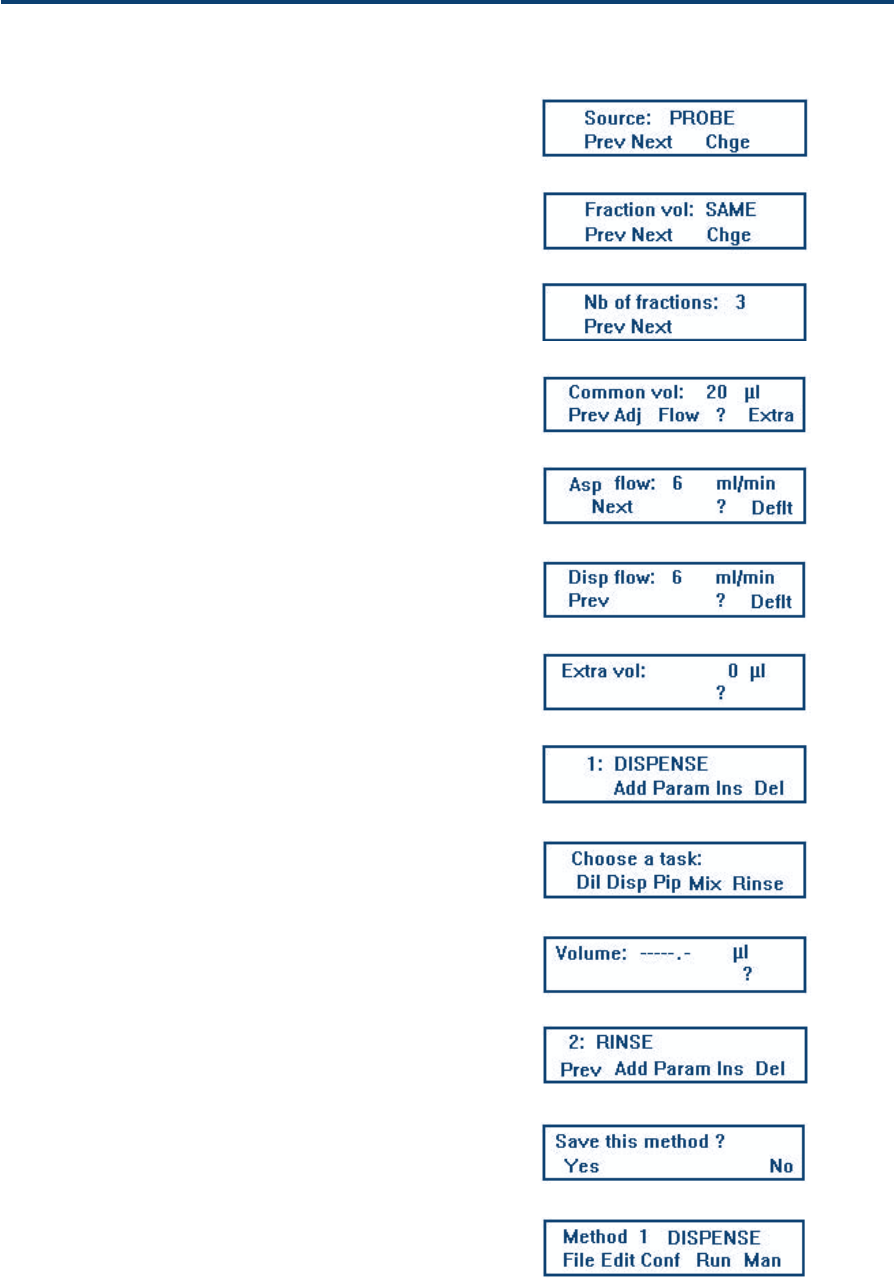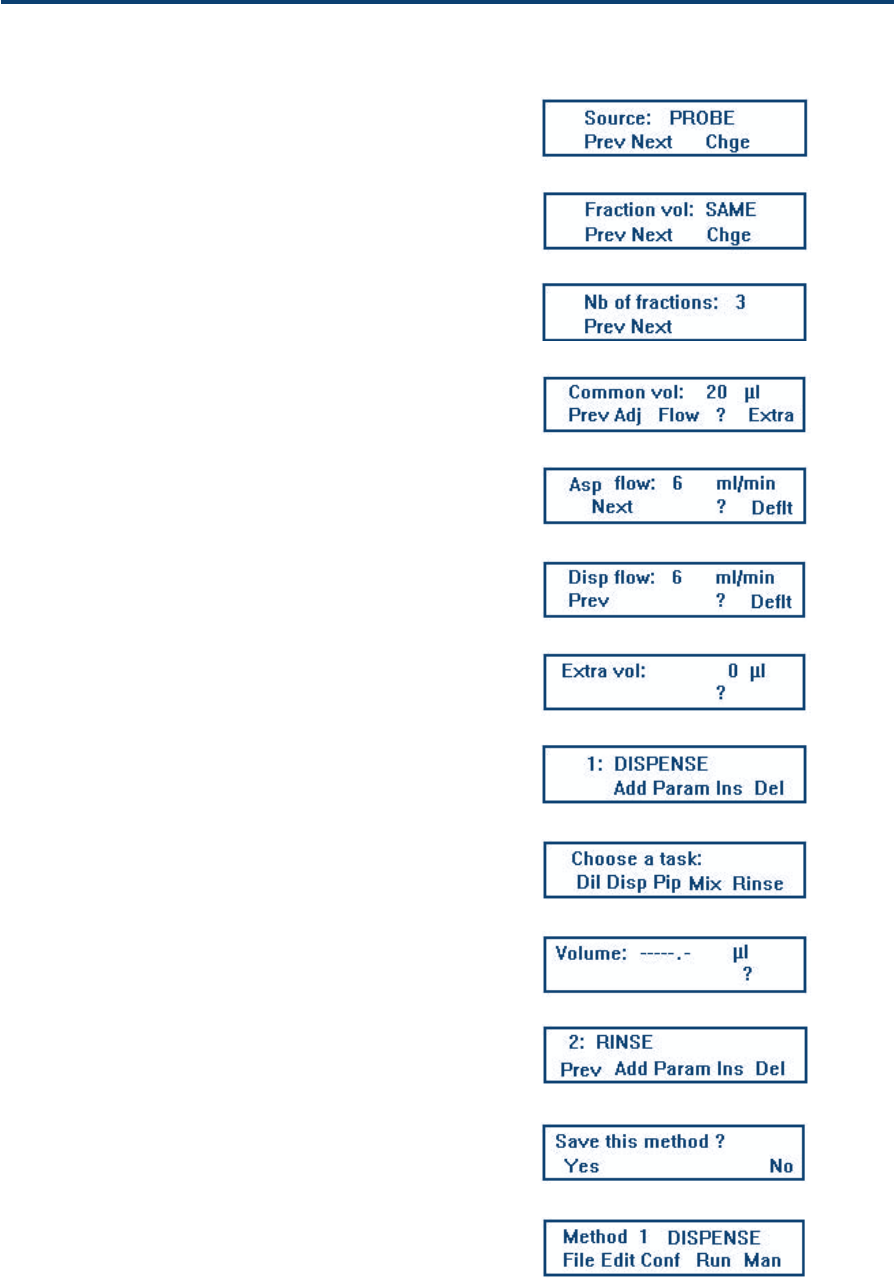
4-9
Operation - Standard Use 4
For the Dispense task, press Disp; you see the first
parameter screen, Dispense Screen (1).
Press Chge until you see ‘Source: PROBE’, press
ENTER to confirm, then press Next.
Press Chge until you see ‘Fraction vol: SAME’,
press ENTER to confirm, then press Next.
Key in the number of fractions (up to 99 are possi-
ble) to dispense (3 in this example), press ENTER to
confirm, then press Next. Key in the ‘Common vol:’
(20), press ENTER to confirm, then press Flow.
At ‘Asp. Flow’, key in a typical flow rate (6), then
press the question mark (?) soft-key, press ENTER.
Press Next, key in the flow rate (6), press ENTER;
Dispense Screen (5) appears.
Press ESC Dispense Screen (4a) reappears. Press
Extra; Dispense Screen (6) appears.
Key in the ‘Extra vol: ’(5), press ENTER to confirm,
then press ESC, Dispense Screen (4) reappears.
Press ESC, Dispense Screen (7) appears.
This completes the parameter set for the first task
(Dispense). If you need to verify (or change) any of
the parameters, you would press the Param key.
However, in this example you continue by pressing
ADD; Task Selection Screen 2 appears.
Press soft-key for required task: Rinse; you now see
the Rinse Screen.
Key in the rinse volume (500), press ENTER. Press
ESC; Task Edit Screen appears.
Press ESC, the Save Screen appears.
Press Yes; Run Screen appears (the name of the first
task to be run appears, in this example ‘Dispense’);
you are now ready to prime the 402, after which
you can run the Method that you have just created.
Dispense Screen (1)
Essential Steps
Dispense Screen (2)
Dispense Screen (3)
Dispense Screen (4a)
Dispense Screen (4b)
Dispense Screen (5)
Dispense Screen (6)
Dispense Screen (7)
Task Selection Screen 2
Rinse Screen
Task Edit Screen
Save Screen
Run Screen