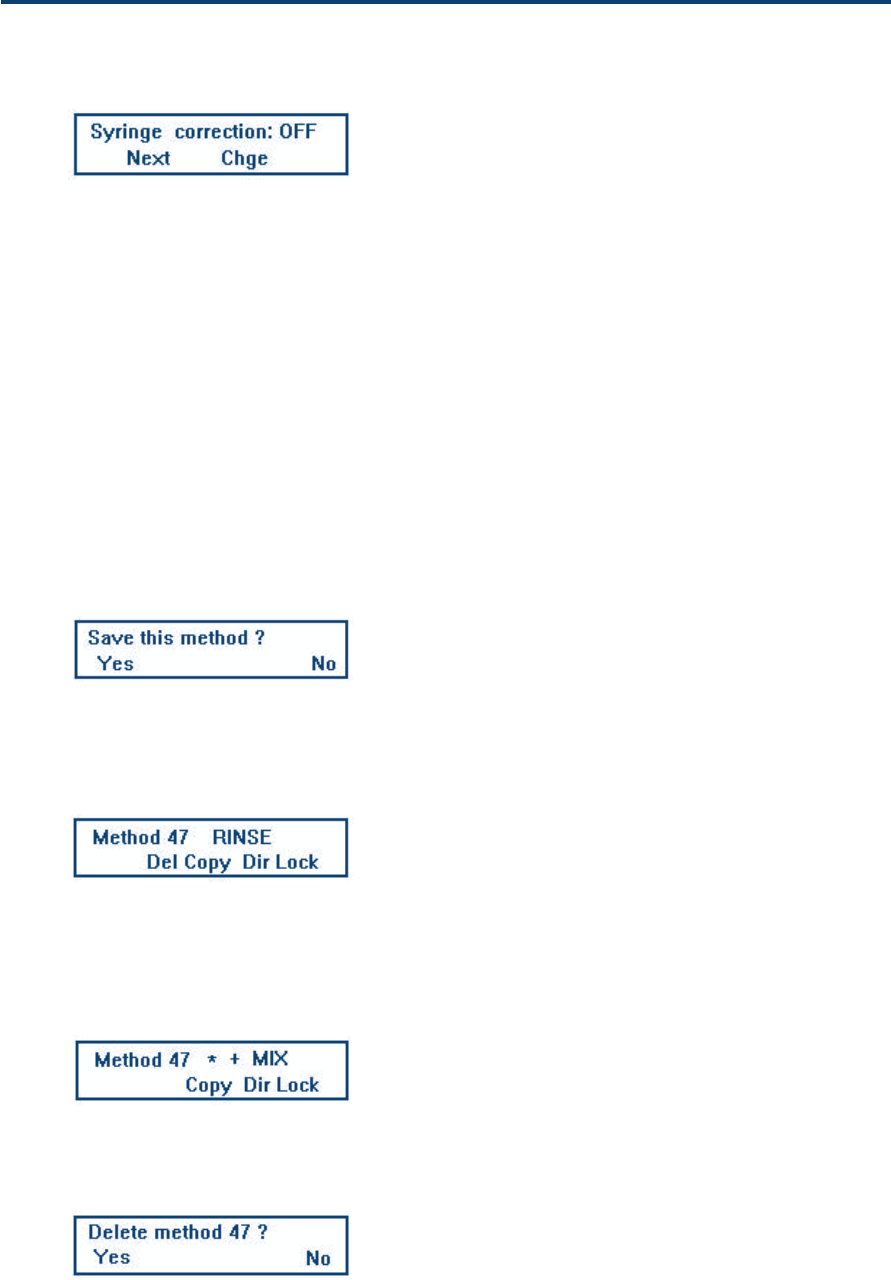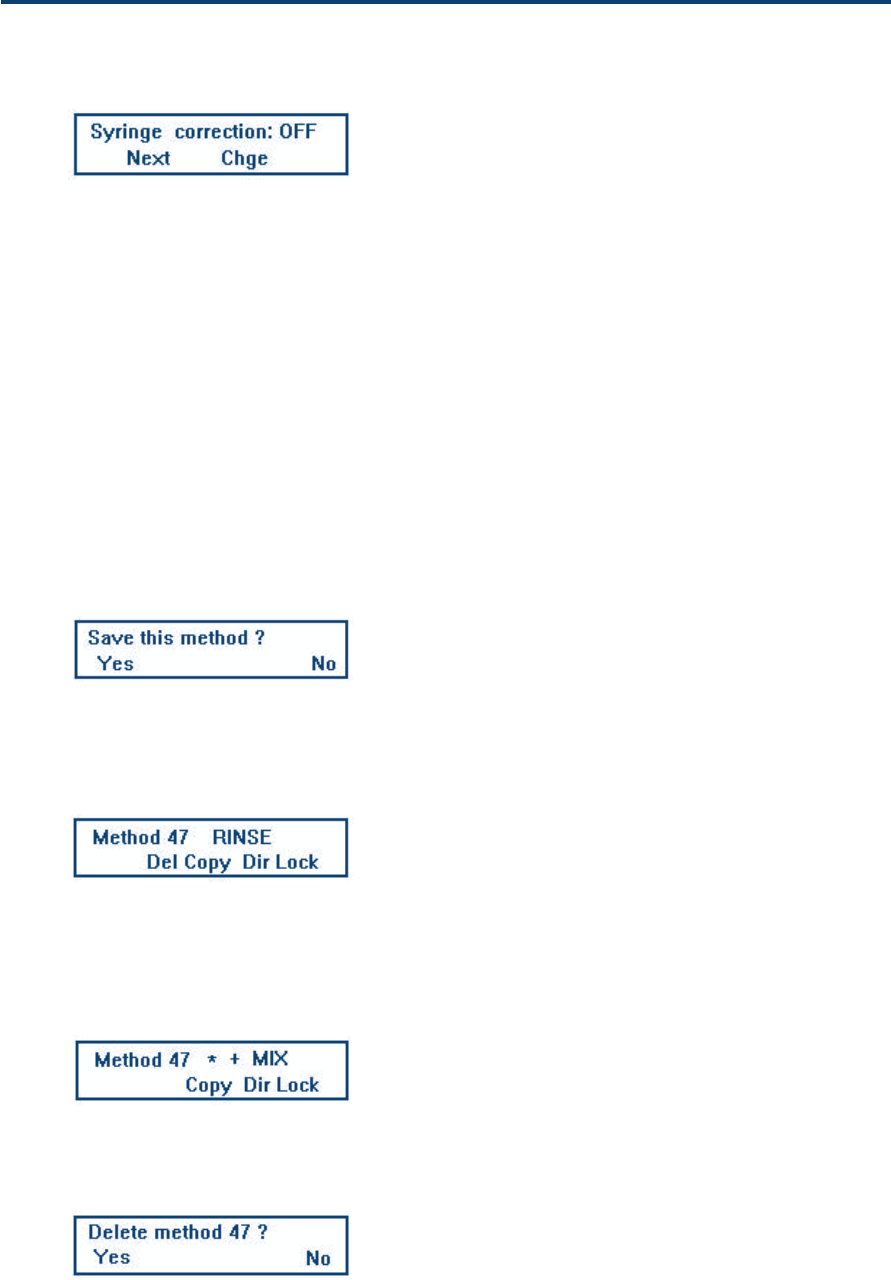
5-10
Operation - Advanced Use 5
to access the required task and its parameters,
(ii) if you have entered a syringe correction factor in
the configuration process, the Syringe Correction
Screen appears first, after which you select ON
or OFF using the Chge soft-key, press ENTER,
and then Next, after which the Task Selection
Screen appears; you can now access the screens
for the task and enter the task related param-
eters (see page 5-15).
When using the Edit function to create or edit a
Method, you should press the Chge soft-key to
select an option, then press ENTER to confirm the
option selected. Pressing ENTER moves you auto-
matically to the next screen. Press the Next soft-key
to cycle forward through the screens, or press Prev
to cycle backwards.
Saving a Method
When you have created, or modified your Method,
you are prompted by the software as follows:
Normally you press Yes, and you are returned to the
Run Screen. Other file manipulations are below.
File Manipulations (FILE)
Press the FILE soft-key, the File Menu Screen appears.
The use of the soft-keys is as follows:
Del is used to delete a Method file,
Copy is used to copy a Method file,
Dir is used to access the file directory,
Lock is used to enter your access code.
A plus sign (+) after the file number, indicates that
the syringe correction function is ON. An asterisk
(*) means that the file is locked.
Delete a File
This action applies to the file currently selected;
so to delete another file you must first key in the
number of the file to be deleted and press ENTER.
Press Del, the Delete Screen appears.
If you select No you are returned to the File Menu
Screen.
Software
Syringe Correction Screen
Save Screen
File Menu Screen
File Lock Screen
Delete Screen